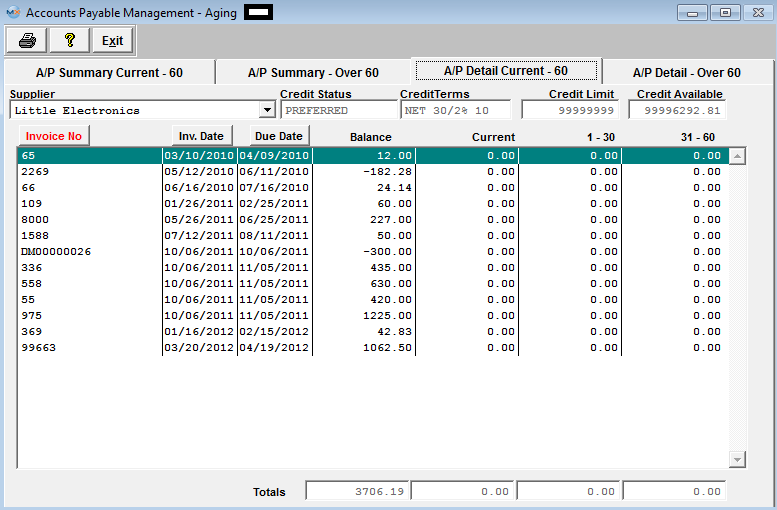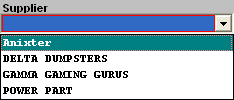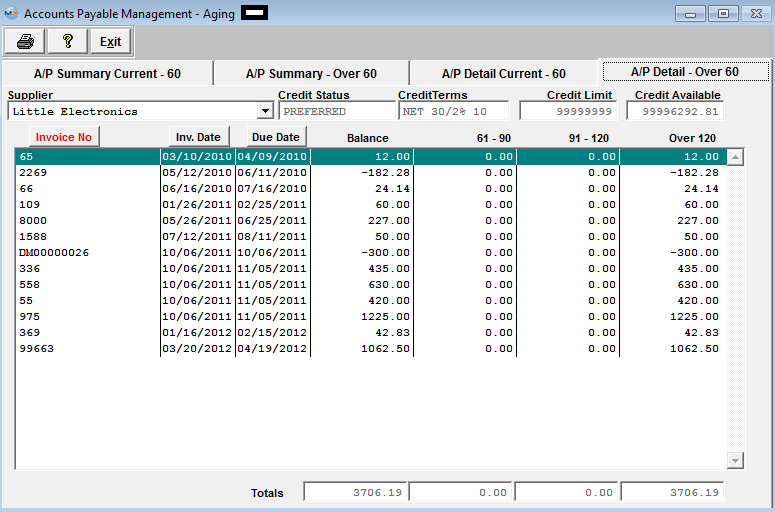| 1. Fields & Definitions for A/P Aging |
| 1.1. A/P Summary Current-60 | ||||||||||||||
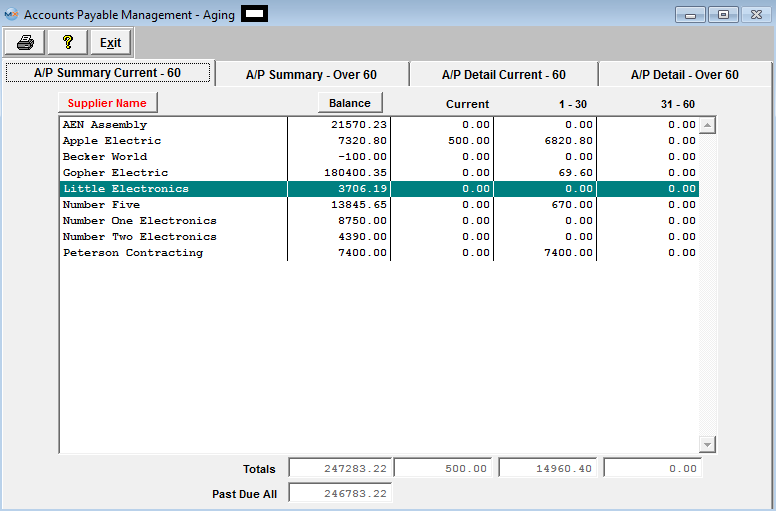
A/P Summary Current - 60 tab field Defintions
In the column below, the name of the supplier. The user may sort alpha by depressing the button. In the column below, the net due to the user for that supplier.T he user may sort on highest to lowest by depressing the button. The amount due to the user which is not past the due date. The amount due to the user which is 1 to 30 days past the due date. The Ranges for the Aging screens must be setup within the Purch A/P Setup module. The amount due to the user which is 31 to 60 days past the due date. The Ranges for the Aging screens must be setup within the Purch A/P Setup module The totals line will display the totals for each column, Balance, Current, 1-30 and 31-60. The grand net total for all of the suppliers for amounts past the scheduled due date. |
| 1.2. A/P Summary-Over 60 | ||||||||||||||
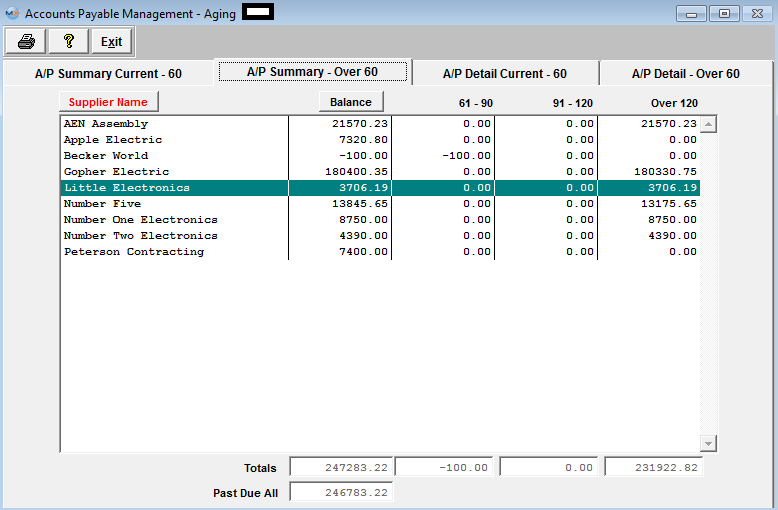 A/P Summary-Over 60 tab field Definitions
Highlight the Supplier of interest.To view the detail, select the appropriate tab – A/P Detail Current – 60 or A/P Detail – Over 60.The detail for that Supplier will display. |
| 1.3. A/P Detail Current-60 | ||||||||||||||||||||||||||
A/P Detail Current-60 tab field Defintions
Supplier |
|
The name of the Supplier being displayed. Credit Status |
|
The status the supplier has with the user, Approved, On Probation, Disqualified, etc. Credit Terms |
|
These are the payment terms the supplier has for the user. Credit Limit |
|
This is the limit of credit that the supplier extends to the user. Credit Available |
|
This is the amount of credit still available to the user after consideration of all of the open invoices. The supplier’s number for their invoice. To sort by invoice number, depress that button. |
|
The date of the invoice.To sort by invoice date, depress that button.
|
The date the payment is due to the supplier. To sort by Due Date, depress that button. Invoice Amt |
|
The $ amount of the invoice. Current |
|
Invoices with scheduled due dates later than the current date. 1-30 |
|
Invoices with due dates between 1 and 30 days past the scheduled due date. The Ranges for the Aging screens must be setup within the Purch A/P Setup module 31-60 |
|
Invoices with due dates between 31 and 60 days past the scheduled due date. The Ranges for the Aging screens must be setup within the Purch A/P Setup module Totals |
|
The total of the Invoice Amount, Current, 1-30 and 31-60 columns. To view another Supplier, depress on the down arrow next to the Supplier field. A list of Suppliers with open Invoices will display: Select the Supplier of choice. |
| 1.4. A/P Detail-Over 60 | ||||||||||||||||||||||||||
The name of the Supplier being displayed. The status the supplier has with the user, Approved, On Probation, Disqualified, etc. These are the payment terms the supplier has for the user. This is the limit of credit that the supplier extends to the user. This is the amount of credit still available to the user after consideration of all of the open invoices. The supplier’s number for their invoice. To sort by invoice number, depress that button. The date of the supplier’s invoice.To sort by invoice date, depress that button. The date the payment is due to the supplier. To sort by Due Date, depress that button. The $ amount of the invoice. Invoices with due dates between 61 and 90 days past the scheduled due date. The Ranges for the Aging screens must be setup within the Purch A/P Setup module Invoices with due dates between 91 and 120 days past the scheduled due date. The Ranges for the Aging screens must be setup within the Purch A/P Setup module Invoices with due dates between 31 and 60 days past the scheduled due date. The Ranges for the Aging screens must be setup within the Purch A/P Setup module The total of the Invoice Amount, 61-90, 91-120 and over 120 columns. To view another Supplier, depress on the down arrow next to the Supplier field.A list of Suppliers with open Invoices will display:
Select the Supplier of choice. Note: The Invoice must be displaying in A/P Aging before it can be selected for payment. |