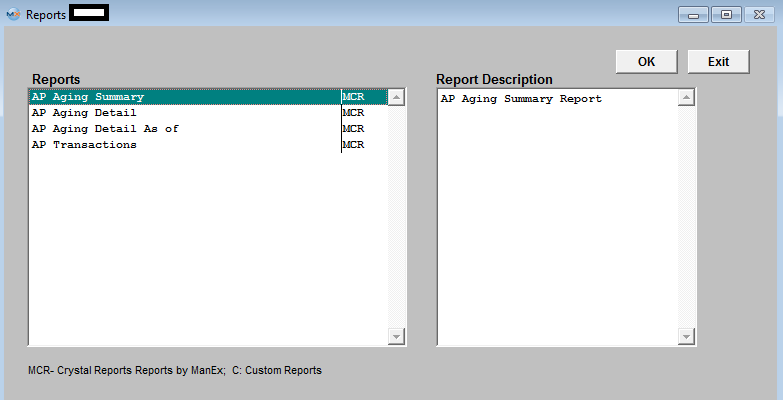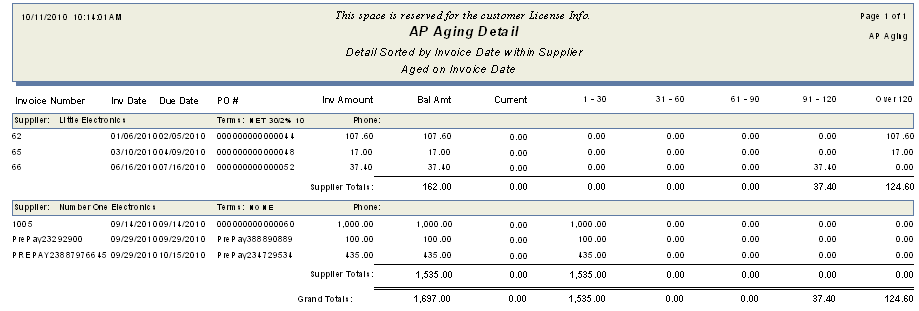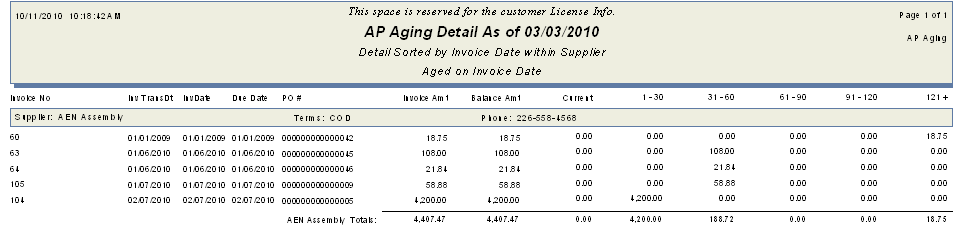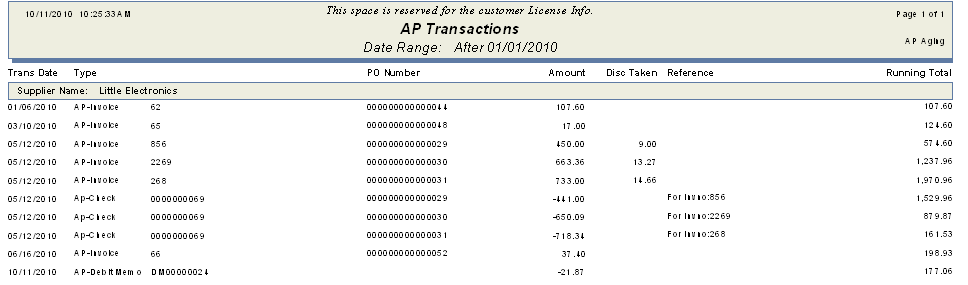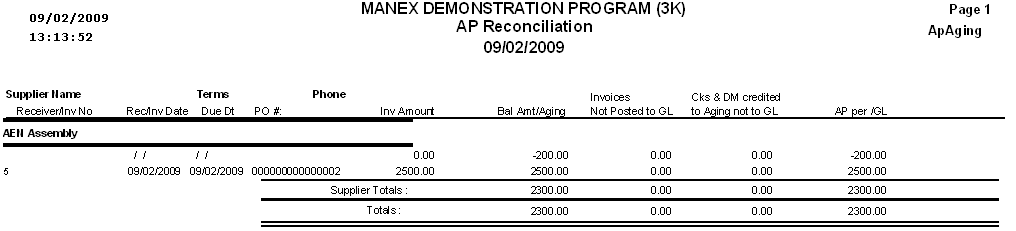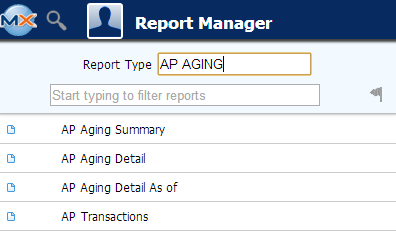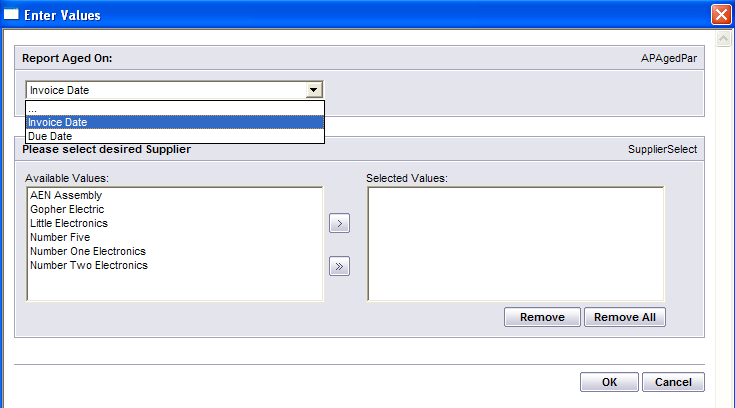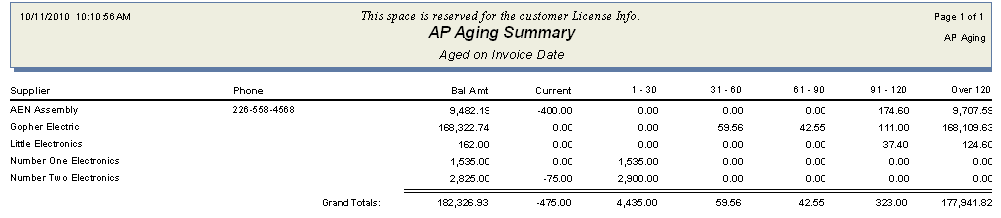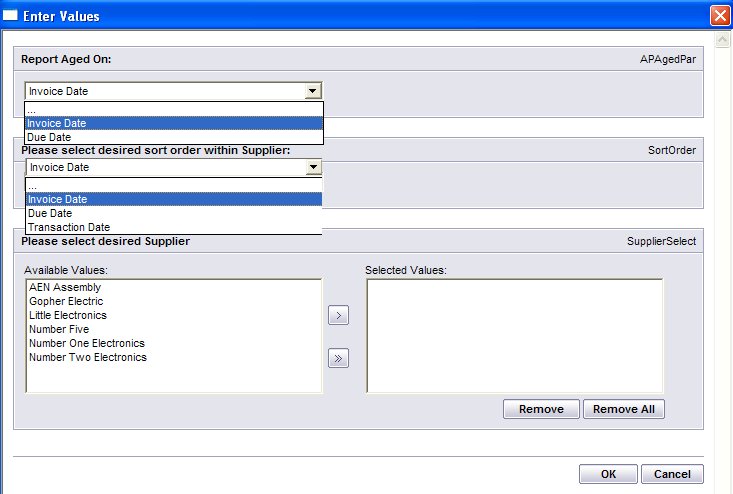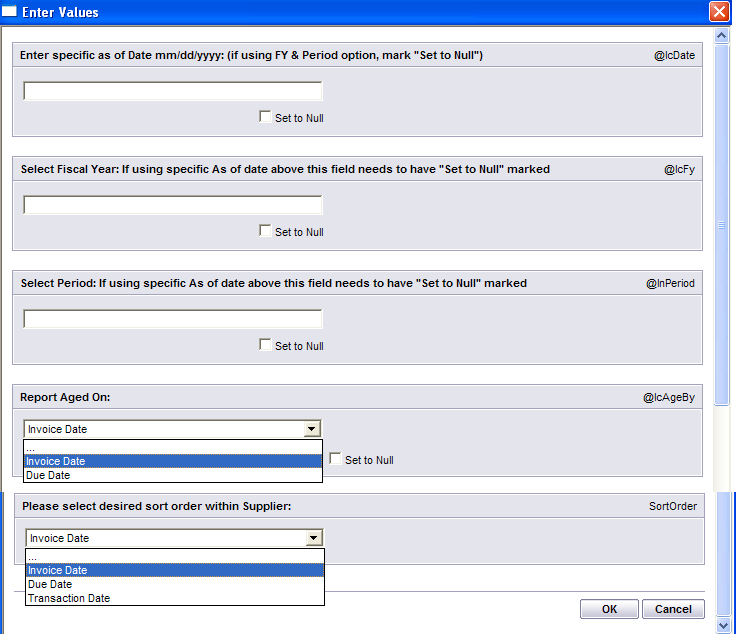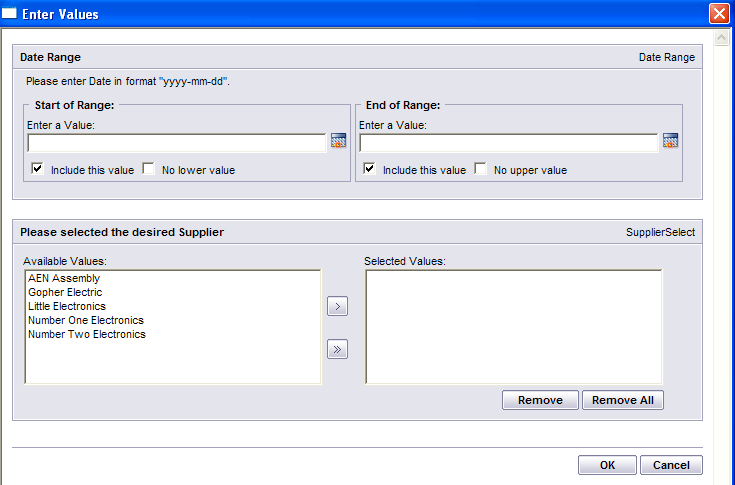|
To obtain the AP Aging Reports within the Web, select the WEB Print button from the ManEx action buttons at the top of the screen. For further detail on How the Reports work within the Web refer to Article #5477.
Note: In order to access the Reports within the Web the Company Root URL must be setup within the System Appearance module and user must be linked to web within the System Security Module.
Select the Report Type: AP AGING - A List of Reports will be displayed that are available on the Web for AP AGING
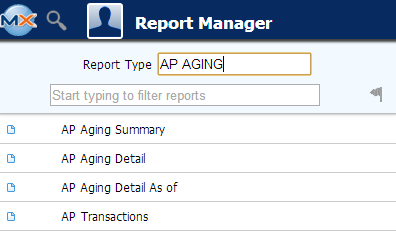
To obtain the AP Aging Reports within the desktop, select the Print button from the ManEx action buttons at the top of the screen.
The following reports screen will display a list of reports that are available on the ManEx Desktop:
Note: All of the AP Aging Reports account for Prepayments which are not accounted for in the AP Aging screen.
Highlight the report. Depress the OK button.
AP Aging Summary
|
Select the Report Aged On: Invoice Date or Due Date;
Select the Supplier(s) of interest and depress the > button. If you want all of the Suppliers, depress the >> button.
Depress the OK button
|
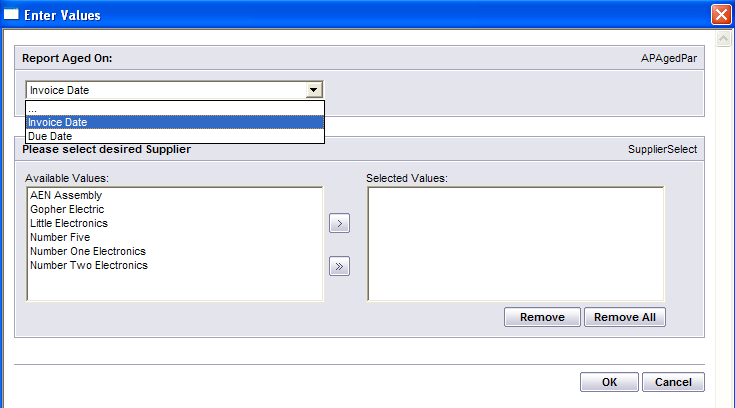 |
The following report will be Printed:
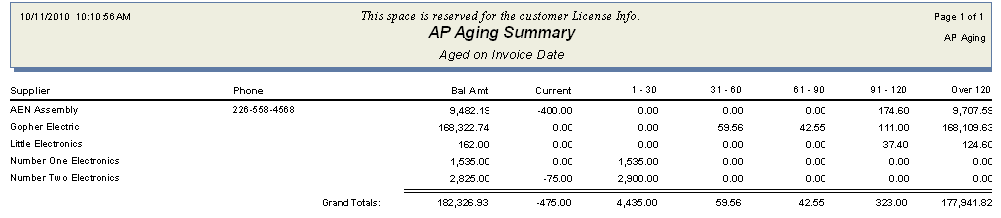
AP Aging Detail
Select the Report Aged On: Invoice Date or Due Date;
Select the Desired Sort Order within Supplier: Invoice Date, Due Date, or Transaction Date.
Select the Supplier(s) of interest and depress the > button. If you want all of the Suppliers, depress the >> button.
Depress the OK button
|
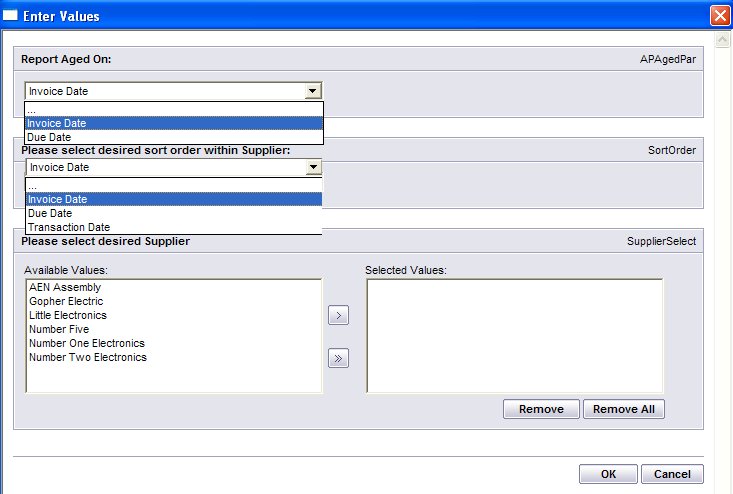 |
The following report will be Printed:
AP Aging Detail As of
|
Enter a specific Date mm/dd/yyyy or Fiscal Year and Period.
Note: Check the "Set to Null" box for the fields not being used in order for the report to print.
Select the Report Aged On: Invoice Date or Due Date Number
Select the Desired Sort Order within Supplier: Invoice Date or Due Date
Depress the OK button
Note: You want to be sure that all invoices have been released and posted to the GL. The AP Aging Detail As Of report does NOT list invoices that have NOT been released/posted to the GL yet. This report IS intended to match the GL account information NOT the AP Aging screen.
Note: If this report is still not matching the GL account information after all transactions have been released and posted to the GL then it may be due to Posted Journal Entries against the AP GL account. These JE's will not be accounted for on the AS OF report yet will affect the GL Account balance and could explain why you are seeing a difference between the two.
|
Also, if the users are in the habit for changing the Invoice dates to way out in the future. In this scenario they would see the invoice on the aging screen but it will not display on the report until it reaches that date.
|
|
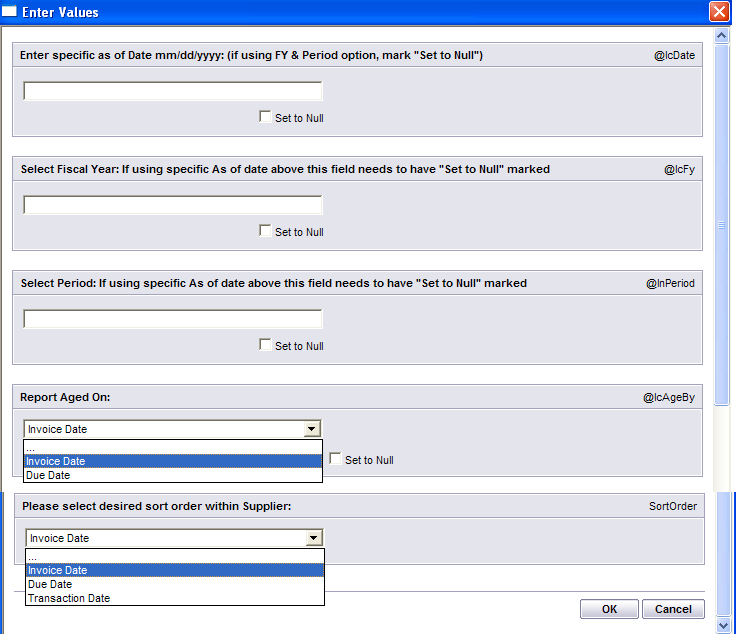 |
The following report will be displayed:
AP Transactions
Enter a "Start of Range" Date in format "yyyy-mm-dd" or check the "No Lower Value" box. Enter a "End of Range" Date in format "yyyy-mm'dd" or check the "No Lower Value" box. Note: User must enter either a Start or End of Range date or both in order for report to print.
Select the Customer(s) of interest and depress the > button. If you want all of the Customers, depress the >> button.
Depress the OK button
|
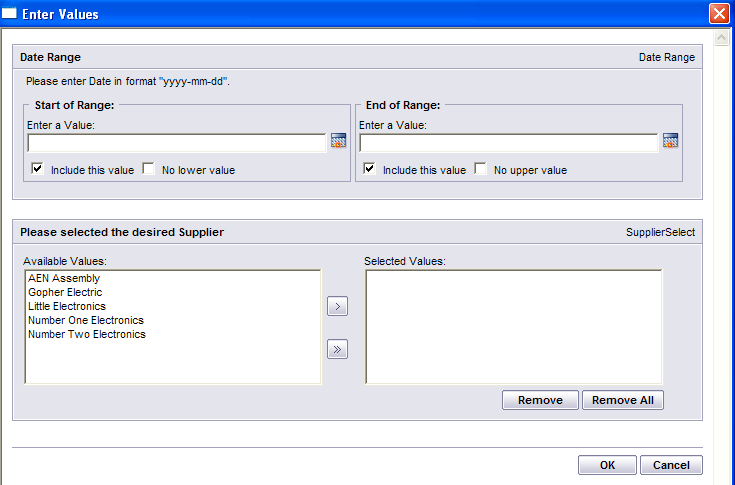 |
The following report will be displayed:
AP Reconciliation Report
|