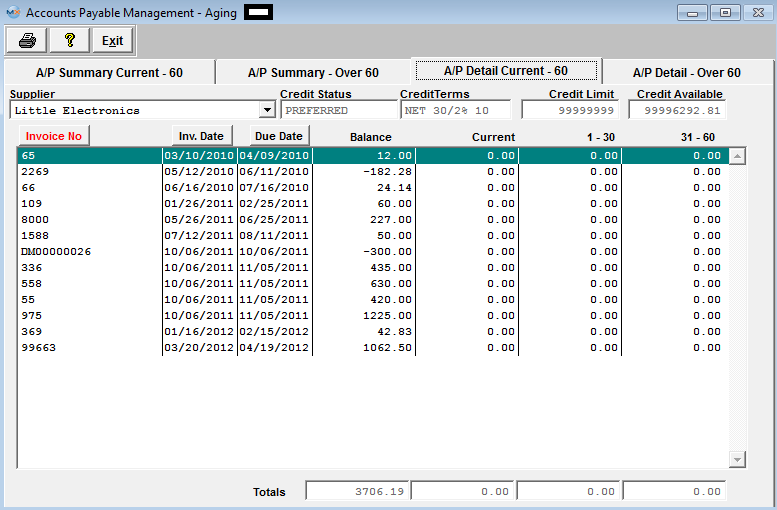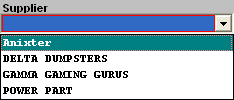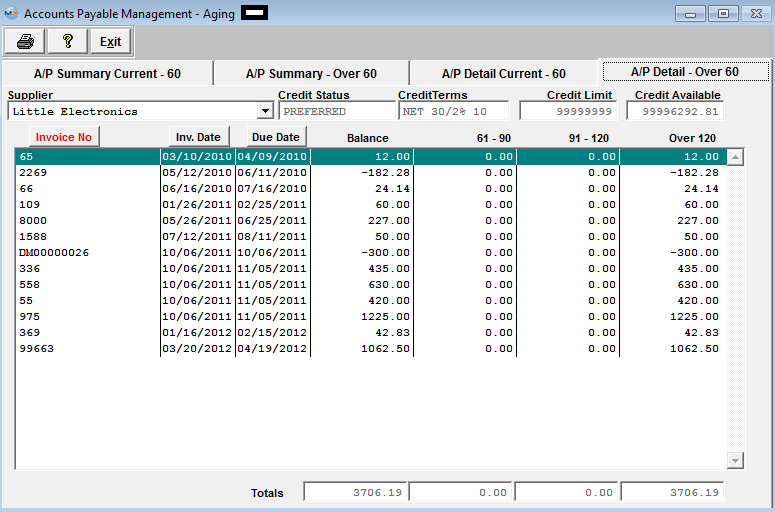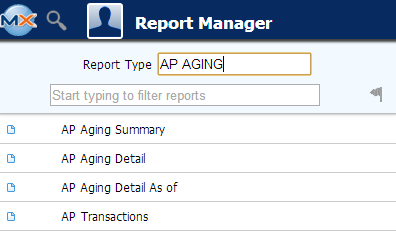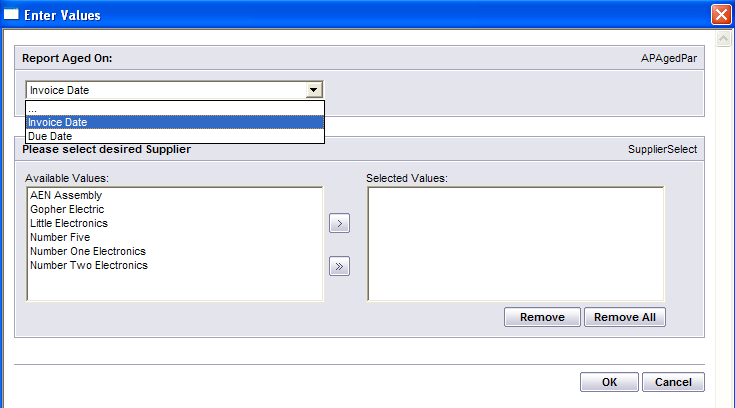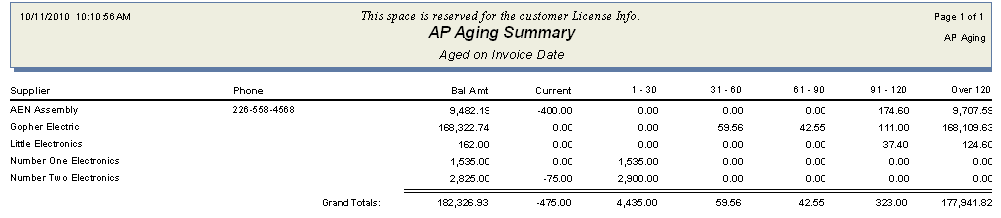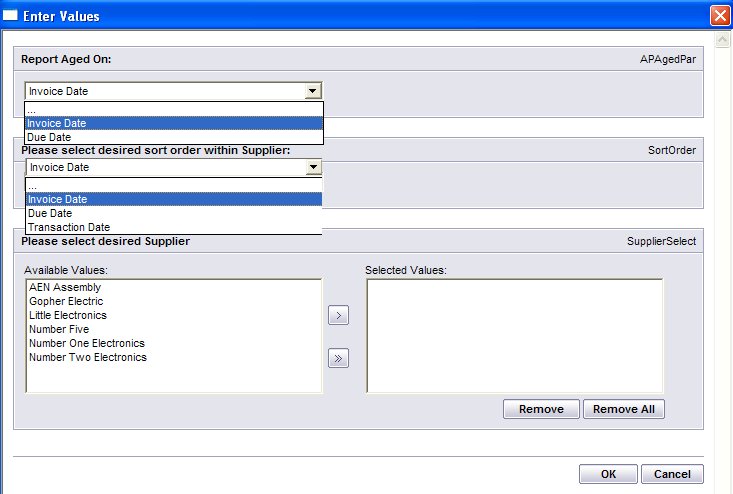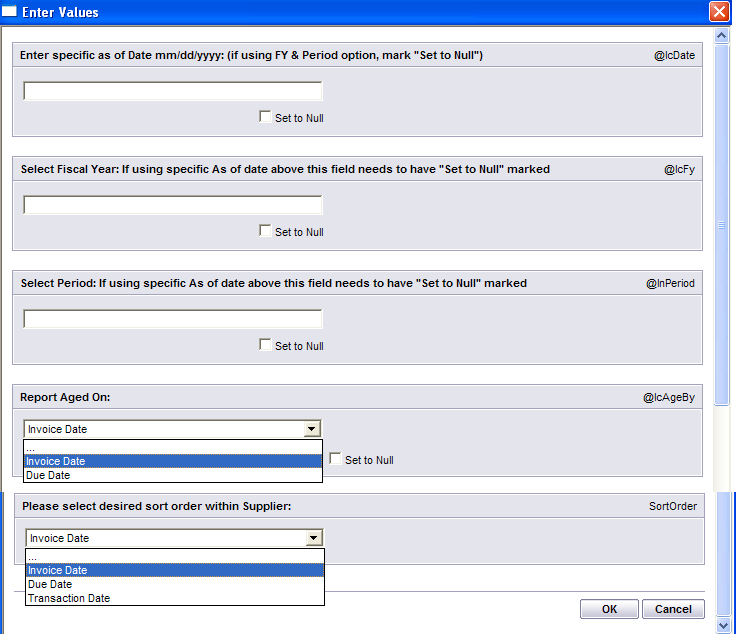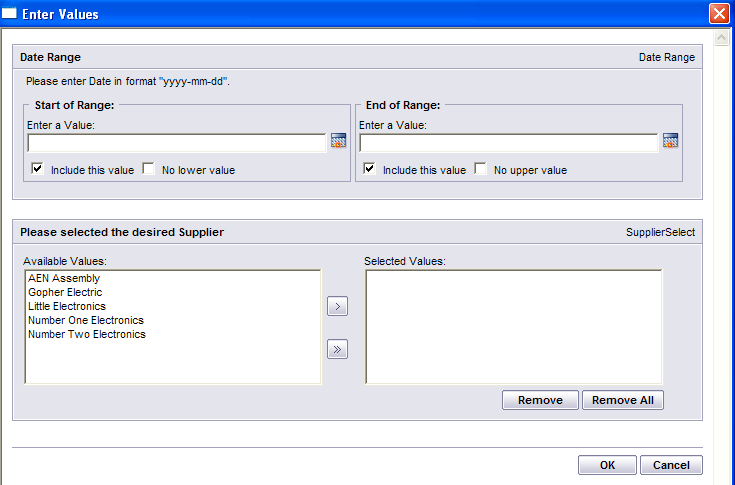| 1. A/P Aging |
| 1.1. Prerequisites for A/P Aging |
Users MUST have full rights to the "AP Aging, Reports" in Accounting Security . Users with “Accounting Security Supervisor” rights will automatically have access. The Ranges for the Aging screens must be setup within the Purchases A/P Setup module.
|
| 1.2. Introduction for A/P Aging |
The Accounts Payable Aging selection provides on screen and printed reports to assist the tracking and payment of outstanding payables. Note: the user cannot schedule for payment until such time as the Invoice to be paid appears in the A/P Aging. AP Prepayments are NOT considered outstanding payables so they will NOT be displayed on the AP Aging screen Note: There are three modules which forward into the A/P Aging module. The PO Reconciliation module, Manual A/P Entries & Recurring Payments module and the Debit Memo module.
|
| 1.3. Fields & Definitions for A/P Aging |
| 1.3.1. A/P Summary Current-60 | ||||||||||||||
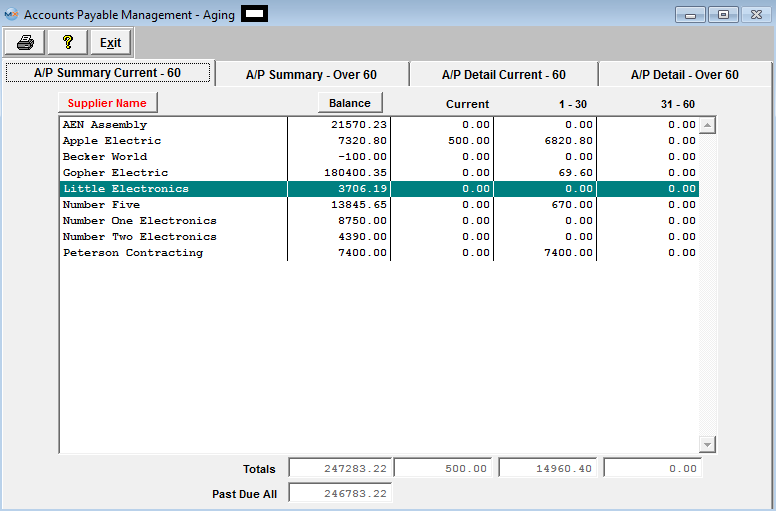
A/P Summary Current - 60 tab field Defintions
In the column below, the name of the supplier. The user may sort alpha by depressing the button. In the column below, the net due to the user for that supplier.T he user may sort on highest to lowest by depressing the button. The amount due to the user which is not past the due date. The amount due to the user which is 1 to 30 days past the due date. The Ranges for the Aging screens must be setup within the Purch A/P Setup module. The amount due to the user which is 31 to 60 days past the due date. The Ranges for the Aging screens must be setup within the Purch A/P Setup module The totals line will display the totals for each column, Balance, Current, 1-30 and 31-60. The grand net total for all of the suppliers for amounts past the scheduled due date. |
| 1.3.2. A/P Summary-Over 60 | ||||||||||||||
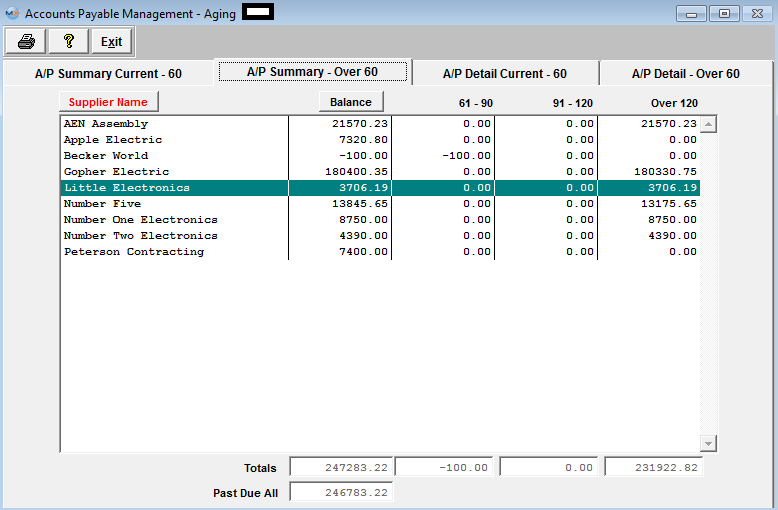 A/P Summary-Over 60 tab field Definitions
Highlight the Supplier of interest.To view the detail, select the appropriate tab – A/P Detail Current – 60 or A/P Detail – Over 60.The detail for that Supplier will display. |
| 1.3.3. A/P Detail Current-60 | ||||||||||||||||||||||||||
A/P Detail Current-60 tab field Defintions
Supplier |
|
The name of the Supplier being displayed. Credit Status |
|
The status the supplier has with the user, Approved, On Probation, Disqualified, etc. Credit Terms |
|
These are the payment terms the supplier has for the user. Credit Limit |
|
This is the limit of credit that the supplier extends to the user. Credit Available |
|
This is the amount of credit still available to the user after consideration of all of the open invoices. The supplier’s number for their invoice. To sort by invoice number, depress that button. |
|
The date of the invoice.To sort by invoice date, depress that button.
|
The date the payment is due to the supplier. To sort by Due Date, depress that button. Invoice Amt |
|
The $ amount of the invoice. Current |
|
Invoices with scheduled due dates later than the current date. 1-30 |
|
Invoices with due dates between 1 and 30 days past the scheduled due date. The Ranges for the Aging screens must be setup within the Purch A/P Setup module 31-60 |
|
Invoices with due dates between 31 and 60 days past the scheduled due date. The Ranges for the Aging screens must be setup within the Purch A/P Setup module Totals |
|
The total of the Invoice Amount, Current, 1-30 and 31-60 columns. To view another Supplier, depress on the down arrow next to the Supplier field. A list of Suppliers with open Invoices will display: Select the Supplier of choice. |
| 1.3.4. A/P Detail-Over 60 | ||||||||||||||||||||||||||
The name of the Supplier being displayed. The status the supplier has with the user, Approved, On Probation, Disqualified, etc. These are the payment terms the supplier has for the user. This is the limit of credit that the supplier extends to the user. This is the amount of credit still available to the user after consideration of all of the open invoices. The supplier’s number for their invoice. To sort by invoice number, depress that button. The date of the supplier’s invoice.To sort by invoice date, depress that button. The date the payment is due to the supplier. To sort by Due Date, depress that button. The $ amount of the invoice. Invoices with due dates between 61 and 90 days past the scheduled due date. The Ranges for the Aging screens must be setup within the Purch A/P Setup module Invoices with due dates between 91 and 120 days past the scheduled due date. The Ranges for the Aging screens must be setup within the Purch A/P Setup module Invoices with due dates between 31 and 60 days past the scheduled due date. The Ranges for the Aging screens must be setup within the Purch A/P Setup module The total of the Invoice Amount, 61-90, 91-120 and over 120 columns. To view another Supplier, depress on the down arrow next to the Supplier field.A list of Suppliers with open Invoices will display:
Select the Supplier of choice. Note: The Invoice must be displaying in A/P Aging before it can be selected for payment. |
| 1.4. Reports for the A/P Aging | |||||||||
|
To obtain the AP Aging Reports within the Web, select the WEB Print button from the ManEx action buttons at the top of the screen. For further detail on How the Reports work within the Web refer to Article #5477.
Note: In order to access the Reports within the Web the Company Root URL must be setup within the System Appearance module and user must be linked to web within the System Security Module. Select the Report Type: AP AGING - A List of Reports will be displayed that are available on the Web for AP AGING
To obtain the AP Aging Reports within the desktop, select the Print button from the ManEx action buttons at the top of the screen. The following reports screen will display a list of reports that are available on the ManEx Desktop: 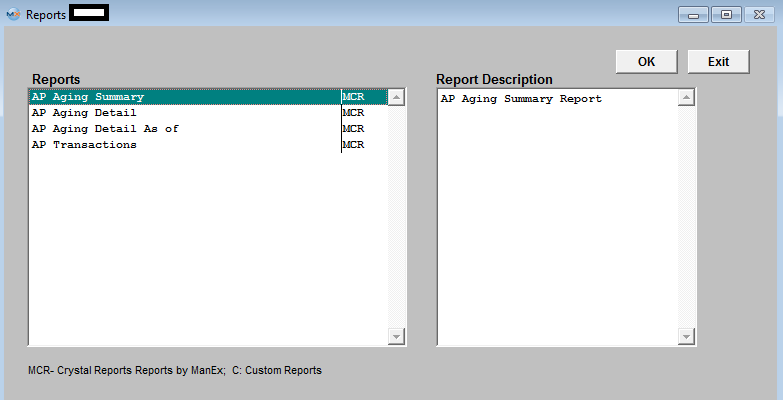 Note: All of the AP Aging Reports account for Prepayments which are not accounted for in the AP Aging screen.
Highlight the report. Depress the OK button. AP Aging Summary
The following report will be Printed:
AP Aging Detail
The following report will be Printed: 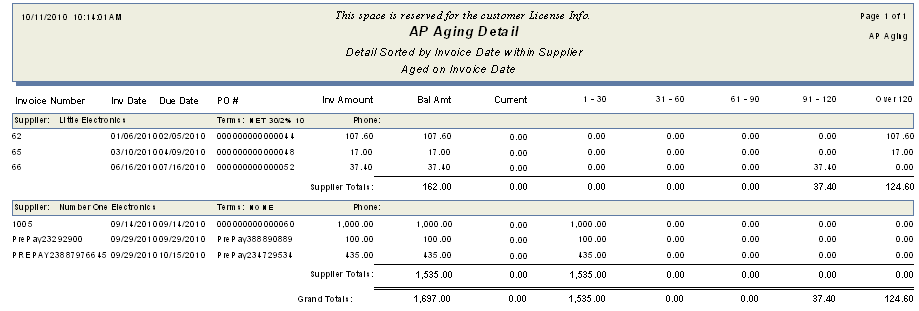 AP Aging Detail As of
The following report will be displayed: 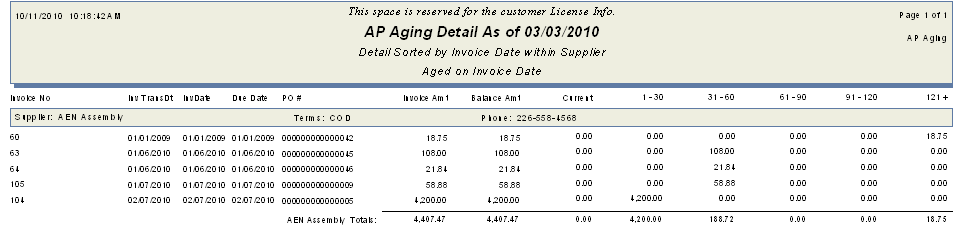 AP Transactions
The following report will be displayed: 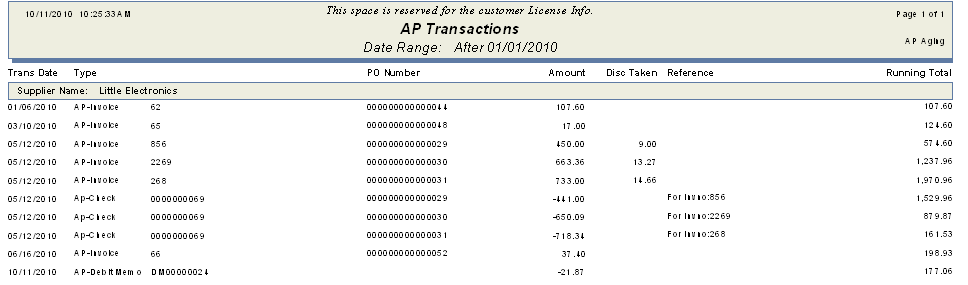 AP Reconciliation Report 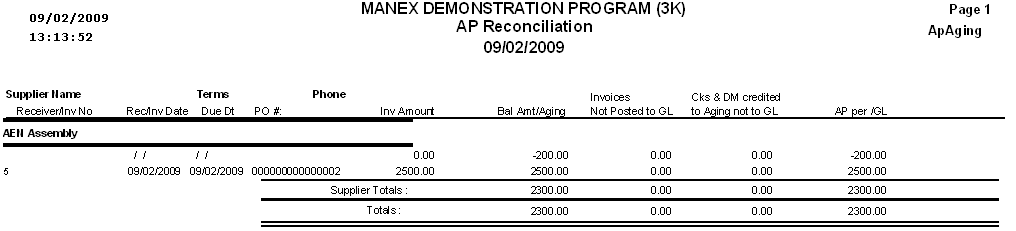 |