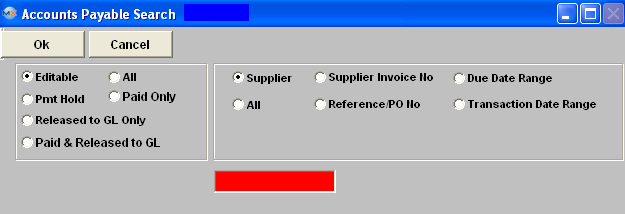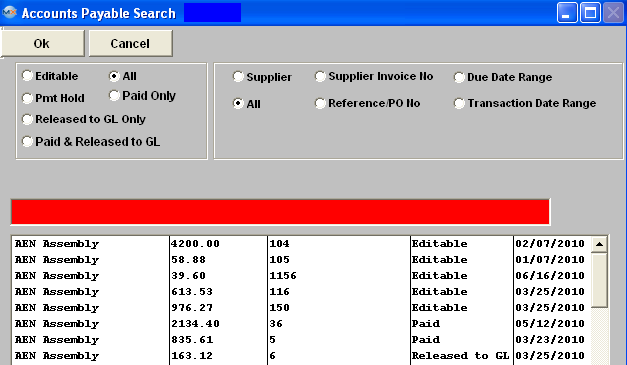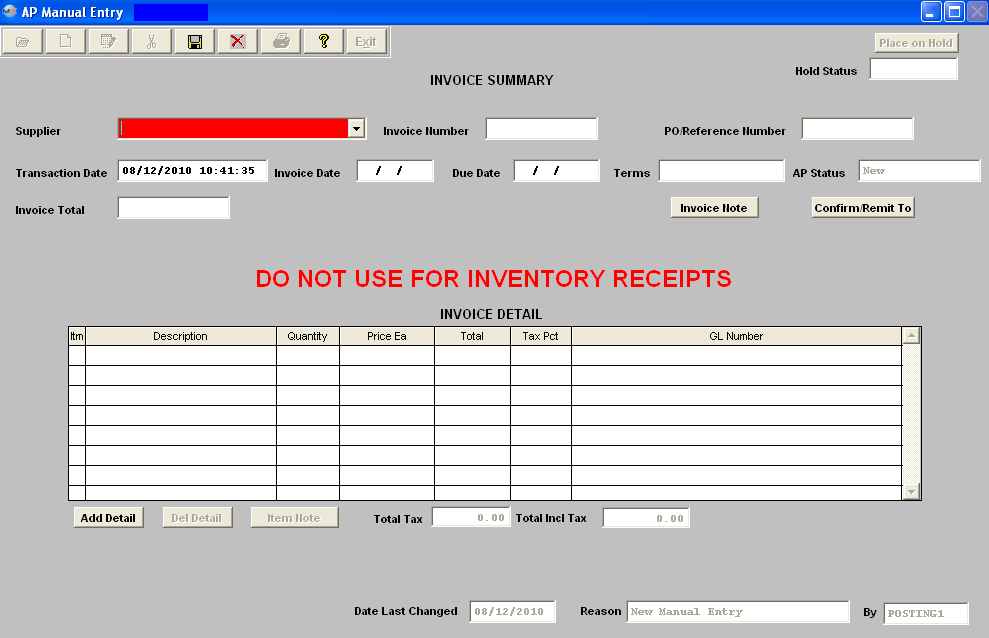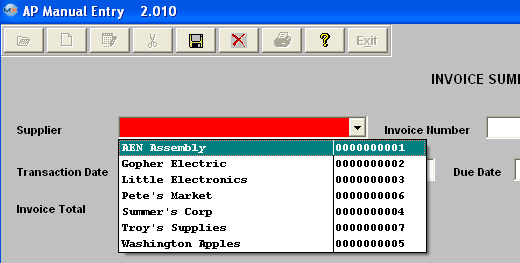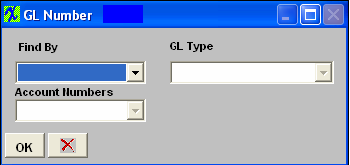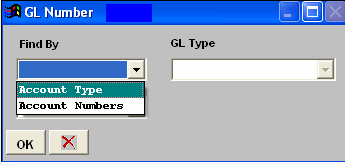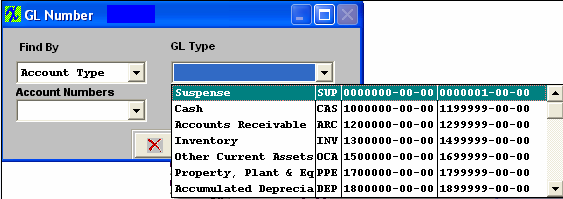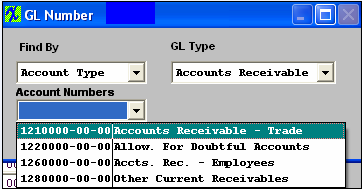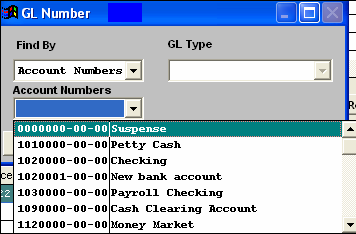| 1. How To ..... for Manual A/P Entries |
| 1.1. Find a Manual AP Entries | ||||||||||||||||||||||||||||||||
|
The following screen will be displayed:
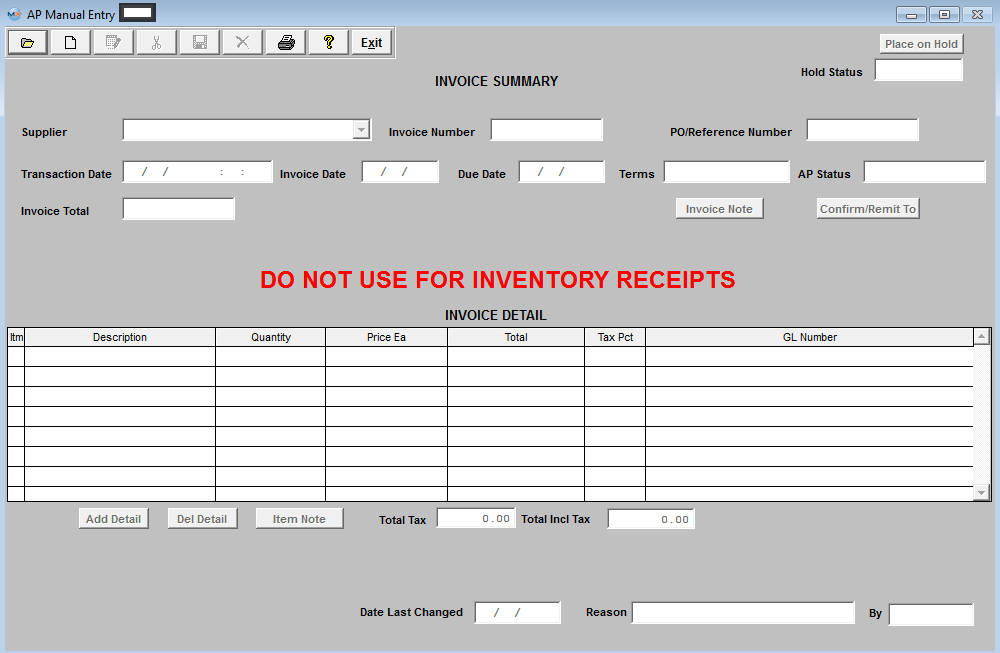
Filter:
Sort By:
Once the selection is made, depress the "OK" button. The screen will update with data from the selection:
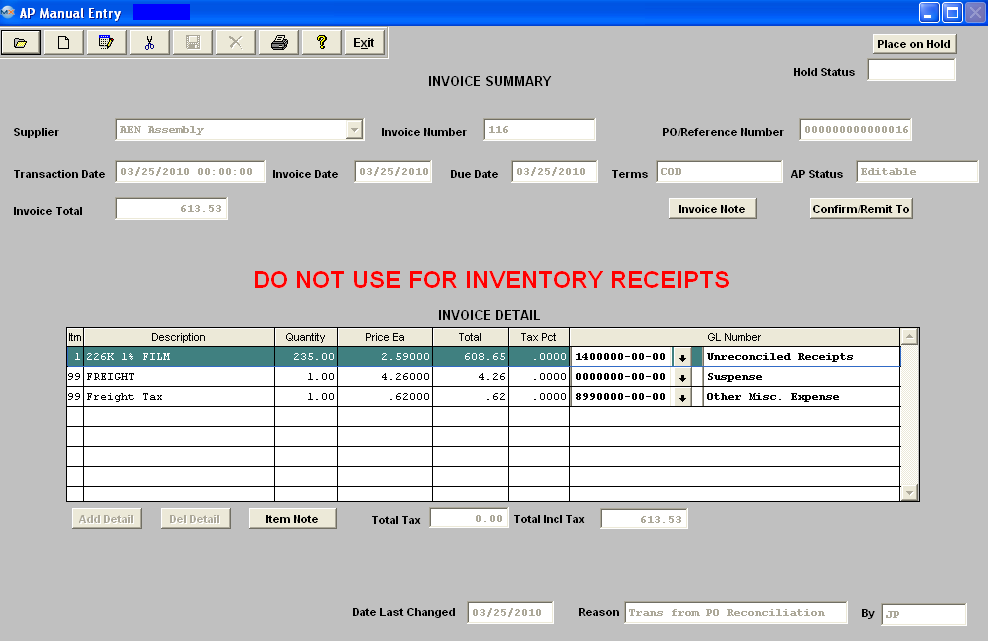
|
| 1.2. Add a Manual AP Entries | ||||||||||||||||
Adding Manual Invoices Manual AP Entry tab Note: Do NOT use for inventory receipts!
The following screen will be displayed:
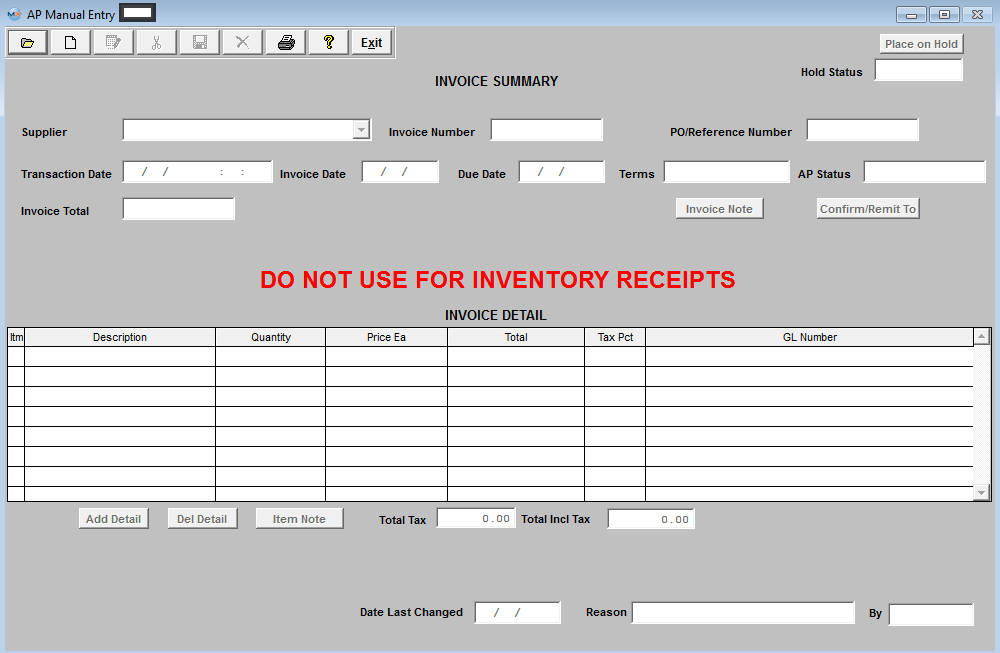 Select the Add button and enter in your password. The following screen will appear: The transaction date will default in for the current day and time, but is editable.
Enter an Invoice Number ("DM" is disallowed as the two left characters of the invoice number) and Invoice Date.
Enter a PO/Reference number if applicable. Enter in the Invoice date and the Due date. Enter in the total amount of the Invoice. If you want to add an Invoice Note, depress the Invoice Note button. Depress the Edit button. Type in the invoice note. Depress the Save button. Depress the Exit button. If you want to check on the Supplier’s CONFIRM/REMIT TO information, depress that button. Information regarding the Supplier addresses will appear on the screen. The user may change the TERMS by depressing the down arrow next to the Terms field and selecting a new term. The user may also change the CONFIRM TO address or the REMIT TO address by depressing the arrows next to those fields and selecting a new address.
Depress the Add Detail button at the bottom of the screen. 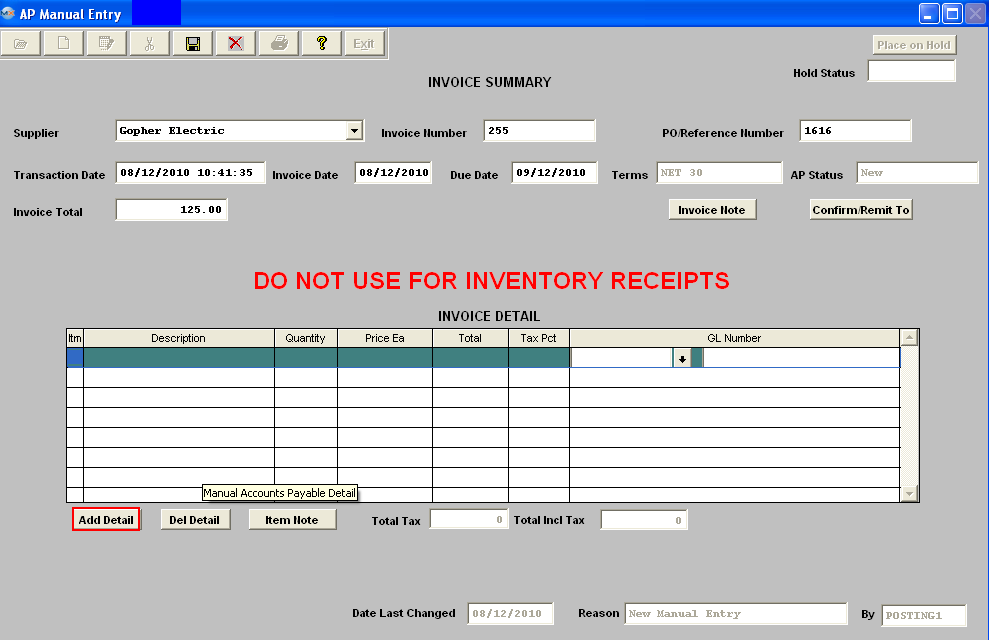 In the Invoice Detail Information section, enter in the Item Number, Description, Quantity, and Price Each. The Total column will update automatically. Enter in the Tax Percentage.(For example, a tax rate of 8 1/2 percent would be entered as 8.50), if applicable. Enter in the General Ledger Account Number.
To add an Item Note, depress the Item Note button. Depress the Edit button. Type in the note. Depress the Save button. Depress the Exit button. The note button will light up in red. Continue to add detail using the above procedures until the entire invoice amount has been covered and exactly matches the total amount column in the top section of the screen.
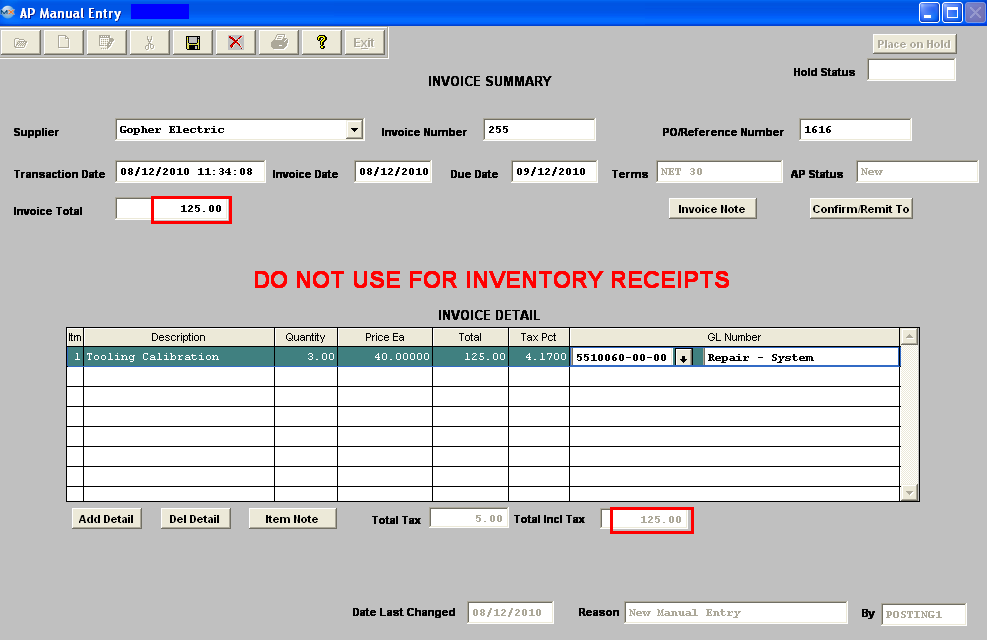 Depress the Save button at the top of the screen the Status will update from "New" to "Editable" and user will receive the following message: 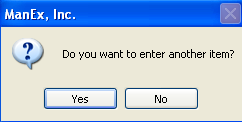 . . Note: If the two total amounts do not exactly match user will receive the following message: 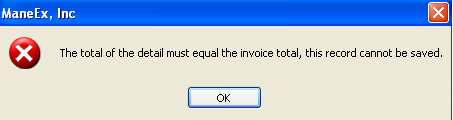 If the Transactions Date is left blank user will recieve the following message and will NOT be able to Save the record until this field is populated:
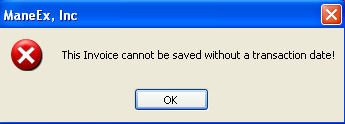 Invoice will then be transfered to the Release and Post screen . Once the record has been released and posted to the GL the status will updated from "Editable" to "Released to GL".
|
| 1.3. Edit a Manual AP Entries | ||||
Editing Manual AP Entries : If the Manual AP Entry Status is Editable and has NOT been released/posted to the GL, the user will have the ability to Edit the Invoice from the Manual AP Entry screen. All Editing for Purchase Order Invoices already transferred to the Accounts Payable Aging module MUST be edited in the Manual Invoicing module.
The following screen will be displayed:
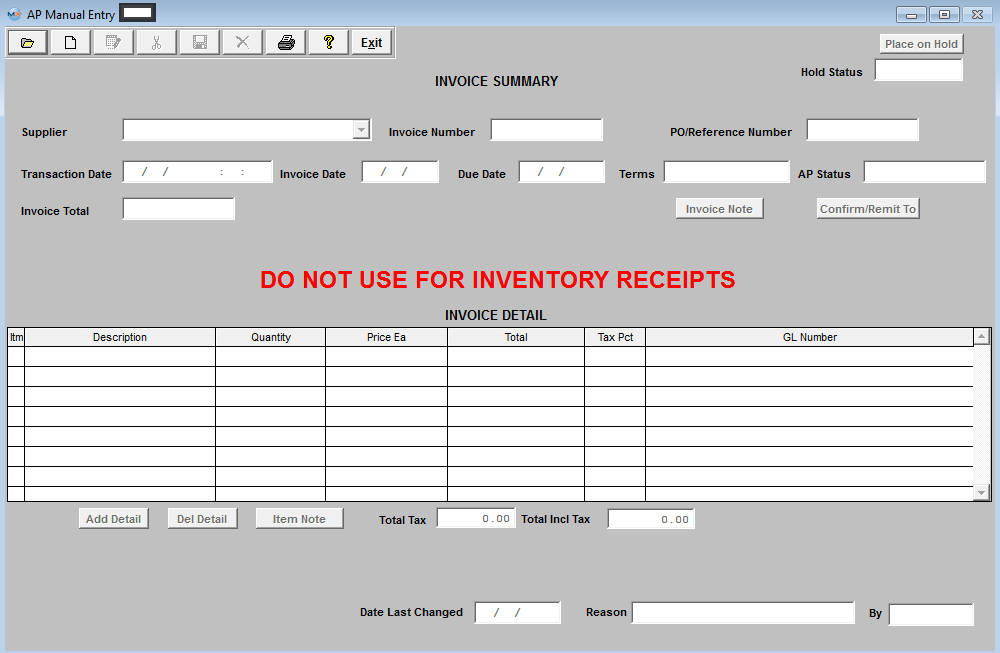 Using the Find Procedures find a Manual AP Entry Record. Depress the Edit button and enter in your password.
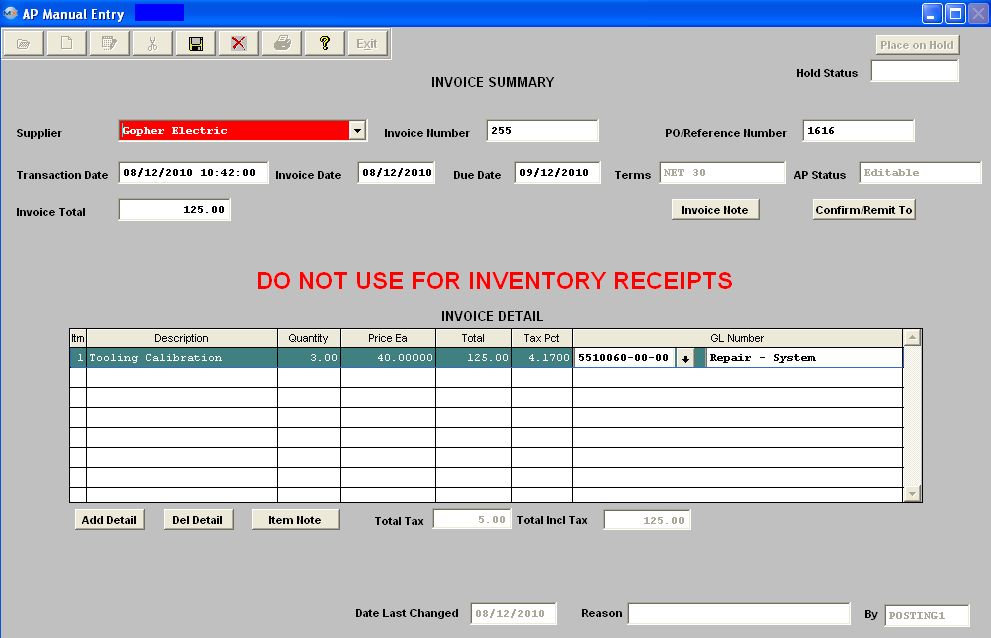 Make the desired changes. Enter in the Reason for the change. If you try to Save record without entering a the Reason you will receive the following message: 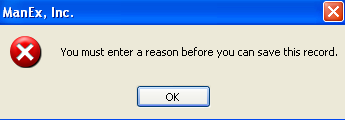 If you change any of the amounts, make sure that the "Invoice Total" field and the "Total Incl Tax" fields are equal. Note: If you change the Detail Total pricing, you MUST also change the Invoice Total at the top of the screen. If the two totals do NOT match user will receive the following message: 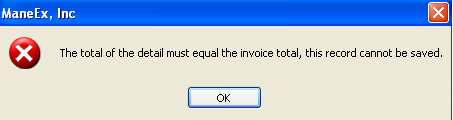 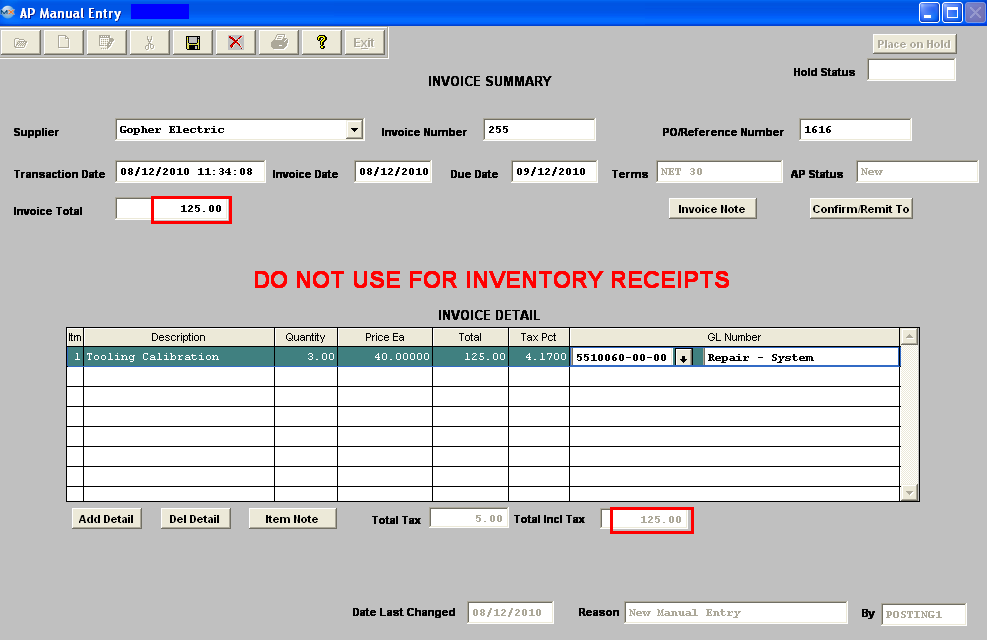 The user may add notes to both the Invoice Notes and the Item Notes. Depress the Edit button. Depress the Note button. Depress the Edit button. Type in the note.Depress the Save button. Depress the Exit button. The note button will light up in red.
The user may also change information in the Confirm/Remit To screen. Depress the Edit button. Depress the Confirm/Remit To button. The following screen will appear:
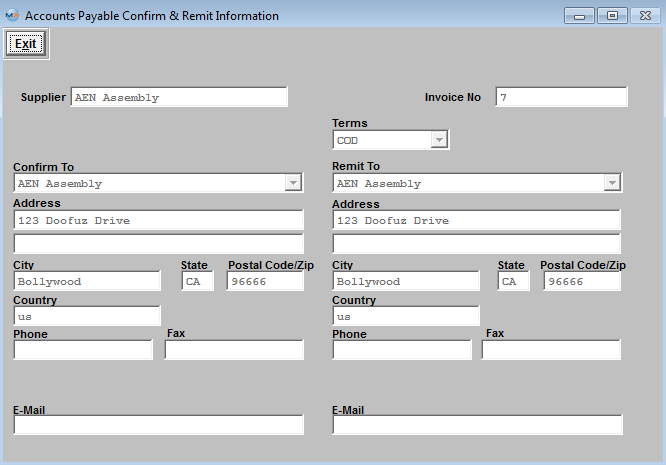 The user may change the TERMS by depressing the down arrow next to the Terms field and selecting a new term. The user may also change the CONFIRM TO address or the REMIT TO address by depressing the arrows next to those fields and selecting a new address. Once the edited changes are complete, depress the Save button. For future finds, the most recent edited change reason will display. If there was more than one edited change, depress the Invoice Note button to see all of the changes.
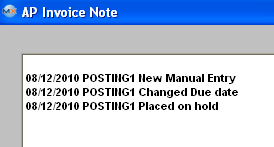
|
| 1.4. Delete a Manual AP Entries | ||||
Deleting an Manual AP Entry/Invoice
The following screen will be displayed:
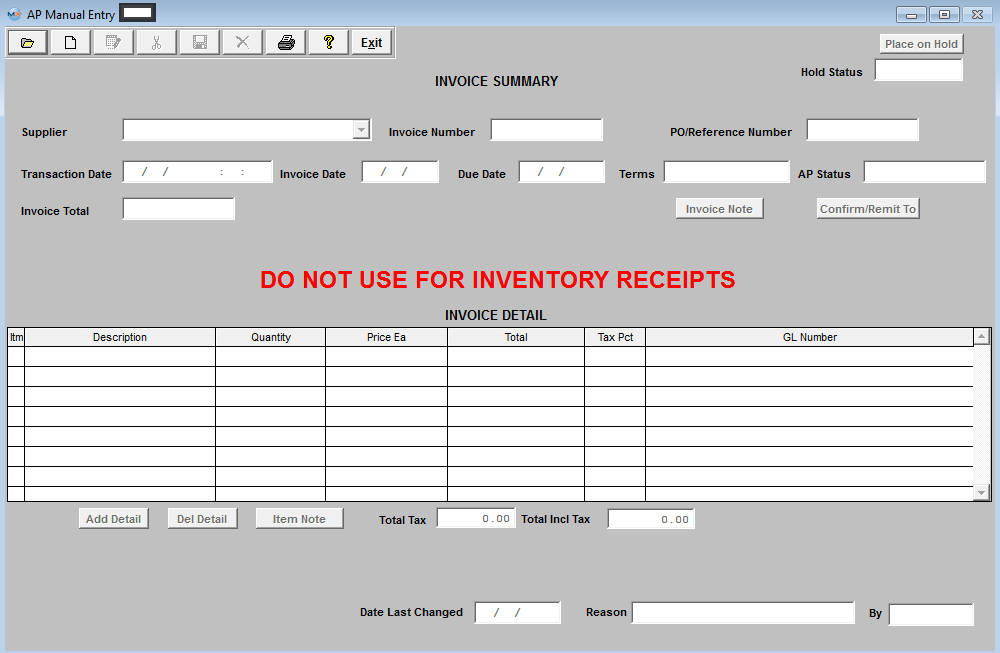 Type in your password, you will receive the following warning:
 Depress the Yes button to complete the deletion.
Note: Upon Deletion the system will then completely remove the original transaction for the Manual AP Entry that was waiting to be Release/Posted to the GL. If the Invoice you want to delete is NOT editable, please follow the procedures below: If it’s a Manual Invoice or an MRO PO Invoice, use the Debit Memo procedures. If it’s an Inventory PO Invoice, use the DMR (Return to Vendor) procedures.
|