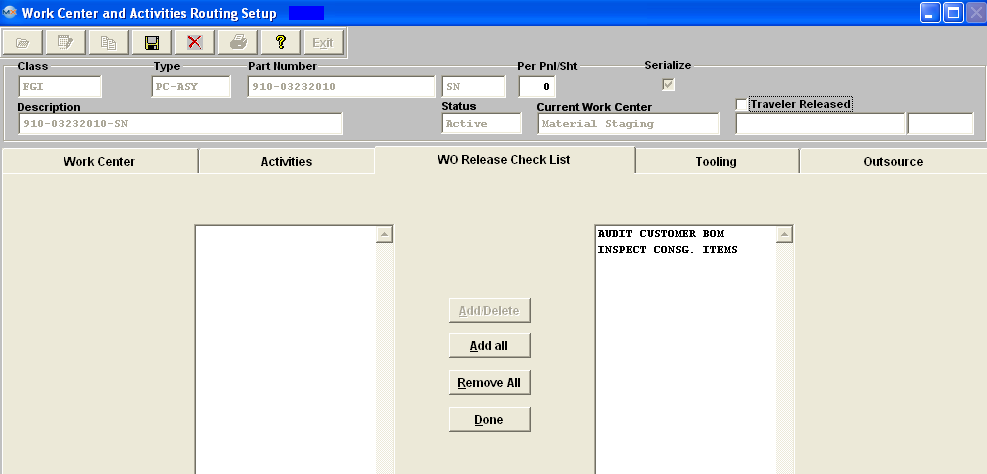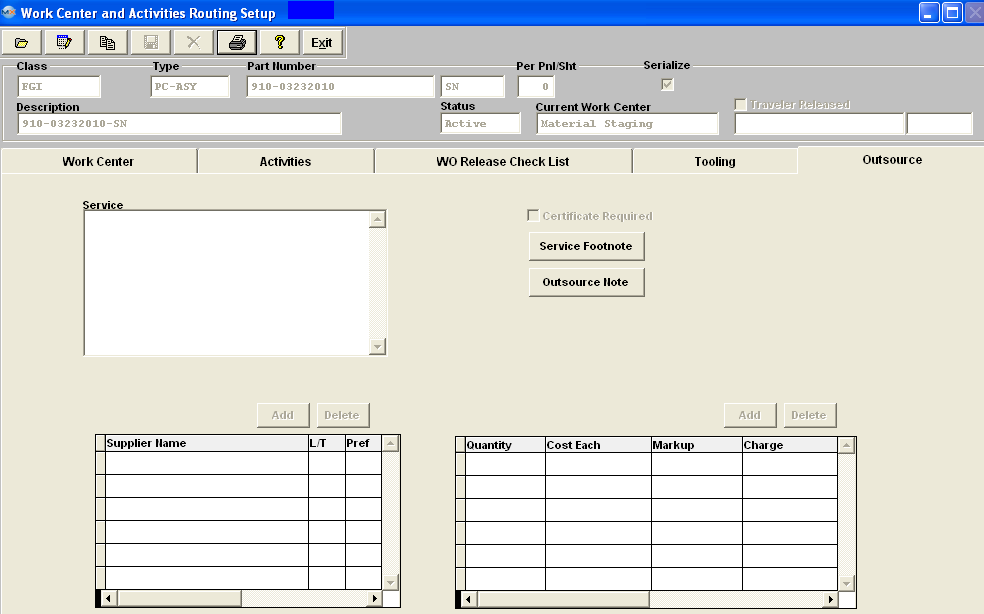| 1. Fields and Definitions for WO Traveler Setup |
| 1.1. Header | ||||||||||||||||||
Work Center and Activities Routing Setup Header Field Definitions

|
| 1.2. Work Center Tab | ||||||||||||||||||||||||||
Fields and Definitions
|
| 1.3. Activities Tab | ||||||||
|
The activities tab is used to add specific activities that take place within a Work Center. For the Work Center which is highlighted within the Current Work Center field, the Activities Tab will change to RED text if activities have been assigned to that work center. Within the window, the 1st column is the abbreviation used for the activity and the 2nd column is the full activity for the Work Center listed. The list of activities are set up in System setup – Production Work Centers & Activities. 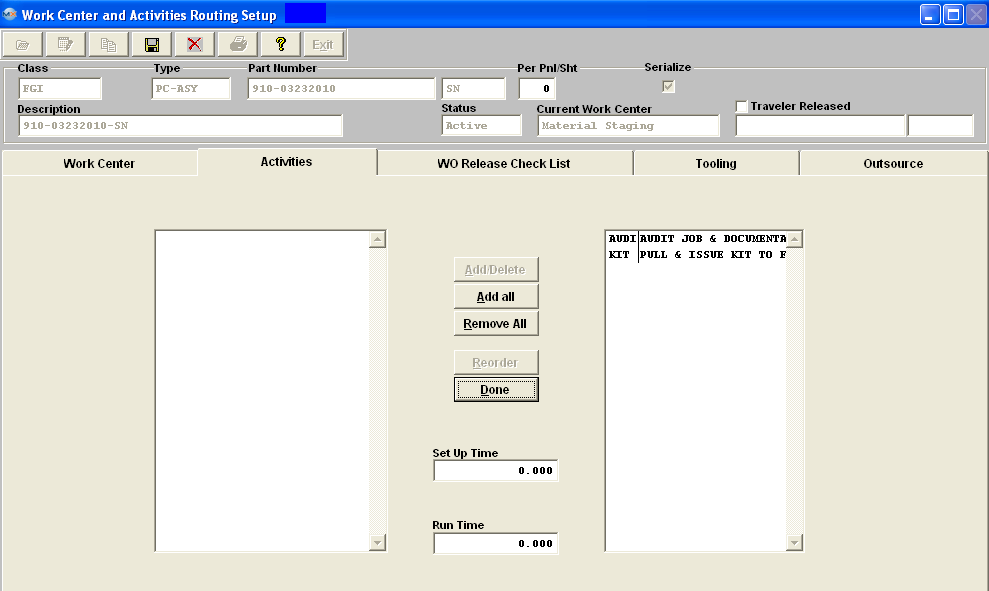 Fields & Definitions
This button is used to add or delete activities for the Work Center listed. This button is used to reorder the list. Setup Time For the activity highlighted, this field is for the set up times. If user enters setup time at activity level the system will accumulate the times for all the activities (for that specific work center) and assign it to the WC level and overwrite whatever number if any entered there. |
| 1.4. WO Release Check List Tab | ||||||||
The Work Order Release Check List tab is for the user to select check list items for the Work Center listed in the Current Work Center field. The Work Order Release Check List is set up in the Shop Floor Tracking Default set up screen. In this module, the Check List items are selected, as detailed. Then when the user reaches the Work Order Shop Floor Tracking module, the items added in this module will be available.
Fields & Definitions
This button allows the user to add or delete the check list items to or from the Work Center being displayed above. |
| 1.5. Tooling Tab | ||||||||||||||||
|
The Tooling tab is used to describe the tooling requirements for the Work Center. It also provides for a location notation and an Expire Date. An example of a Check List item as discussed above might be to perform the Work Center tooling, as detailed in this tab.
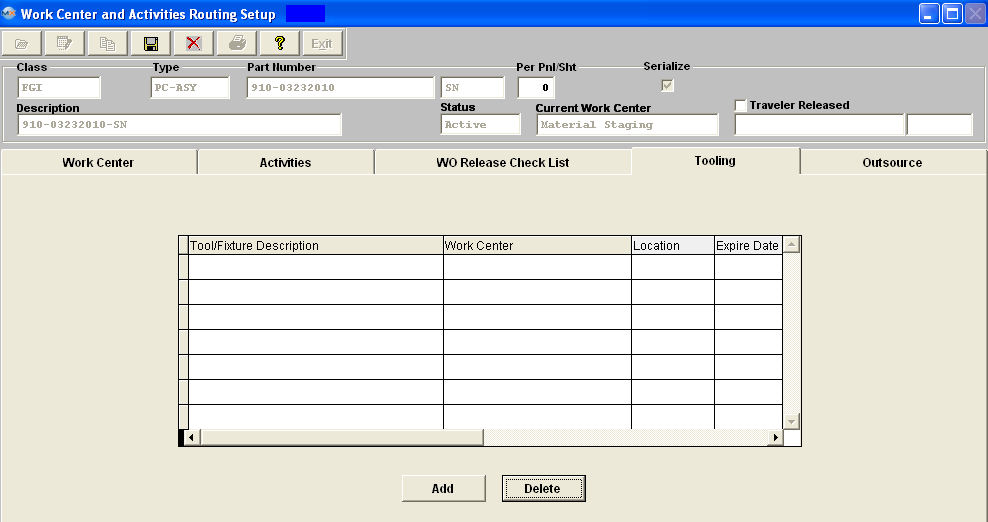 Fields & Definitions
|
| 1.6. Outsource Tab | ||||||
The Outsource tab shows the services to be performed outside of the user’s shop. These services are indicated with an “O” in the work center tab. Within the window, the 1st column is the abbreviation used for the activity and the 2nd column is the full activity for the Work Center listed. The list of activities are set up in System setup – Production Work Centers & Activities Setup.
|