| Add Outsource Information |
|
The Outsource tab shows the services to be performed outside of the user’s shop. These services are indicated with an “O” in the work center tab.
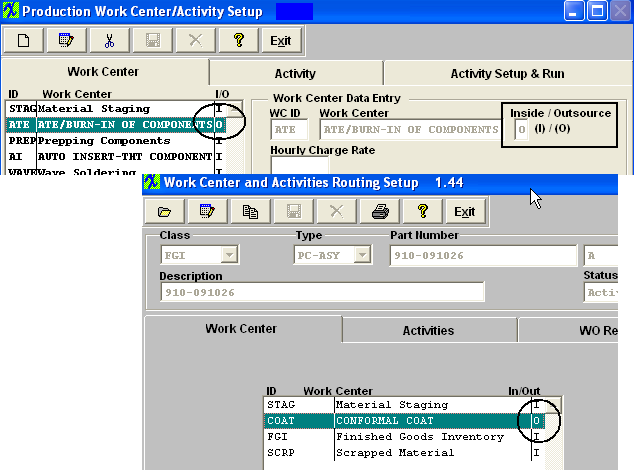 Highlight the Outsource Service, then go to the Outsource Tab and the following screen will appear: 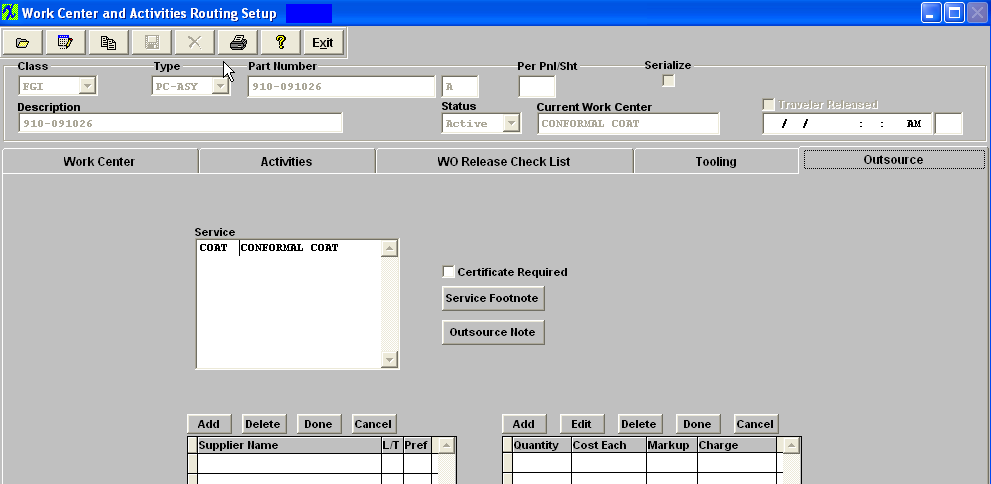 Highlight the Outsource Service. Depress the Add button for the Supplier. Select the Supplier from the pull down. Then continue across the columns and enter the quantity, cost each and markup. The Charge column will automatically update. When data entry is complete, depress the Done button.  In a future release, outsourcing will be available to create POs, receivers, etc. If the "Certificate Required" box is checked, this indicates that the supplier of the outsourced service is required to provide a certificate of completion. Depress the "Service Footnote" to attach a footnote regarding the services for this product. Depress the "Outsource Note" to attach a note regarding the outsourcing for this product. If you want to add a Service Footnote or an Outsource note, depress the applicable button. Depress the Edit button. Type in the note. Depress the Save button. Depress the Exit button. Depress the Save button at the top of the screen to save changes, depress the Abandon changes button to abandon changes. |