| Setup/Edit a Work Order Traveler Routing | ||
Setup a Work Order/Traveler Routing
Find the desired Product number record. 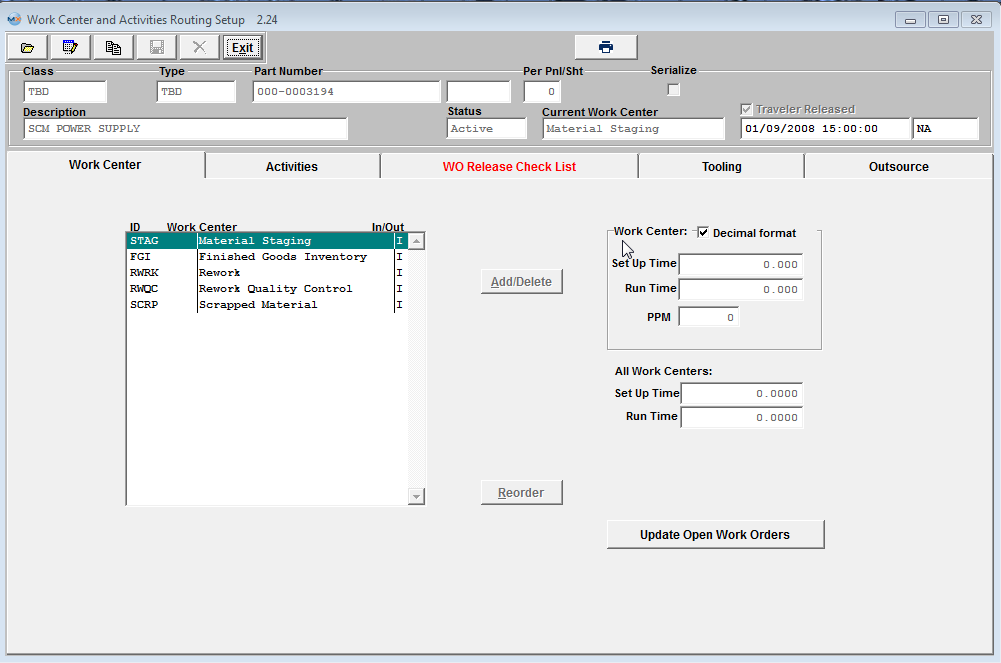 Depress the Edit button from the main tool bar: 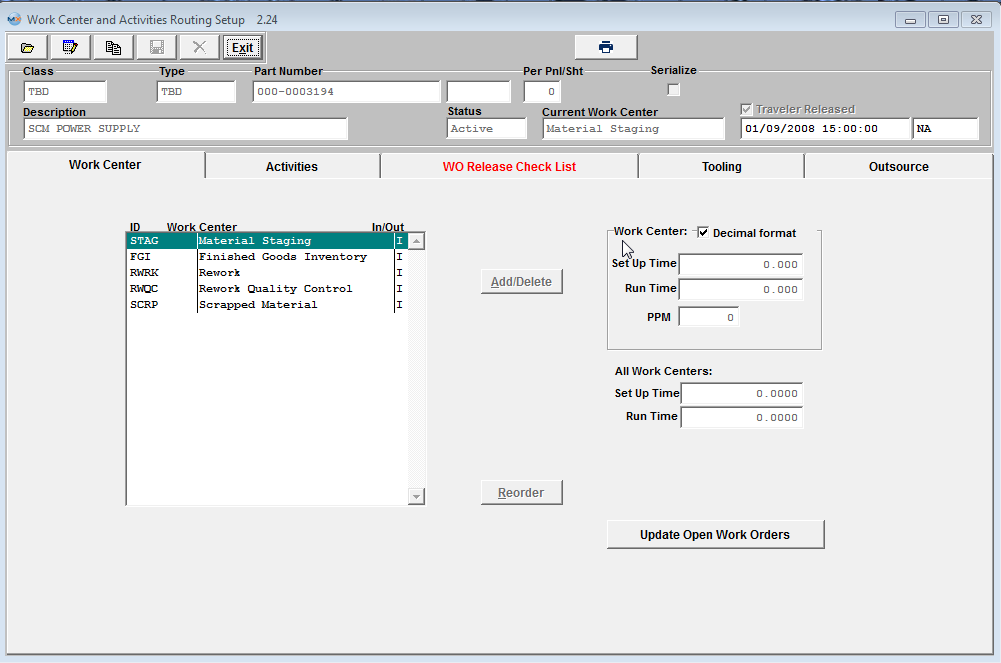 Note: Users MUST have special rights within the Security module to check the "Traveler Released" box. Users with “supervisor’s rights” will automatically have access. This box must be check when usiing the Unreleased Work Order List and the Work Center Checklist . User may Add/Delete Work Centers, by depressing the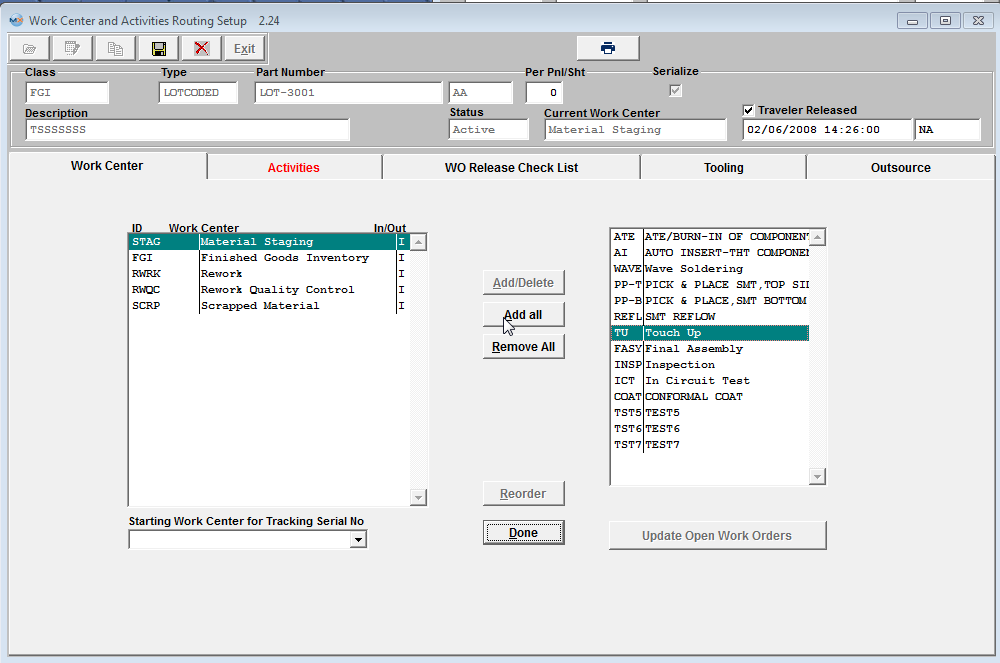 Work Centers may be moved to either side by double clicking on the side from which to move.
If the user wishes to add all work centers to the Work Order Traveler Setup, then remove a few unwanted ones, pressing the “Add All” button will transfer all work centers to the Work Order Traveler Setup. Likewise, pressing the “Remove All” button will remove all but the fixed work centers from the Work Order Traveler Setup. Work Order Traveler Setups may be added more than once, to accommodate multiple visits to the same work area during production (e.g. test).
Depress the Done button when the movement is completed. The "Reorder" button allows the user to reorder the Work Order Traveler Setup in any order desired. Pressing this button will bring up ordering buttons on the left side of each work center in the Product Work Order Traveler Setup. The user may then click on any of these buttons and drag a work center to the desired order. Depress the Done button when the reordering is completed.
 "Starting Work Center for Tracking Serial No" Choose from the pull down which Work Center you would like to begin tracking the Serial numbers. The system does NOT allow selection of "FGI" or "SCRP" as a starting WC for Serialization, because this will cause the system to become stuck between SFT and Serial number assignment. NOTE: If the starting work center is removed, when user clicks “Update WO” button, all the WC qty and SN (if any) except for FGI, RWRK, RWQC, and SCRP work centers will be moved back to STAG work center because the system will treat the STAG as the starting tracking SN work center. 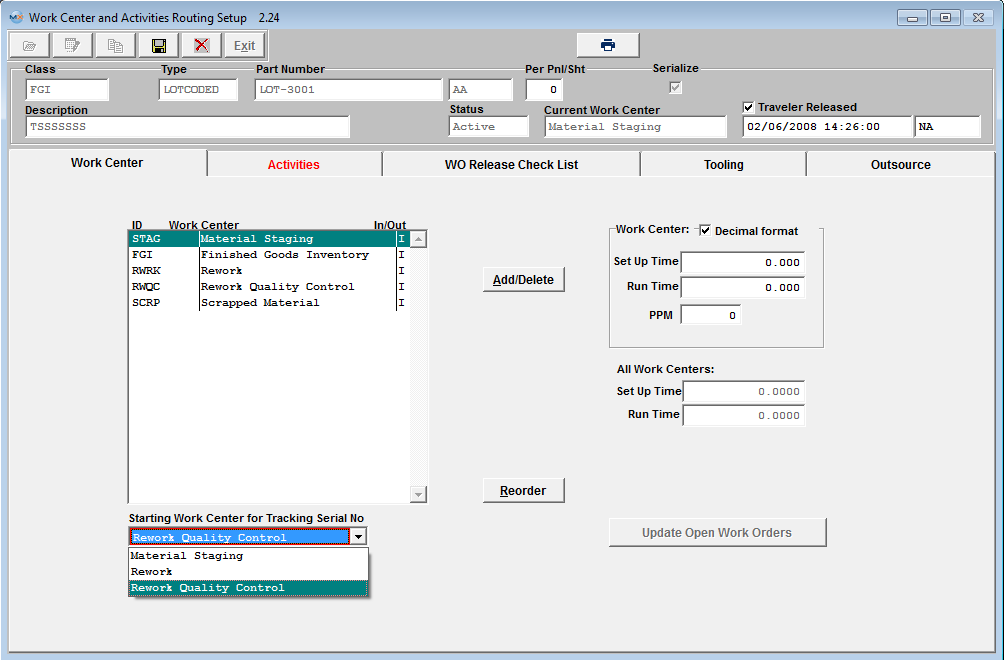 User may enter/edit the WC Setup/Run time or the PPM. The user should place the cursor on the work center to be edited, then on the times to be edited. The user may modify one or more Work Centers. The area labeled "All Work Centers", will show the total times of all work centers and/or activities. This will automatically update. Note: There are two different ways to track SETUP and RUN times for Job Costing and Product Data Management in ManEx.
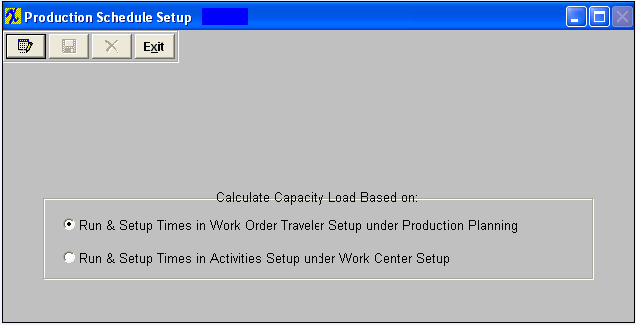 1. By entering Run and Setup Times in the Work Order Traveler Setup under Production Planning. 2. By entering the Run and Setup Times in Activities Setup under the Work Center Setup. Using the first choice is preferred when there is a great variability in the products produced and the setup and run rates in each work center. The second choice is preferred when the product flow is uniform, the machine rates are well established and the setup times very uniform regardless of product. The choice is made in the Production Schedule Setup module. Use of Run and Setup Times is optional unless Job Costing module is in use. Then depress the Save button from the main tool bar to save the changes and the Update Open Work order button becomes enabled.
After modification, the user must either Save or Cancel the modifications. |
