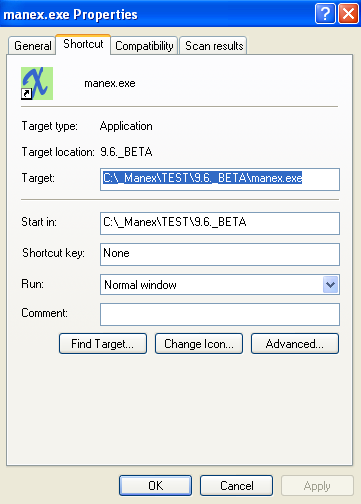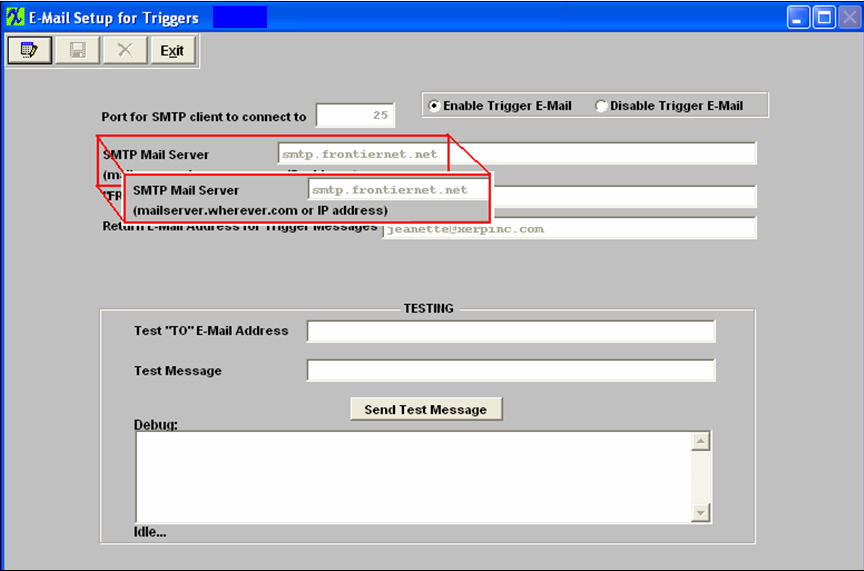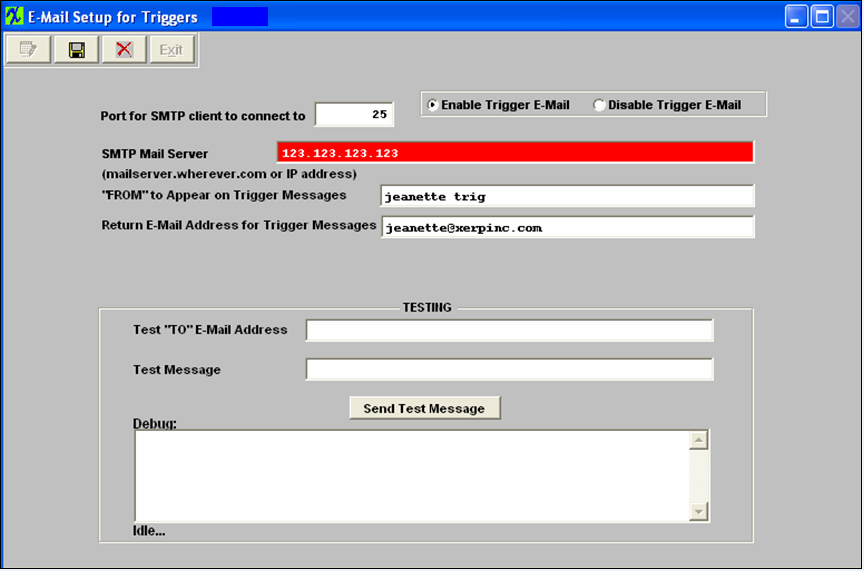| 1. FAQ- System Administration |
| 1.1. Invalid Seek Offset |
This usually indicates that the workstation has lost connection to the network End task out and attempt to access the manex system again.
|
| 1.2. POSSIBLE REPORT QUERY |
| Report Query |
| 1.3. KB - Why am I unable to Login-in to the kb? |
Question: Why am I unable to Login-in to the kb?
When entering my password and click "Go" the screen will flash a mili-second and then clear my Login name and password from screen, or when I log into the kb I receive the following message "The Page cannot be Displayed".
Resolution: Check your computer date. If your computer date has been advanced the kb will not recognize the date and will not allow you to log in. If that does not work then try: Tools-Internet Options- Delete Files-& Delete cookies, close all browser windows –then open again. This will eliminate the memory cache of the retaining the error.
Why does the system require a login when depressing the
Resolution: The KB Articles / Help Menus have been placed behind Password access for added security and control. We have added a system setup allowing you to record your company access information within ManEx so it will automatically login (located under the System Appearance setup module). This gives users better control over who has access to the manuals, and will give us greater flexibility in displaying only pertinent information.
|
| 1.4. SYSTEM - Assign User Rights |
|
Q. How can User Rights be assigned if the Assign Rights Tab is "Grayed Out"? A. If the Assign User Rights is grayed out, it either means that the person who is viewing the Security screen does not have Add or Edit permission OR that the User selected for viewing has the Supervisor box checked. Checking the supervisor box causes ALL User Rights on the Assign Rights tab to be checked. Therefore, the tab is “grayed out”.
Q. Can User Right be assigned from One user to another? A. User rights may be copied using the Copy Action button icon in the Security Setup screen. For further detail see Article #3404 .
|
| 1.5. SYSTEM - Creating New Views on ManEx Data |
Information on Creating New Views in ManEx Data. If the user is using Crystal Report or another third party report creator they can create what ever they need using that software. If however the user wants to create a view using VFP in the ManEx DBC, then they will have a problem because everytime new DBC's are released the new DBC's will remove their view. Another solution would be to create a completely new DBC container and use ManEx tables to create views that the user needs. Make sure that the views are not updatable (this is very important) and be sure to name them with some kind of prefix to avoid confusion with the same name in the manEx DBC's. Then if ManEx changes the structure the user would have to manually update their views. |
| 1.6. SYSTEM - Does ManEx Have Windows Cut and Past Functions? |
MANEX does not have a Cut function but it does have Copy and Paste functions in the larger free-form fields like the Notes and Profile fields. Copy and Paste instructions are the same as in most Windows applications: a. You must be in a field that is active for Copy and paste. b. MANEX must be in Edit or Data Entry mode for Copy and Paste to be active. c. The cursor must be active in an editable text field. Tab or mouse click to get there. d. If you are unsure if Copy and paste are active, click on the MANEX Utility pull down menu. If both are grayed out, then the function is not active for that particular instance. If only Paste is active, it means that the Copy command has already been activated and Windows is ready to Paste. Copy may be activated again by painting the text you want to copy and hitting “ctrl + c”. e. To Paste, go to the designation, place the cursor at the place you want to paste and hit “ctrl + v”. You can also left mouse Click Copy or paste using the MANEX pull down “Utility” instead of hitting the “ctrl + c” or “ctrl + v’. |
| 1.7. SYSTEM - How can I Improve the Performance of the ManEx System? |
Q. How can I Improve the Performance of the ManEx System?
A. If your database is very large we suggest that you could benefit greatly by removing older data from the database. NOTE: We strongly suggest that you consult with ManEx first, before removing any type of data from your system. ManEx will then instruct you on how to setup a GOLD History System/Backup of the current data system, saving all the applications, executables, etc. Otherwise you may not be able to retrieve the data, when needed. Before removing the older data from the database.
|
| 1.8. SYSTEM - How Can I Protect my DBFS Tables from Users? |
To better protect your DBFS tables from users making un-authorized changes to them, moving them, etc ....
Locate the DBFS folder on the Server:
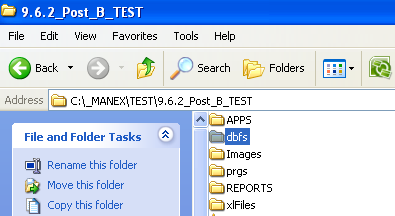 Right click the file/folder you want to hide, go to Properties and the following screen will appear:
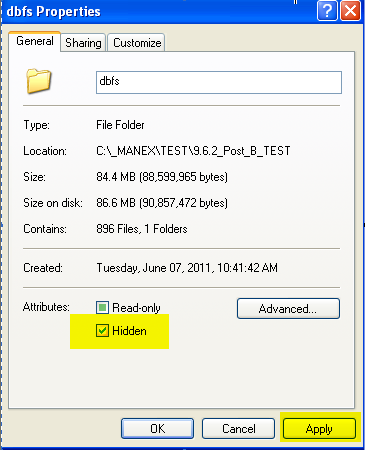 Under the General Tab, Select "Hidden" then "Apply" and the following screen will appear:
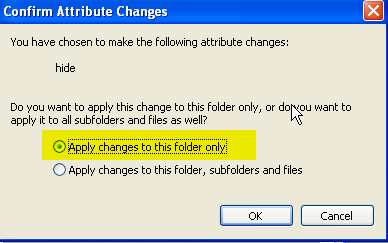 Select "Apply changes to this folder only" and depress "OK" to continue and the following screen will appear:
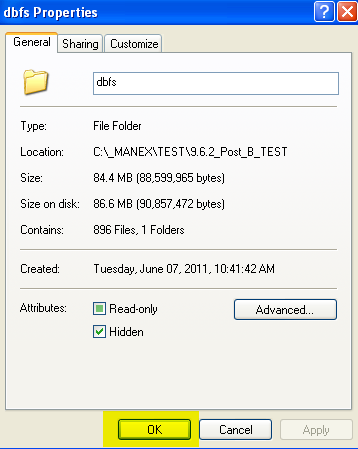 Depress "OK" to Continue.
Go back to the DBFS file on the server and the DBFS folder has been disabled. At this point the folder is still visible to the end users but, is not editable, and the Manex system still has Read/Write access to them:
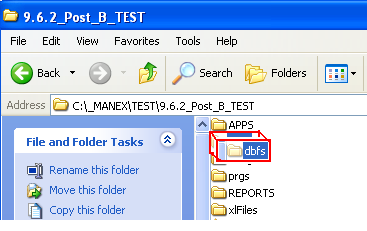 Now if you want to hide the folder/file and make it so the user does not know it is there, but will still allow ManEx to use it.
Go to "Tools" "Folder Options"
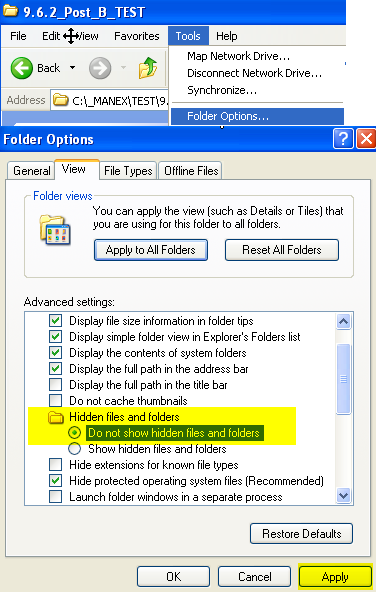 Select the "View Tab" and select "Do not show hidden files, and folders" depress the "Apply" button
Note: The "Hidden files and folders" setting must be applied to each work station (and possible for each user account), so it works best in a terminal services environment.
 Then depress the "OK" button. This will hide the folder/file and make it so the user does not know it is there, but will still allow ManEx to use it.
NOTE: If the admin does not see hidden folders, they must remember where the folder is (and how to get it) when it is time to upload the dbfs for support purposes
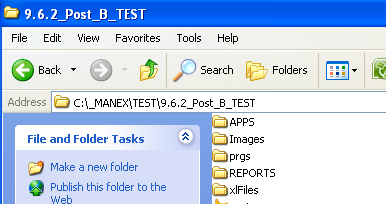 |
| 1.9. SYSTEM - How do I Contact ManEx Customer Support to Report an Issue? |
| Q. How do I contact ManEx Customer Support to report an Issue? A. There are a few different ways to report an issue:
|
| 1.10. SYSTEM - How do I track SETUP and RUN Times for Capacity Planning? |
Q. How do I track SETUP and RUN Times for Capacity Planning, Job Costing or Product Data management in MANEX? A. There are TWO different ways to track SETUP and RUN times for Capacity Planning, Job Costing or Product Data Management in MANEX.
Using Run and Setup Times from the Work Order Traveler Setup module is preferred when there is great variability in the products produced and the setup and run rates in each Work Center. Using the Run and Setup Times from the Production Work Centers & Activities module is preferred when the product flow is uniform, the machine rates are well established and the setup times are very uniform regardless of product. Use of Run and Setup Times is optional unless either Job Costing or Capacity Planning Modules are in use. |
| 1.11. SYSTEM - How do you take your Live ManEx from an Older server to a New Server? |
See Article #2119 for complete instructions on how to copy your ManEx system from an old server to a new server. |
| 1.12. SYSTEM - How do we make sure that unauthorized employees do not have access to our DBFS files or any other important Manex files? |
Question: How do we make sure that unauthorized employess do not have access to our DBFS files or any other important Manex files? Answer: For the most secure operation of Manex, we recommend users concerned with VFP security utilize Terminal Services to provide the highest level of security and reliability. Not only can this service provide ten times faster responses, but with management of TS security, users will not have direct access to the database nor anything else on the TS except the Manex Application (and other applications as desired).
|
| 1.13. SYSTEM - How can I Pin my ManEx Shortcuts to the task Bar in Windows 7? |
Q. How can I Pin my ManEx Shortcuts to the task Bar in Windows 7?
A. If you are using RDP, you will need to pin the rdp shortcut. Otherwise, you should create a shortcut to ManEx (like most users have on their desktop) then right click and pin that shortcut to the task menu or start bar. This works just fine for some of our users. If this does not work or you are NOT using RDP, try the following steps:
If the user follows these steps, they will be able to have a mapped network application pinned to the task bar. The other option is to enable quick launch and put the shortcut in that folder. I use both on my system. This will show how to enable quick launch. http://www.sevenforums.com/tutorials/888-quick-launch-enable-disable.html?ltr=Q |
| 1.14. SYSTEM - How to Setup a Test Copy? |
| See Article #431 for instructions on How to Setup a Test Copy of ManEx. |
| 1.15. SYSTEM - How the ".In" files work within the ManEx System |
Here is how the ManEx system uses the ".In" files
When a user logs-in to ManEx, it creates <Userid>.in file. This file is created and opened for exclusive use ("Write only" attributes). While the user is in ManEx the file will keep this "Write-only" status. And if anyone tries to delete this file, using windows explorer or DOS command outside of ManEx, they will get a message, "access denied" or "This action cannot be completed because the file is open in "Manexloader.exe" (depending on the OS). When a user is exiting ManEx the "normal" way, is the "in" file gets closed by the program and removed. We use these ".in" files for one reason and that is only so we can initiate a remote logout. When we want to force the user out of the system (like when trigger runs DM), the logout process will create a <userid>.out file. Each Manex session has a timer, which checks, periodically, for the <userid).out file. Once found the system will close the <userid>.in file and revert any changes if they were made but not saved during this ManEx session. Then the program will end this user's ManEx session, removing both <userid>.in and userid>.out files.
If the user has to abort ManEx by ending it using "Task Manager" or by some other means, which would prevent the ManEx system to go through the "normal" logout process, the <userid>.in file might stay behind. but in this case it will loose its exclusive status and could be simply deleted using windows explorer.
Although these files can give you a picture of how many users in the system, we do not use them to calculate number of active user's.
|
| 1.16. SYSTEM - Is there a Way to Barcode an Employee ID? |
Q. Is there a way to have a barcode that we put on our employee id badge that identifies each employee so that they scan the traveler, then their badge, then scan the boards they want transferred?
A. Yes - What you need to do is print the users password in bar code and attach it to their badge. When the log in or a password is required, just scan the badge and press enter ....
|
| 1.17. SYSTEM - Is the Manex accounting process/system approved for government work? |
Q. - Is the Manex accounting process/system approved for government work?
A. - We are not aware of any certifications a software company can get for instant approval. We do not believe that it is actually the software that gets approved or audited, it is the company using the software that needs to be approved. We have found that other regulation requirements like SOX and ISO it isn't the software that is approved, it is up to the user to ensure they are SOX or ISO compliant in how they use the software they own.
ManEx currently has customers working in the military, medical, and aerospace industries, so we are willing to work with EMS companies doing government work.
|
| 1.18. SYSTEM - Is There an Active User Group Blog or Forum to Ask Questions? |
SYSTEM - Is There an Active User Group Blog or Forum to Ask Questions?
We have had user group forums in the past, but they were discontinued for lack of interest. |
| 1.19. SYSTEM - ManEx By Any Other Name |
The MANEX System directory is usually named MANEX, and resides just below the root directory as mapped to the server from the work station. For some people, the name is changed for internal reasons. For example, a user may have a copy being used as a test database, to be used for training and testing. This database directory could be named MANEXTRAIN, or MANEXTEST or MNXTST, but NOT "MANEX TEST", with a space in the name. In the Visual FoxPro, references to directories and subdirectories must be contiguous letters. |
| 1.20. SYSTEM - Possible Reason why Auto Re-index could not run. |
If the Auto Re-index could not run, the users will receive a trigger email indicating the following. “MM/DD/YYYY Automatic Reindex could not be run.” Possible Reason #1: Most of the time re-index is not running because the DBC is in use and the system cannot get exclusive lock on it.
Possible Reason #2:
If you happen to be using a SQL Server or any other outside programs to access the ManEx DBFS files, check the current sessions and see if they are frozen in attempting to access the tables. This will then leave the tables open all night and cause the Datamaintenance not to complete successfully. This could additional cause Corrupt Table issues if not addressed.
Suggested Solution #2:
Create a backup script and make sure to include line of code that will kill all active sessions before starting the backup. This way all users and/or software still connected will be kicked off of the system before Datamaintenance is scheduled to run.
|
| 1.21. SYSTEM - Processes for System Backup |
Because ManEx manages the critical information for your business, selecting a process to protect against data loss is imperative.
While there are many methods currently available, some will work better than others. This article is not intended to suggest or support one method over another. It will however, suggest some options and highlight one possible method. Please consider this carefully and select the method that works best for your company and situation.
This article will identfy:
This is far from comprehensive, but should provide a good start to help you selecting the setup that will work best for you. |
| 1.21.1. Common programs for creating a backup | ||||||||||||||||||||||||
The list below contains common programs for creating a system backup (listed in no particular order)
|
| 1.21.2. Common frequencies to create a data backup |
| 1.22. SYSTEM - Running Updates on Novell Server |
My Novell Server says it won't support long file names. How do I run Update? First, create a temporary directory on a local drive with at least 100MB of free diskspace greater than the size of the MANEX System subdirectory on the server. Name this directory "MANEXTMP". Then copy all files and subdirectories from the "MANEX" directory on the server to the local drive in this subdirectory (MANEXTMP). Follow the procedures for updating, except when the program asks for the MANEX System directory, select the local directory C:\MANEXTMP. The program should run without a problem. After the update has completed, then copy ALL files and subdirectories from the C:\MANEXTMP back to the MANEX System directory on the server. After verifying that the update was successful and that MANEX is working properly on the server, then DELETE the MANEXTMP directory and all files and subdirectories below it. For experienced MIS personnel who are CNE's the Novell site: http://developer.novell.com/research/appnotes/1996/november/02/02.htm may be referred to for further information on downloading long file names. |
| 1.23. SYSTEM - What files should appear in the Main Manex Directory? |
Q. What files should appear in the Main ManEx Directory? A. See the attached Word Document <<Manex_Root_Directory_Files.docx>> (for reference only), this will display what files should appear in your Main ManEx Root Directory. Note: This list is subject to change so you may want to check with ManEx Support for the most current list if needed.
|
| 1.24. SYSTEM - What files should appear in the Manex Reports Directory? |
Q. What files should appear in the ManEx Report Directory?
A. You should have approximately 1011 files within the Reports directory. Attached is a txt file <<Manex_Report_Directory.txt>> (for reference only), that contains a listing of the files for you to compare against that will display what files should appear in your ManEx Report Directory. Note: This list is subject to change so you may want to check with ManEx Support for the most current list if needed. . |
| 1.25. SYSTEM - What might affect the speed/response time of my Manex System? | ||||||||||||||||||
We are not experts on server management, and efforts to improve server performance should be reviewed by a system expert.
If MANEX is running slowly, look at the following:
Work Stations
If there are problems in terms of maintenance of individual workstations, such as viruses or badly fragmented hard drives, MANEX recommends a maintenance schedule be established to keep the machines in top form. At a minimum, a periodic run of the scandisk, defrag and virus detection applications is highly desirable.
Virus detection software will typically scan files on access. As MANEX requires a large number of open files at any one time, this can degrade performance. There are two possible solutions: 1) disable the virus scan software when MANEX is started (I would change this to set the Virus scan to disreguard (not scan) any files within the ManEx root directory), 2) exclude the MANEX\DBFS subdirectory files from protection using configuration files provided by the scan software publishers. Note that the latter solution still requires access to the configuration file and thus will not be as effective as the former.
NT Windows Work Station There may be too many applications on the hard drive or not enough RAM. Before adding memory or upgrading the CPU, try the following NT tools: Task manager and Performance Monitor. If these don’t help out, then check out the hardware. Memory is often the problem but also check out the processor, the video display, disk drives and even the network.
Unlike Windows 95 and 98, NT requires a paging file. Changing its size can boost the systems performance. Launch Control Panel/ System/Performance to display a Virtual memory area that shows the current total paging size for all disk volumes. If you press the Change button in this area, you’ll bring up a Virtual Memory control panel. This lists all of the disk volumes and their allocated maximum paging – file sizes. The total of all of the allocated initial sizes must exceed the Minimum Allowed value given in the middle area of the Virtual memory control panel. For best performance, try setting your total initial allocation to the amount of RAM in the system plus 100MB, and your total maximum allocation to at least 50MB higher.
Server/Network
Other items that may or may not be factors
|
| 1.26. SYSTEM - Why isn’t the System Retaining the Information I Upload? |
Q. Why isn’t the System Retaining the Information I Upload?
A. The possible source of this issue may be due to having too large of a File Path Name (for example; “C:/My Documents/Manex/ManexTesting/Customer/Docs/picturefile.pdf” would probably be too long of a path name)
Resolution: Try loading a document/picture that is located in C:/My Documents directory only.
|
| 1.27. SYSTEM - Why would my system license revert to "Demo mode"? |
Possible Reason :
If you happen to be using a SQL Sever or any other outside programs to access the ManEx DBFS files, check the current sessions and see if they are frozen in attempting to access the tables. This will then leave the tables open all night and cause the Datamaintenance not to complete successfully. This could additional cause Corrupt Table issues if not addressed. It could also lead to the ManEx License to revert back to "Demo Mode" status. If this happens you need to inform ManEx right away.
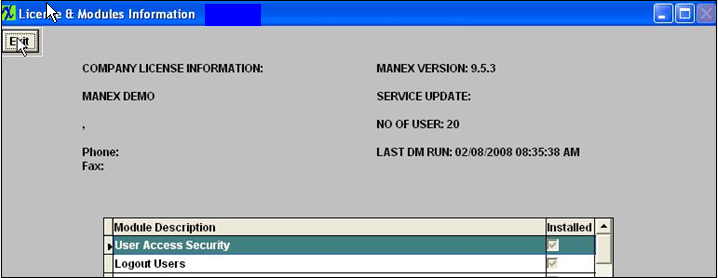 Suggested Solution :
Create a backup script and make sure to include line of code that will kill all active sessions before starting the backup. This way all users and/or software still connected will be kicked off of the system before Datamaintenance is scheduled to run.
|
| 1.28. SYSTEM - Why ManEx cannot make modifications to down-level versions? |
Q. Why ManEx cannot make modifications to down-level versions?
A. If users are encountering issues in a down level version and is requesting a fix, ManEx may require that you upgrade to the current version before a fix could be provided or depending on the issue the upgrade may address the issue without requiring a fix. In some cases we may be able to make modifications to a down-level version if the user happens to encounter any major issues, but there may be a programming fee associated to any fixes due to the fact that the programmers are NOT able to keep the older version setup on their test enviroments, so it will take them alot longer to create the fix for a down level version. |
| 1.29. SYSTEM - Why are the Setup.exe Programs Invoking User Account Control? |
Q. When you attempt to run the programs "ACTSETUP.exe" and "SYSSETUP.exe" under Windows 2008 the OS invoke UAC (User Account Control) and the user requires "administrator" rights to the "server" in order to execute these programs.
A. It's not a ManEx issue its Windows and how Microsoft dictates what .exe's get the user account control and which do not. The user account control get's activated on these two applications in VISTA also. We don't believe we can prevent that from occurring. Perhaps it's because these two executables have the word "SETUP" in them that triggers Windows and Vista to think it needs UAC (User Account Control)?
Resolution: The only know solution at this time is to turn off UAC on that particular machine. This option is found under the Control panel/user accounts in Windows Vista. This will NOT affect anything in ManEx.
|
| 1.30. SYSTEM - Why am I seeing an error stating I need to map my network drive to a logical drive? |
Q: Why am I seeing an error stating I need to map my network drive to a logical drive when I have already done this?
A: Some users have experienced the following error message when trying to run the SYSSETUP.exe and ACCTSETUP.exe through a mapped drive using Windows Vista or Windows 7.
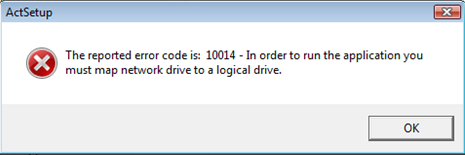 This is a Windows error that is associated with the User Account Control(UAC) security and not a ManEx error. Because these two executables have the word "SETUP" in them it is believed to be the reason why they are flagged by the User Account Control security. Resolution: The only known solution at this time is to turn down or turn off User Account Control security levels on that particular machine. This option is found under the Control panel/user accounts in Windows Vista or Windows 7. |
| 1.31. SYSTEM - Why am I Receiving Errors when Setting up ManEx on Win7OS? |
Why am I Receiving Errors when Setting up ManEx on Win7OS?
If you are receiving the following errors:
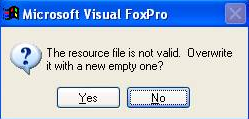 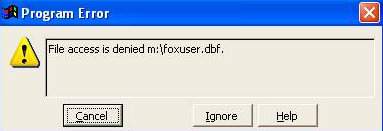 Try manually copying the contents of a local directory from a non Wim 7 user that is able to run ManEx with no issues and put those contents in the Win 7 local directory. Note: This may take a while to complete. If you are still receiving the errors then it may be a permissions issue when copying over some of the files like the executables or apps or some other files in the directory.
Check the permission and secrity access to the ManEx Server and Win7 to see if there is anything that would deny sharing access.
Then look at how it is mapped to Win7 PC to the directory of the ManEx Server. Make sure that there are not 2 folders that state "XERP" as shown below:
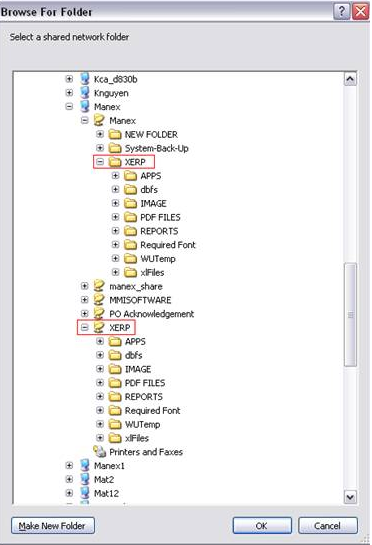 If you mapped the Win7 PC to the server like this you may receive an error C:\Manex\Xerp\.....
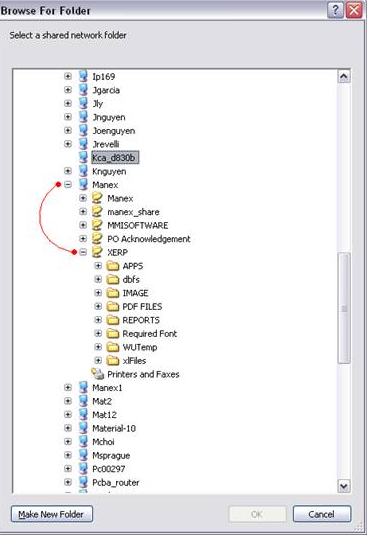 Map the OC like this using the other XERP folder C:\Manex\Manex\Xerp\.... Doing it this way, should work with no errors. Both folders are identical meaning that it is a mirror image of one another.
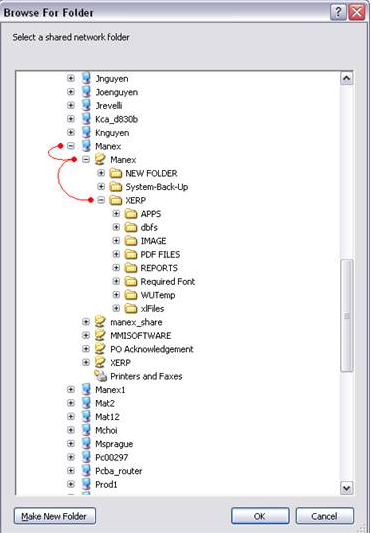 |
| 1.32. SYSTEM - Where can I change our company information that shows on PO’s and SO’s? |
Question: Where can I change our company information that shows on
Answer: Your company information is embedded in your license, and is not editable. But send support@manex.com an email requesting your change, and we will be happy to update your license.
With the exception of the Receiving and Billing Information on the Purchase Order form. This is controlled with the Receiving and Billing Information module. See following example.
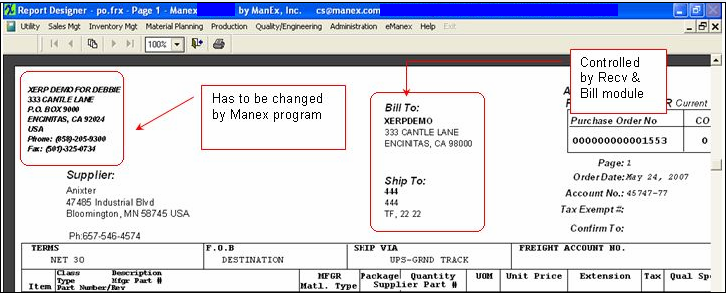 |
| 1.33. SYSTEM - Will ManEx run in a Virtual Server Environment? |
Q. Will ManEx run in a Virtual Server Environment? A. We feel ManEx will probably work ok in a Virtual Server environment - with some caution.
A virtual server is a server operating on top of a standard server, and as such, it is unlikely that ManEx would operate as fast as in a normal server. Additionally, as can be noted in the link below, the network access may become bottlenecked since all the stuff for any other virtual servers and for the main server all have to come through the same ports.
Generally speaking, the virtual server is more of a tool to find out if applications can be run under alternate conditions, and would not be considered for a production environment with heavy network loads like ManEx has.
|
| 1.34. ERROR - Delete Error Log |
Q. When should the Error Log file be deleted? A. The Error Log is key to keeping the MANEX system tuned up. The administrator should frequently check the error log to see if users are being dumped from the system. Copies of the errors should be emailed to MANEX at cs@manex.com to verify the cause of the error and take appropriate action. It is most useful when the user includes a brief description of the action(s) being undertaken when the crash occurred. Error logs older than the last system update are no longer required. Under most circumstances, it is only necessary to keep the last two weeks of error logs, just in case a review is needed. |
| 1.35. ERROR - Error "Database Object Is Being Used By Someone Else |
Q. What does the error message "Database Object is being used by Someone Else" mean?
A. This error log indicates that the work station has not been properly setup. First, all users should be accessing MANEX through a desktop icon. Users who access MANEX by clicking on explorer icons will lock up system records, making others crash their data. The PROPERTIES of the shortcut icon must show the Target pointing to the server MANEX System directory. This is usually identified as " F:\MANEX\MANEX.EXE". The Start In: must be pointing to a temporary directory on the workstation local drive. This is usually identified as "C:\WINDOWS\TEMP" for Windows 95 workstations. It may be any designated directory on the |
| 1.36. ERROR - File Access Denied System Error |
We are getting a system error that the error message says "File Access Denied" This may be a work station setup problem. Check the MANEX icon on the desktop, as illustrated below:
Select Properties, Depress the Shortcut tab. The following screen will appear:
About the middle of the display there is a line that says "Start In:" This line should always point to the workstation’s local drive, and a directory on it. For Windows 95 systems, it is usually "C:\WINDOWS\TEMP" but could be any local subdirectory on the workstation (NOT the server). This message also may happen when an outside software program is used to open exclusively MANEX data with an ODBC connection. This may occur with using FoxPro, or some report writers like Crystal Reports. Another possibility is that the user may not have network rights to the network directory. |
| 1.37. ERROR - Why would I be receiving a System Error when loading a file? |
Question: Why would I be receiving a System Error when loading a file?
Answer: The system will allow you to load almost any type of file; (Word, Excel, pdf, Images, etc .... ) It will NOT let you load a file with symbols in the file name. Example "Int ' l". (Symbol in Red). If you are receiving a system error when attempting to load a file check the file name to make sure there are no symbols within that file name. This is what is being registered in the errsys files.
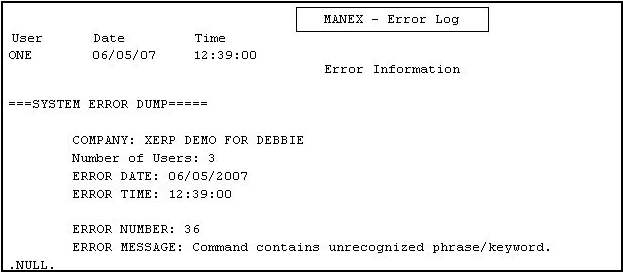 |
| 1.38. ERROR - VISTA OS is associated with Error “STATUS_FILE_LOCK_CONFLICT |
Q. - Receiving Error “STATUS_FILE_LOCK_CONFLICT
A. - We have found that users running Vista OS on their machines is causing the file lock error. In Windows Vista, Microsoft Office Access may stop responding when you open a remote database that is already open on another Windows Vista-based computer.
Resolution - You will want to check all your computers and update the machines that run Vista OS to SP1. You may Refer to article for more information http://support.microsoft.com/default.aspx?scid=kb;EN-US;935366. |
| 1.39. E-MAIL - Can I get an Email Receipt Confirmation when sending emails directly out of System? |
Q. Does ManEx have the capability to receive a confirmation through the system when sending emails directly out of the system.
A. ManEx does not have this capability. Because of all the different types of email programs the users could be using we are unable to program that type of setting into ManEx.
Suggestion: We suggest that you email yourself the document and then you can send it out through your Outlook with the Receipt confirmation you are looking for. We are aware these are extra steps, but it is the only way that we are aware of right now to get an Email Receipt Confirmation.
|
| 1.40. E-MAIL - Does outlook need to be installed on the workstation to email out of ManEx? |
Q. Does outlook need to be installed on the workstation to email out of ManEx?
A. You do not need Outlook loaded on your system to email out of ManEx. Outlook is not launched when sending an email directly out of manex. As long as you have your Provider information loaded in the Email Setup , you do not not need outlook to email.
|
| 1.41. E-MAIL- How do I change an email address within Manex? |
You have to go into the Trigger.exe
Then find the trigger setup that you are looking for (Example: DMR notifications)
There is a email listing of who gets the email notifications. You can remove yourself and/or add a new recepient.
For more detail on Trigger Setup see Article #416.
|
| 1.42. E-MAIL - Unable to E-mail PDF files from the Manex System. |
Q. Why am I unable to E-mail PDF files from the Manex System? A. Try changing the SMTP Mail Server address to the IP address. See example below: E-mail Set up Screen
Change SMTP Mail Server address to IP address
|
| 1.43. EXPORT - Does Excel Need to be Installed for Export to Work? |
In order for the Export to XL to work properly Excel has to be installed on the machine that the user is working on. If the user is using a terminal server or is actually working from a server machine for the client site then EXCEL has to be installed on the server, also. Older versions of Excel will work but has less record space. It is recommended to use the most recent version of Excel with Manex exports. |
| 1.44. EXPORT - Why does Manex export XLS info in TXT format? |
All exported excel files from ManEx will be formated to a text file. With 8.1 we had added some new enhancements to the EXCEL export capabilities of Manex.
Additional reason why we had to convert to character instead of numeric format:
After exporting to XLS users can easily convert any of the fields to formats of their choice.If users happen to have Macros that use the XLS exports, it would be suggested to make the changes within their Macro to accommodate for the character format. |
| 1.45. FTP SITE - Why we prefer you to Upload Files to the Manex FTP Site |
The Manex FTP site is designed to insure that no one but Manex and each specific user can access the information loaded in their FTP folder. We can increase our allowable file size, and will do so if the situation warrants. But more often than not, our Users ftp connection will time out before a very large file can get loaded, so we suggest parsing the file into smaller portions. The Mastersplitter is shareware, and has been freely distributed. To search and find a Master Splitter download that may work for you go to http://www.toseeka.com.
|
| 1.46. HARDWARE - What Type of Scanners or Bar Code Readers will Function with ManEx? |
Q - What Type of Scanners or Bar Code Readers will Function with ManEx?
A - We have made ManEx hardware independent. You will need a keyboard wedge type scanner to get the information into ManEx. Many of my customers use inexpensive scanners because they work just fine and can be easily replaced if needed. The key factors to keep in mind when considering scanners are:
1. ManEx prints code 39 or QR code for its bar codes, but if you print your own, or use outside labels just make sure the scanner can read whatever code is used (most scanners do this) 2. The font on the labels printed by ManEx is large enough that even low end scanners will work. However, if you need to print very small labels and have a printer capable of printing that small, you will need a scanner capable of reading a bar code of that size. (I can't give sizes here because I don't know how small you may need to print). 3. Scanners that are used in an area that is likely to give extra abuse (dropping, get wet, etc) will need better quality scanners. You do not need to use the same scanner throughout your production floor. Just make sure the ruggedness is sufficient for the area in which it will be used. |
| 1.47. SOFTWARE - Does Manex Support Linux Server? |
Q. Does Manex Support Linux Server environment (operation system)? A. No Manex does not support Linux Server environment (operating system). If you decide to use the Manex System with the Linux Server operating system then we can not support any issues that might stem from that. |
| 1.48. SOFTWARE - How do I Install the Bar Code Font? |
See Article #1225 for complete instructions on Installing the Bar Cord Font software. |
| 1.49. SOFTWARE - How Long will ManEx Support FoxPro Version? |
SOFTWARE - How Long will ManEx Support FoxPro Version? The FoxPro version will be supported for several years after the implementation of the SQL version. However, that support will be focused on any bugs or problems found with the software, and requests for modifications or improvements will not be considered for the FoxPro version. Such requests will be considered for the SQL version.
|
| 1.50. SOFTWARE - Image Files For Pictures |
What kind of image files can be used in MANEX pictures? The following files types can be utilized as images in MANEX: BMP GIF JPG PCX TIF |
| 1.51. SOFTWARE - Is There a Consolidated Site for User Developed Programs to Run within ManEx? |
SYSTEM - Is There a Consoilidated Site for User Developed Programs to Run within ManEx?
Because of the nature of ManEx, the system is not designed to be utilized by other programs. The exception is that users may create their own reports using Crystal Reports, but must be very careful not to affect the data in any way.
|
| 1.52. SOFTWARE - Why won't ManEx open after Installing Visual FoxPro 9.0? |
Q. I installed FoxPro 9 Pro, then SP2. Now when I run Manex, it checks the local directory and time, then the FoxPro crashes and ManEx will not open. A. Manex supports VFP9 SP1 only at this time. You will need to un-install VFP9 and install VFP9 again with SP1 only not SP2. SP2 has some bugs that might affect Manex and we will not be implementing it until we make sure that Manex is safe to use SP2. |
| 1.53. SOFTWARE - Why won't Manex 8.5 or higher work on my NT4.0 Server? |
NT 4.0 is becoming a pretty old version and has been known for various different issues. But upon updating our system to VFP 9.0 (ManEx 8.5 or higher) we found that our system would not function on NT4.0 servers. Upon investigation we found a German patch that resolves that issue.
Solution: To patch the Manex 8.5 client on NT4:
|
| 1.54. SOFTWARE - What is the purpose of the FOXUSER.DBF & FOXUSER.FPT files? |
FOXUSER files are files that our application uses to save some default information, printer information, etc. . . Foxuser files are not required by the Manex System , but are sometimes created by Visual Fox Pro anyhow. Since Manex Does not require these files you are safe to Delete any occurrence of the foxuser.* files within the Server, workstations, etc. . . Once you have deleted all occurrences of the foxuser.* files, please try accessing the system again.
|
| 1.55. SOFTWARE - What are Silent Client files? |
Q: What are Silent Client files? And where are the located? A: You will find all the information on the Silient Client files in Article #3072 . |
| 1.56. TRIGTIMER - How to Setup Trigtimer to Configure Manex to send email through an Exchange 2007 or 2010 server |
How to setup the Trigtimer to Configure Manex to send email through an Exchange 2007 or 2010 server
Due to changes in the security and SMTP handling in Exchange 2007/2010, we need to create an anonymous relay receive connector in the Exchange server to allow systems that can’t send Windows-style authentication requests. Follow the steps below to create a connector that will only allow anonymous connections from specific servers inside your organization.
In Exchange Management console, expand Server Configuration and select Hub Transport. In the lower-middle pane, select the Receive Connectors tab and then click “New Receive Connector in the “Actions” column on the far right. 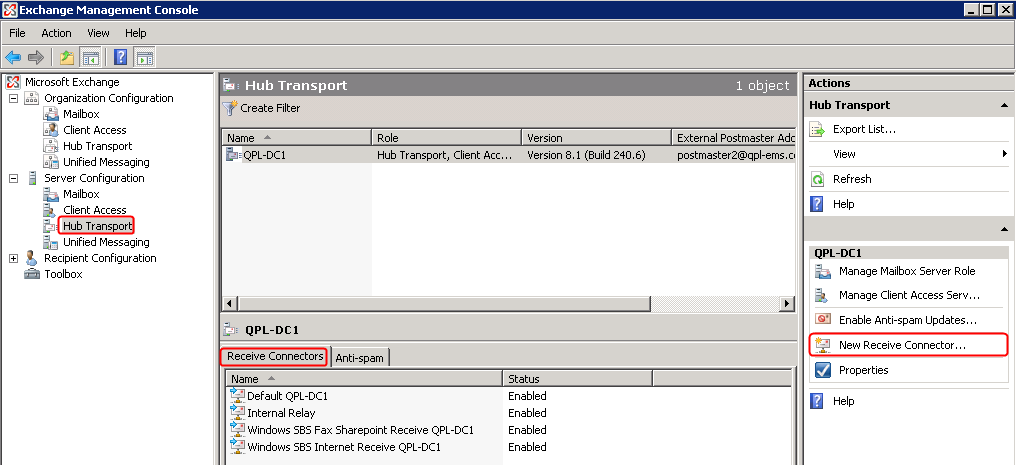 The new connector should have the following properties in the tabs listed below:
General:
Name the connector something descriptive like “Internal Relay” 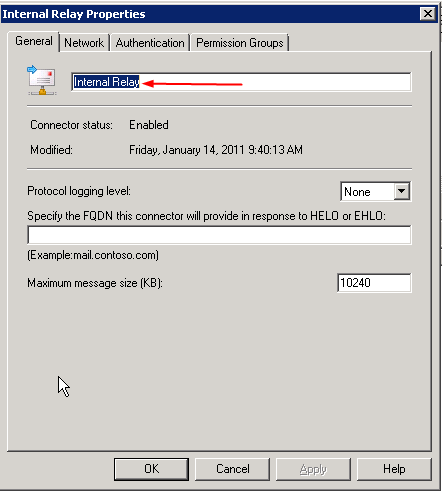 Network:
Use the local IP address of your server, but change the port to something other than the normal port 25. (I chose 26 in this case). Receive mail only from the specific servers that need anonymous relay rights. (In this case, I have a couple of devices that will require this so I have enabled a short range of IP addresses. You can limit this to a single IP if that’s all you need.) 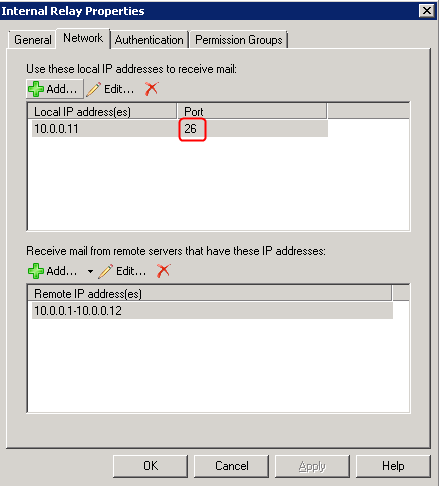 Authentication:
Just the “Externally Secured” box. This is the part that really tells Exchange to ‘just let this one through, ok?’
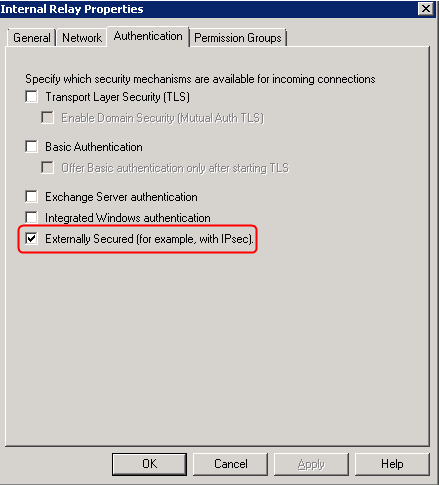 Permission Groups:
In theory, you only need to check “Anonymous Users” and “Exchange Servers”, but I grabbed ‘em all just to make sure. 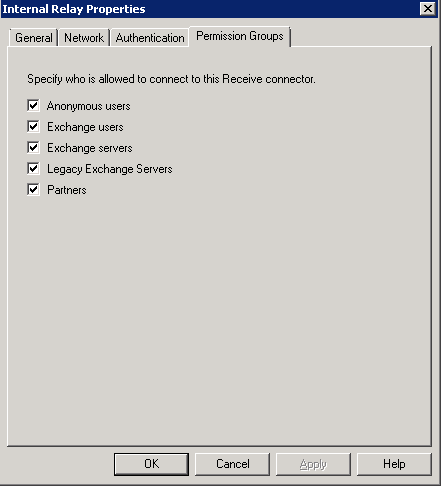 Now, go back to the Manex Server and run the Trigger setup application. Choose “Email Setup” out of the main menu bar, and then enable editing of the settings (and of course enter your password again.)
Now edit the settings to match what we just did on the server. Change the port, set the IP address of the Exchange server, and enter the From address and return email address for your organization.
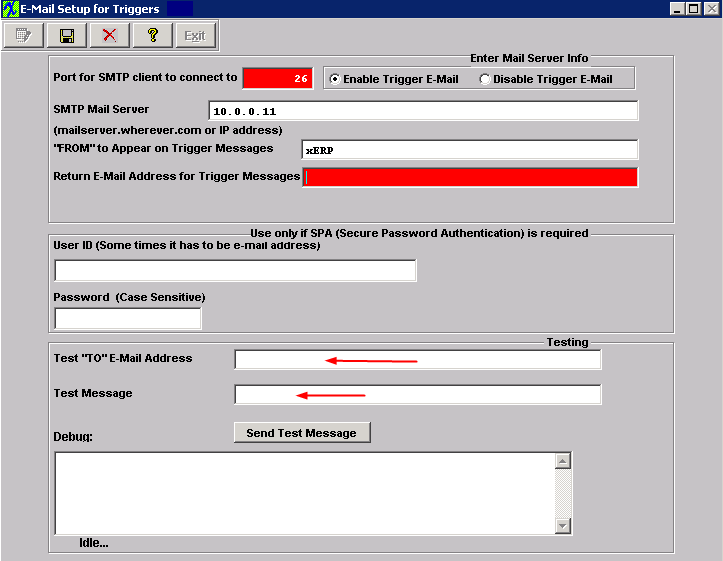 |
| 1.57. TRIGTIMER - Is there a Script that could be used to auto stop the trigtimer to help with Backup process? |
To help with the backup process the below script information has been used to close the Trigtimer and restart it automatically on a daily basis. Along with this and the attached utility "Logoutallusersloader.zip" to logout all users you should be able to write script that will help with your nightly backup routines. .
NOTE: This article is just a guideline, not an actual complete script. In the article we have two approaches; one to kill TrigTimer and then re-start after the backup is done and the second one is to skip the TrigRun.dbf and copy all the files without stopping TrigTimer.
Using VBScripting to kill the trigger timer The following function will kill any active trigger on the local computer function killTrigger
'--------------------------------------------------------------------- set WshShell = CreateObject("WScript.Shell") call wshshell.run("taskkill /f /im trigtimer.exe") '--------------------------------------------------------------------- end function to restart the trigger create a bat file scheduled in the task scheduler to start the trigger timer back up start c:\ManEx\trigtimer.exe
If you start the trigger timer in this manner you do not have to be logged on to the server in order for it to run. This alleviates the security risk of always being logged on to your server in order for the trigger timer to run. The task scheduler will ask you what credentials you want the task to run under and if you want to run if logged off. If you enter the Administrator credentials and allow to run if logged off. Schedule it to run at system start up every time the computer reboots it wall automatically start the trigger timer running under the Administrator's credentials. Multiple scheduled times are used one to start at startup and one to start it at 4:00AM every day. The following script will actually copy the dbfs files without the need to kill the trigger. ----------------------------------------------------------------------------------------------------------------------------------------------------------------------------- 'This script will copy the Manex database files with out the need of killing the trigger timer '-------------------------------------------------------------------------------------------------------------------------------- Set WshShell = CreateObject("WScript.Shell") 'This is the folder where you want to copy the files to foldername = "\\server-2003\manex_server_backups\dbfs"
----------------------------------------------------------------------------------------------------------------------------------------------------------------------------- Public Sub ManexBackup()
Dim sComputer As String
Dim colFiles
Dim objFile
Dim sManexPath As String
Dim WshShell
Dim FSO
Dim objWMIService
Dim WScript
sManexPath = "d:"manex"
Set WshShell = VBA.CreateObject("WScript.Shell")
Set FSO = CreateObject("Scripting.FileSystemObject")
'Name of backup folder
sBackupFoldername = "D:"Backups"Manex"
If Not (FSO.folderexists(sBackupFoldername)) Then
Call FSO.CreateFolder(sBackupFoldername)
End If sBackupFoldername = sBackupFoldername & """ & getDate()
Call FSO.CreateFolder(sBackupFoldername)
sBackupFoldername = sBackupFoldername & """
sComputer = "."
Set objWMIService = GetObject("winmgmts:" & "{impersonationLevel=impersonate}!""" & sComputer & ""root"cimv2")
Set colFiles = objWMIService.ExecQuery("SELECT * FROM CIM_DataFile WHERE Drive = 'D:' AND Path = '""Manex""dbfs""'")
For Each objFile In colFiles
If objFile.Name = sManexPath & ""dbfs"trigrun.dbf" Then
Sleep 10
Else
Call FSO.copyfile(objFile.Name, sBackupFoldername)
End If Next
|
| 1.58. TRIGTIMER - Why isn't the TrigTimer being Displayed on the Server Toolbar? |
Q. Why isn't the TrigTimer being displayed on the Server? A. If the TrigTimer is no longer appearing in the toolbar at the bottom of the screen on the server, this would indicate that the TrigTimer has been started on one of the end user machines. They must have logged into Manex before you had a chance to be the 1st one to log back in from the Server. First you can start another TrigTimer on the server by double-clicking on the <<TrigTimer.exe>> located within the Manex Root Directory. This will ensure that a new trigtimer will not be accidently started on another pc once you stop the trigger on end workstation. Or, you can let all users know not to access the system during this time so you get a chance to get the TrigTimer loaded onto the Server. You can check the processes on the server to see who is running the trigtimer.exe (or go to each workstation and check for the trigtimer in the toolbar), once you find it you can stop it on that machine. And verify that the Server is the only machine running the TrigTimer. |
| 1.59. PRINT - How Can Windows Print A Screen? |
While in MANEX, with the desired screen displayed, press the "Print Screen" key on your keyboard. Then from the START button, bring up PROGRAMS, then ACCESSORIES, and there should be a PAINT program. Run this program (or any other imaging editor). When the program displays the PAINT screen, press the Cntl-V (paste) keys. The screen image will be displayed on the paint program. Then the image may be printed, or cropped and pasted into other applications such as MS WORD. |
| 1.60. PRINT - How Does The Excel Print Option Work? |
The Excel option will print the file being accessed providing the report calling it is based on a single – level database. The database is printed without modification, and that means that the internal fields like “uniq_key” will also be included in the excel file. When there are multiple databases included in the report, and there are filters and queries involved, the excel button will actually print to a text file that looks like the report. The user can then convert to an excel file if they wish. |
| 1.61. PRINT - Print Text And Graphics |
Will there be a capability to print text and graphics? For Ver 3.5 and higher, the user is able to print out text and graphics using Acrobat in Inventory Control, Materials Requirements Planning, Routing, Project Data Management and Standard Process Specifications. Please refer to the following procedure manuals: Inventory Control Management, Materials Requirements Planning Management, Shop Floor Tracking Management and Production Planning Management. |