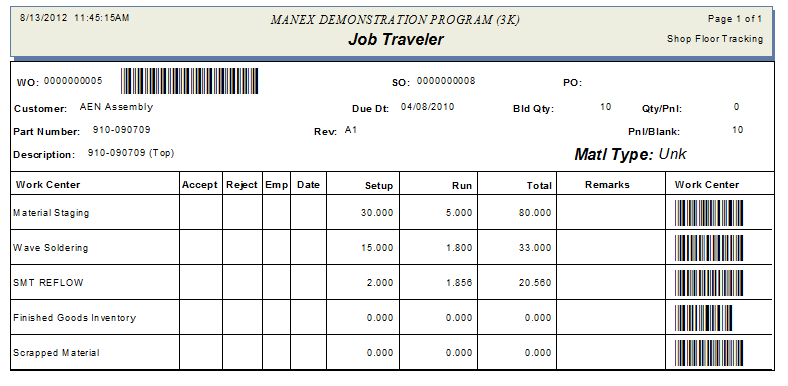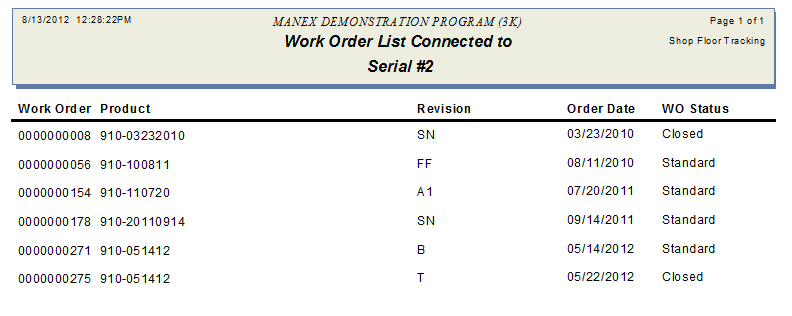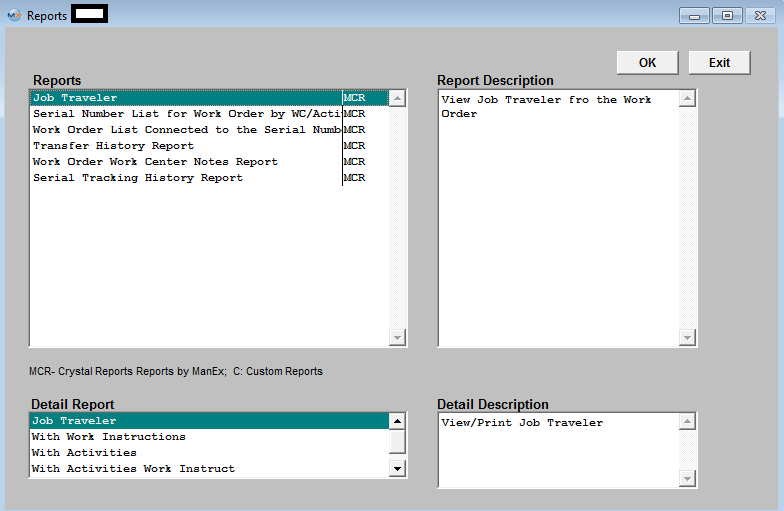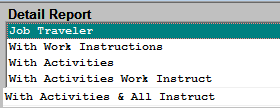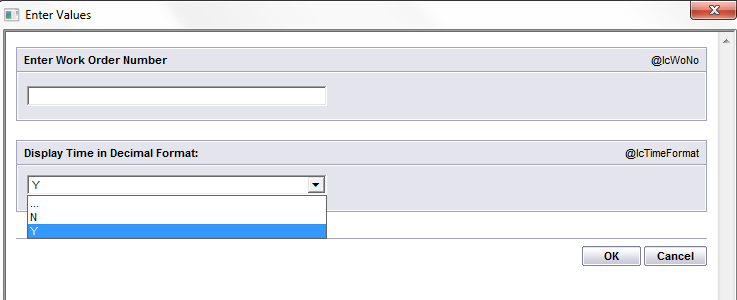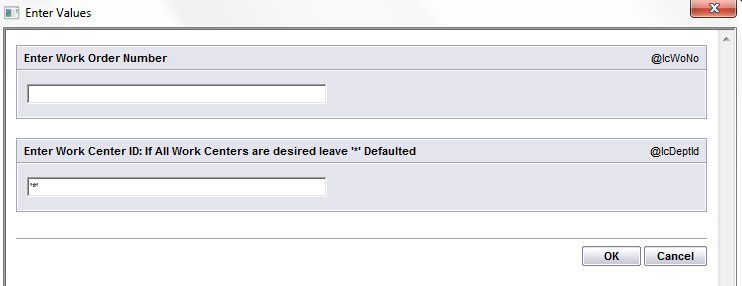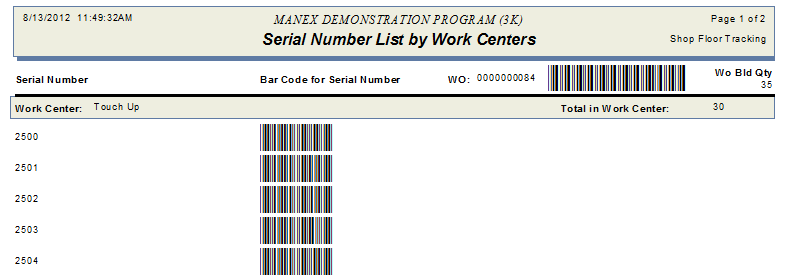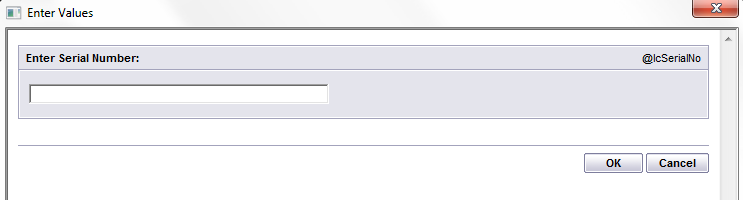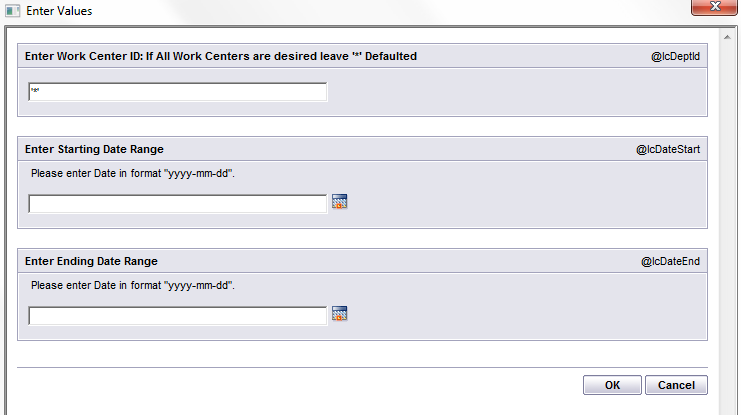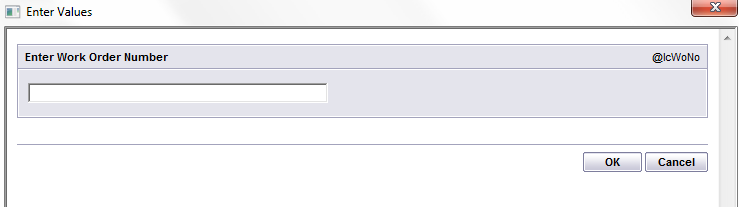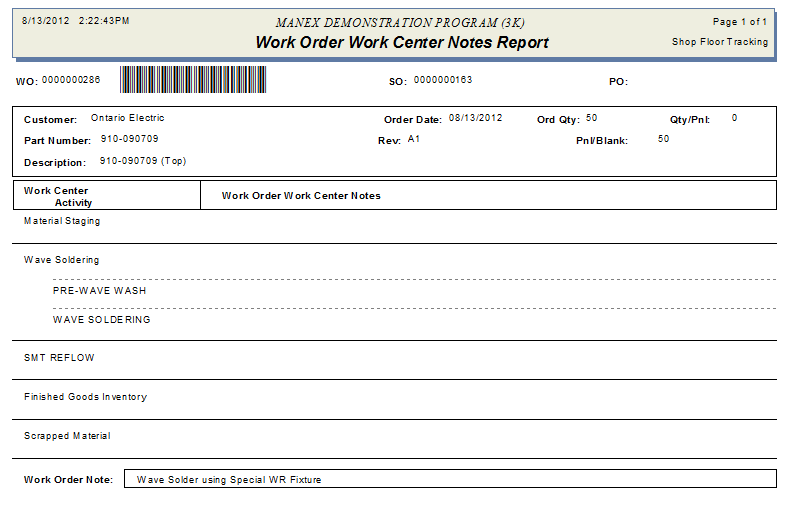To obtain reports, depress the Report button.

The following screen will be displayed: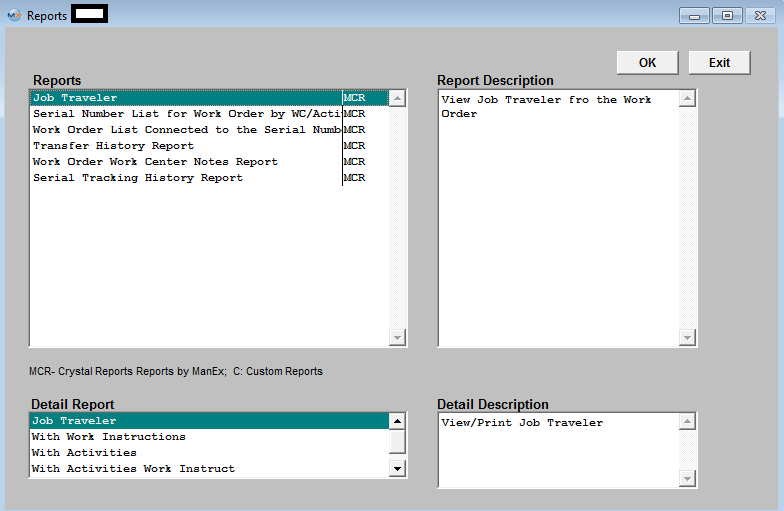
JOB TRAVELER REPORT
|
Highlight the “Job Traveler” report. Make the desired selections in the Detail Report Section.
Note: The Work Instruction may not appear in the Traveler if the user prints it to an Excel Worksheet file. Some of the reports are quite complex, with multiple relationships and filters. In this instance, the Work Instructions are in a different data base than the routing and therefore will not be available.
Depress the OK button
|
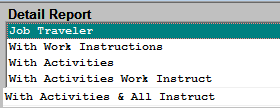 |
|
The following screen will appear:
Enter a Work Order Number.
Select to Display Time in Decimal Format or not. The default is "YES"
Depress the OK button
|
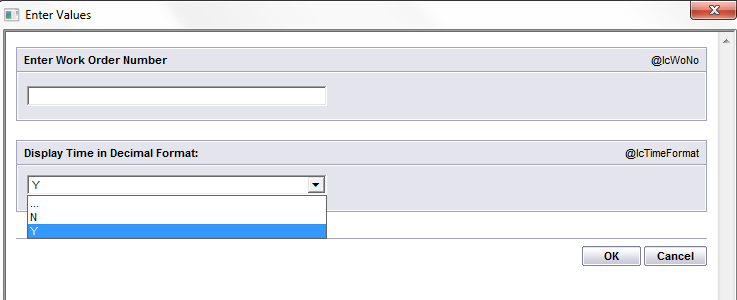 |
The following report will be displayed:
SERIAL NUMBER LIST FOR WORK ORDER BY WC/ACTIVITY REPORT
Highlight the “Serial Number List for Work Order by WC/Activity” report. Depress the OK button. The following screen will appear:
|
Enter the Desired Work Order Number.
Enter a Work Center ID between Single Quotes. If ALL Work Centers are desired leave '*' Defaulted.
Note: The leading zero's for SN will be removed from Report.
Depress the "OK" button
|
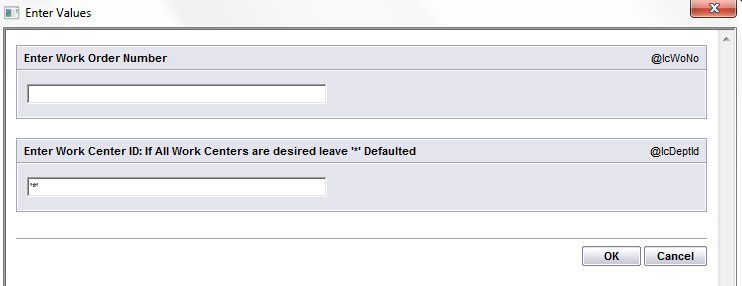 |
The following report is available:
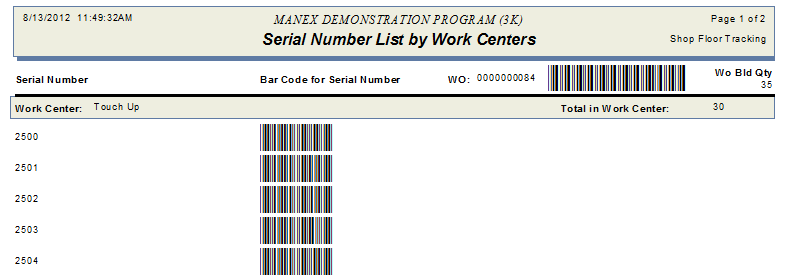
WORK ORDER LIST CONNECTED TO THE SERIAL NUMBER REPORT
Highlight the “Work Order List Connected to the Serial Number” Report.
Depress the OK button and the following screen will be displayed:
|
Enter a desired Serial Number:
Depress the OK button
|
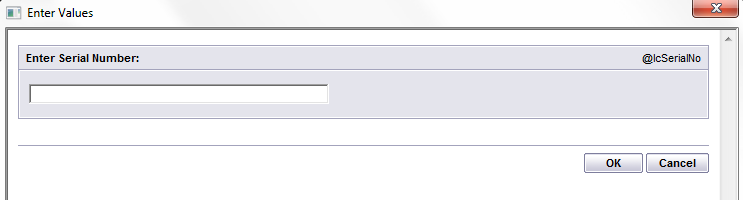 |
The following Report will be displayed:
TRANSFER HISTORY REPORT
Highlight the “Transfer History” report.
Depress the OK tab. The following screen will appear:
|
Enter a Work Center ID in between the Single Quotes: If ALL Work Centers are desired leave '*' defaulted
Enter a Starting Date Range and Ending Date Range"
Leading zero's for SN will be removed from report
|
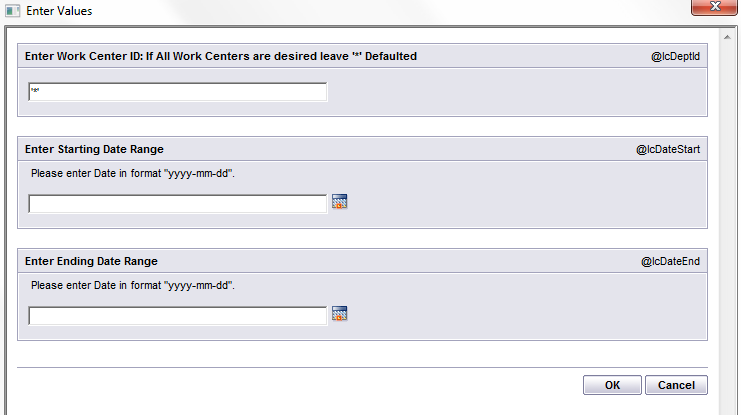 |
The following Report will be displayed.

WORK ORDER WORK CENTER NOTES REPORT
Highlight the “Work Order Work Center Notes” report.
Depress the OK button. The following screen will appear:
|
Enter a desired Work Order Number.
Depress the OK button.
|
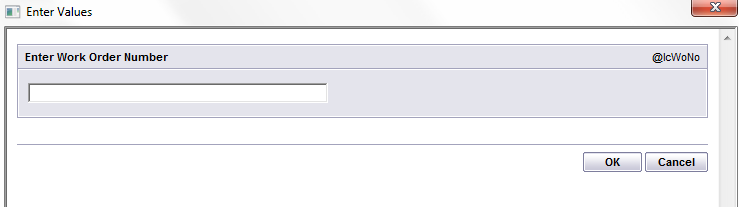 |
The following report will be displayed:
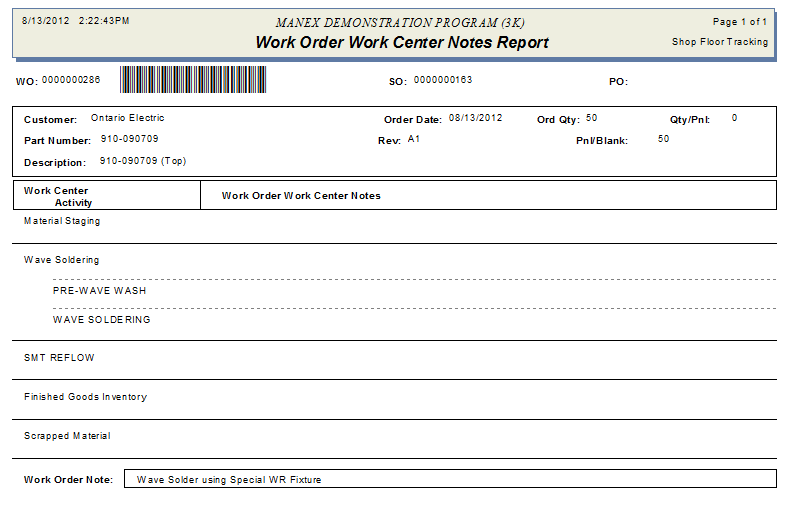
SERIAL NUMBER TRACKING HISTORY REPORT
Highlight the “Serial Number Tracking History” report.
Depress the OK button. The following screen will appear:
|
Enter Beginning Serial Number within the single quotes.
Enter Ending Serial Number within the single quotes.
Leading zero's for SN will be removed from report.
|
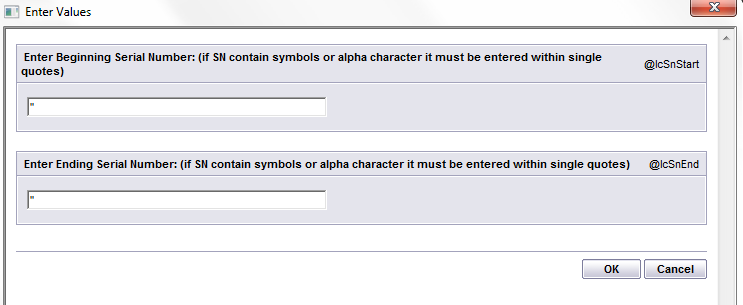 |
The following report will be displayed: This report will gather transfer history and defect history for those serial numbers that have been linked to more than one work order and display the transfer history and defect history for all those work orders.
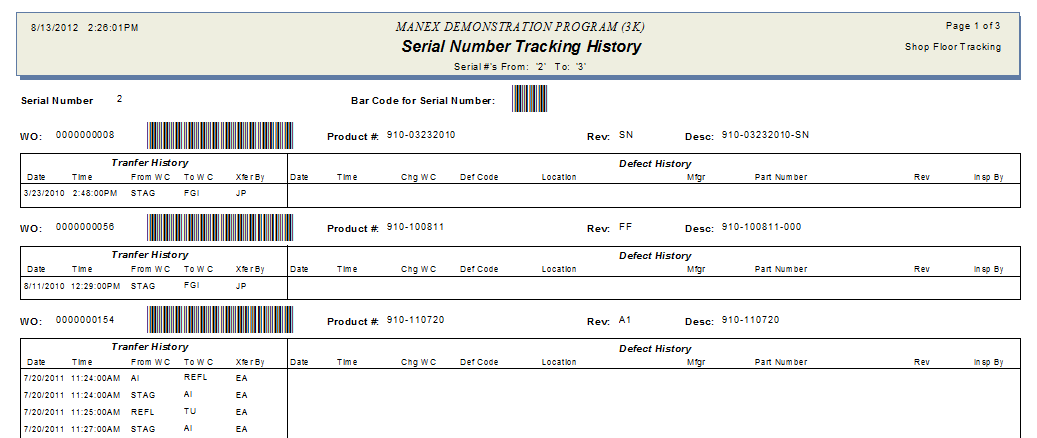
|