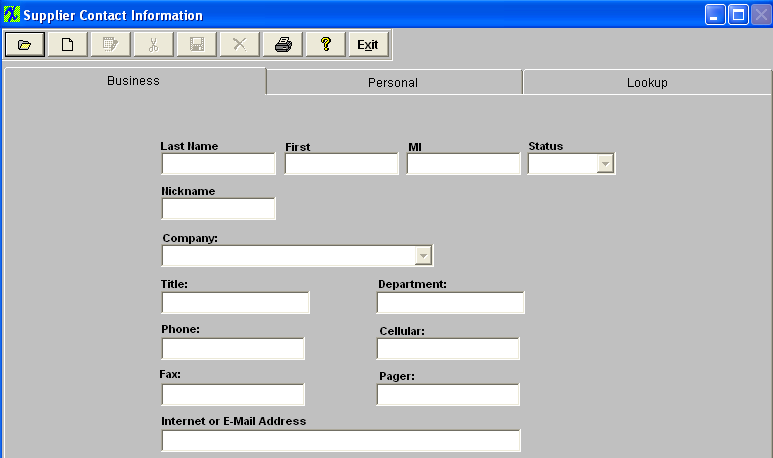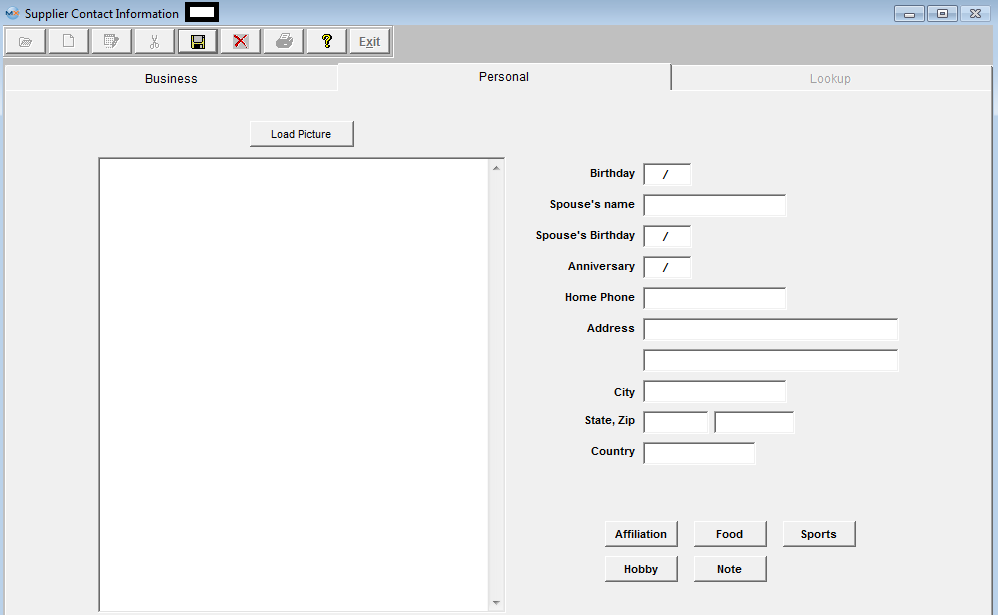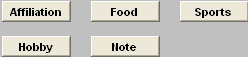| Add a Supplier Contact | ||||||||
The following screen will be displayed:
Depress the Add action button. The user will be prompted for an authorized password. Type in the last name of the contact being added. Type in the first name of the contact being added. Type in the middle initial of the contact. Select the status of the Customer Contact, either Active or Inactive. Type in the nickname of the contact. Select the company to which the contact belongs by depressing on the down arrow located on the right hand side of this field and highlighting the selection. Type in the title of the contact at the supplier. Type in the phone number and/or extension of the contact at the supplier (may be different than the supplier main number). Type in the FAX number of the contact at the supplier (may be different than the supplier main number). Type in the E-Mail address of the contact. Type in the department at the supplier in which the contact works. Type in a Cellular phone number for the contact. Type in a Pager number for the contact. After completing the Business information, the user may click on the Personal tab. In this screen, the user may enter personal information relating to the contact.
The Supplier Contact Directive buttons will now be active.
This set of buttons allow the user to record specific information that they may wish to retain about the customer contact. It is divided into several categories to narrow the search for information later. Pressing any of these buttons brings up a memo window that may be added to, edited or canceled at will. Type in the Supplier Contact Birth Date. Type in the Supplier Contact’s Spouse Name. Type in the Contact’s Spouse’s Birthday. Type in the Contact’s Anniversary. Type in the Contact’s Home Phone. Type in the Contact’s Home Address(two lines available). Type in the Contact’s Home City. Type in the Contact’s Home State and Zip code. Type in the Contact’s home country. Depress the Save action button to save changes, or depress the Abandon changes action button to abandon changes. |