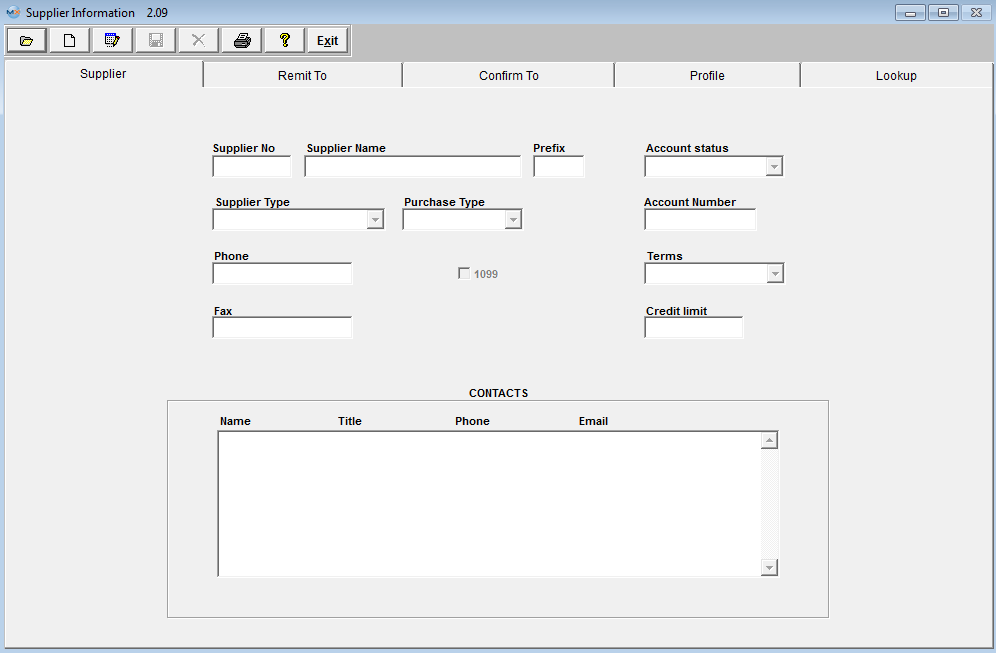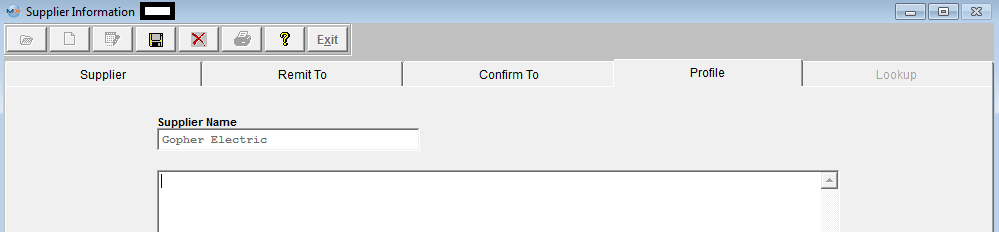| 1. Fields & Definitions for Supplier Information |
| 1.1. Supplier Tab | ||||||||||||||||||||||||||||||||
Supplier Information tab field definitions
CONTACTS
|
| 1.2. Remit To Tab | ||||||||||||||||
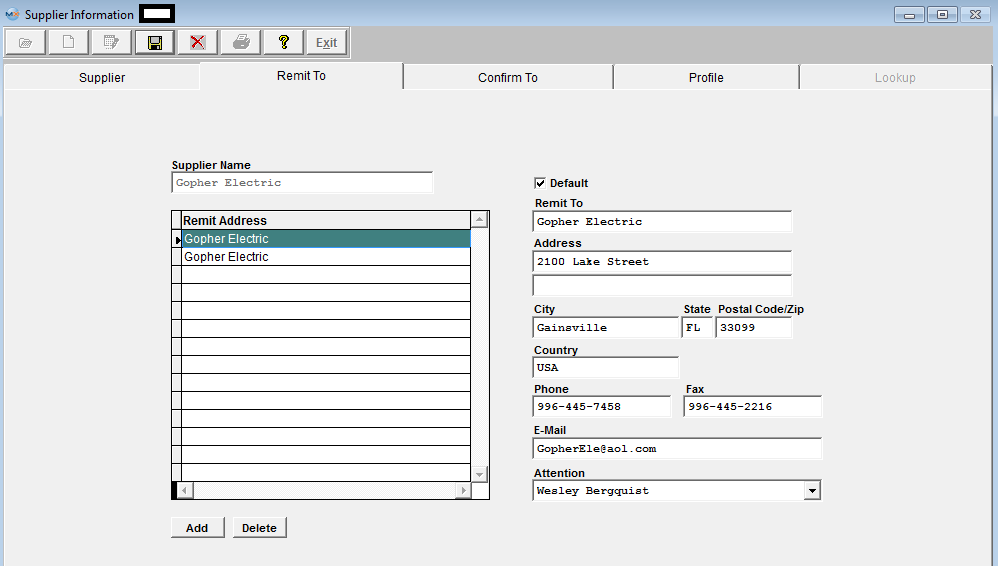 Remit To tab field definitions
The name of the check payee. The mailing address where the remittance will be sent. How to contact the remittance address personnel. The contact at the remittance address.
|
| 1.2.1. Supplier e-Bank Information | ||||||||||||||||||||||||||||||||||||||||||||||||
Information populated here would be the Supplier's banking information
|
| 1.3. Confirm To Tab | ||||||||||||||||
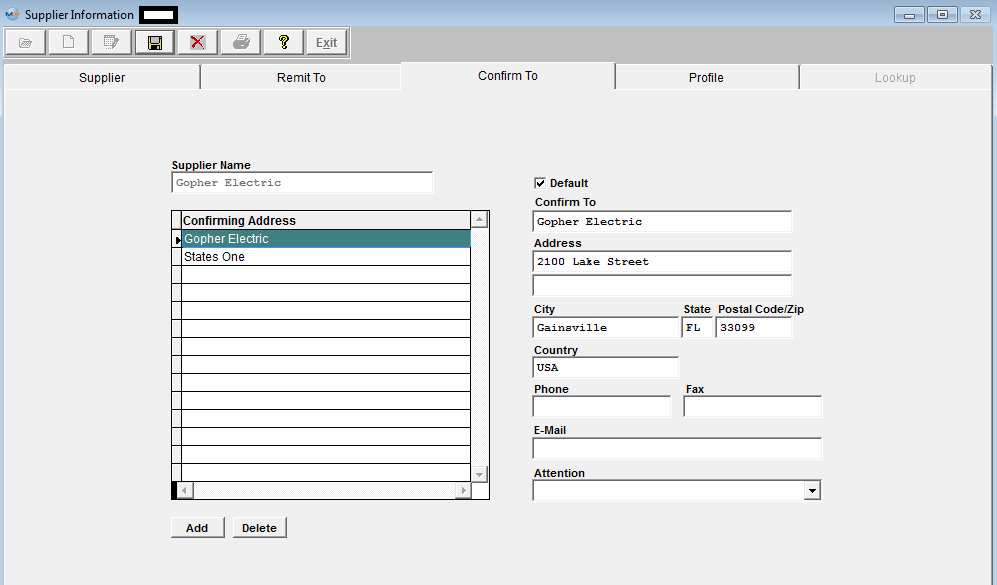 Confirm To tab field definitions
|
| 1.4. Profile Tab |
This tab is available for the user to make notes/comments about the Supplier.
|