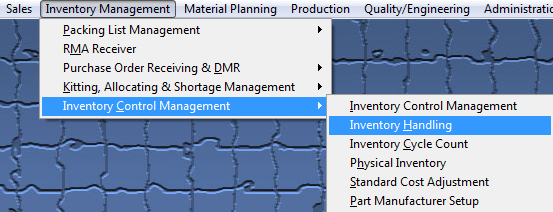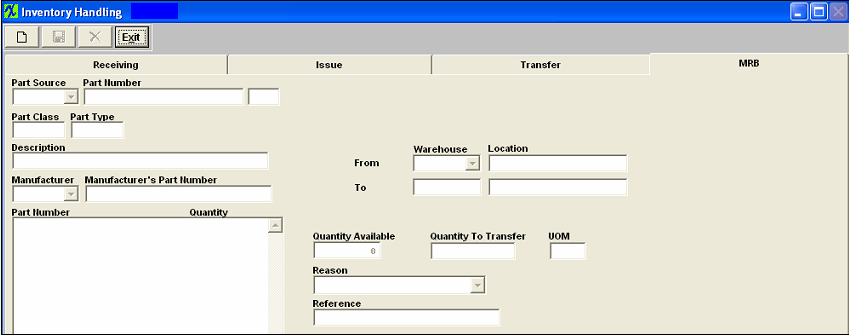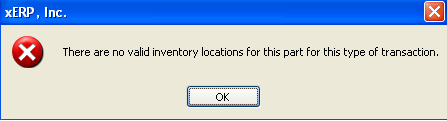| MRB Tab | ||||||
MRB (Material Review Board) Warehouse OverviewThe MRB (Material Review Board) Warehouse is where rejected material found at time of PO receiving or in production is transferred through inventory handling into the WHSE so management has time to determine whether to return discrepant material to the Supplier. It is a non-netable account meaning qty's residing in this WHSE are not consider as available inventory for MRP demands or production needs.
The following screen will be displayed:
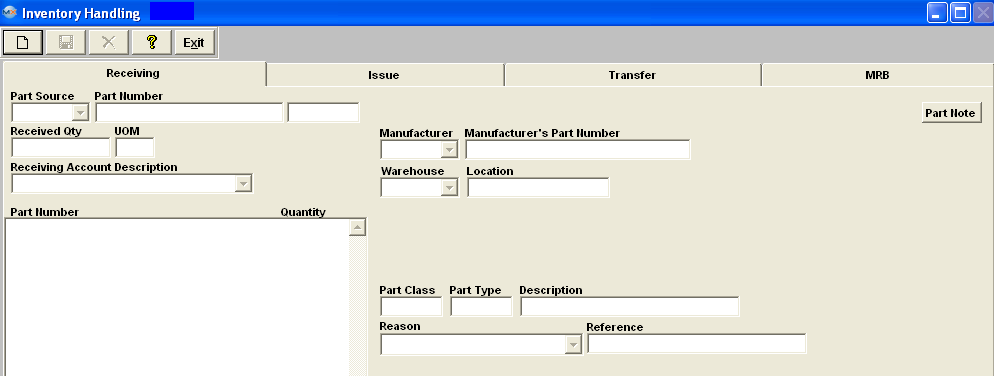 Depress the MRB tab. The following screen will be displayed.
To Transfer Inventory Items from Inventory to MRB follow these steps.
If the part has more than one WHSE and/or AVL setup and the part number is flagged in a Cycle Count or Physical Inventory the warning is NOT displayed, but the warehouse drop down is not avaiable for selection within the issuing, receiving, transferring, and MRB screens after you select the AVL. As shown in the screen below.
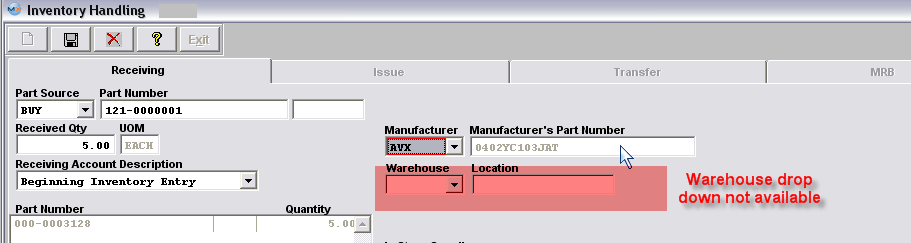 The completed screen will appear as follows: 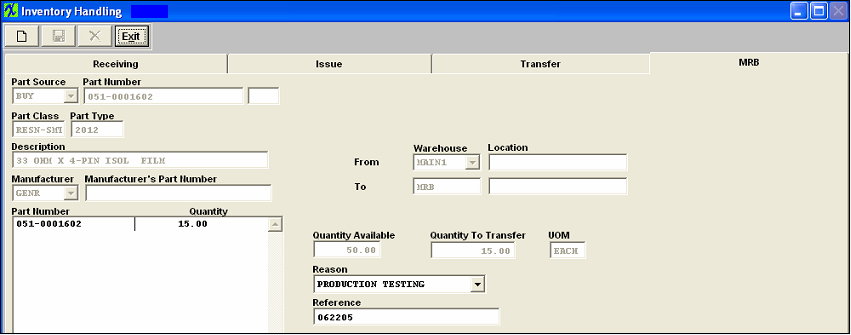 Once the preceding steps have been completed, the user may Add to PO DMR (Discrepant Material Return) module, or you may transfer it back into Inventory using the Transfer tab . Once the DMR (discrepant material return) has been added and saved, a Debit Memo will be created in the Accounting System. Additionally, the corresponding entry will be created and the balance in the Accounts Payable Aging will adjust.
|