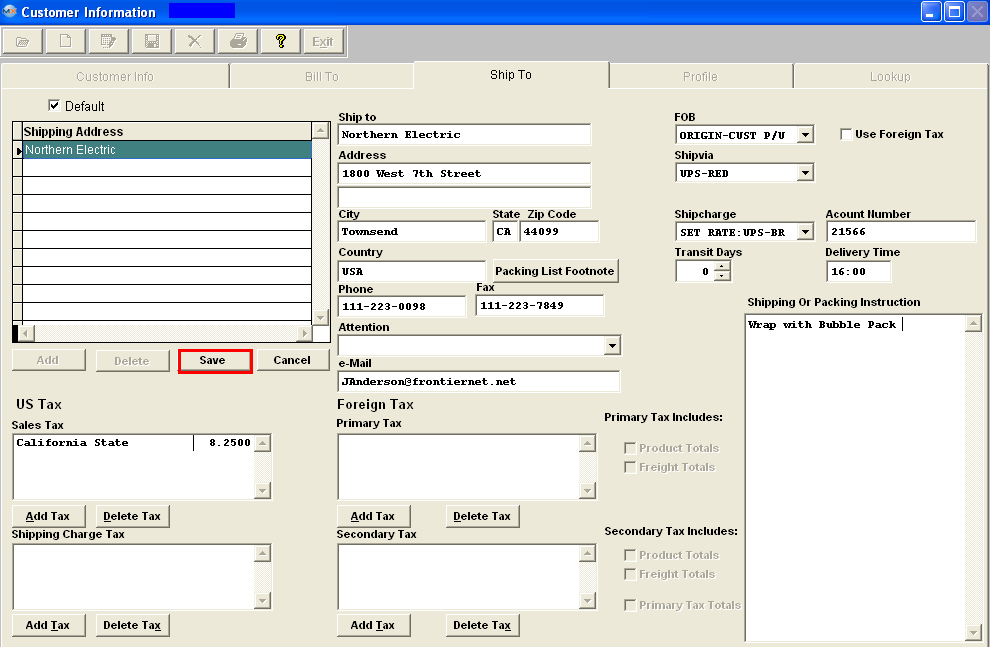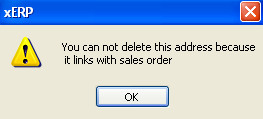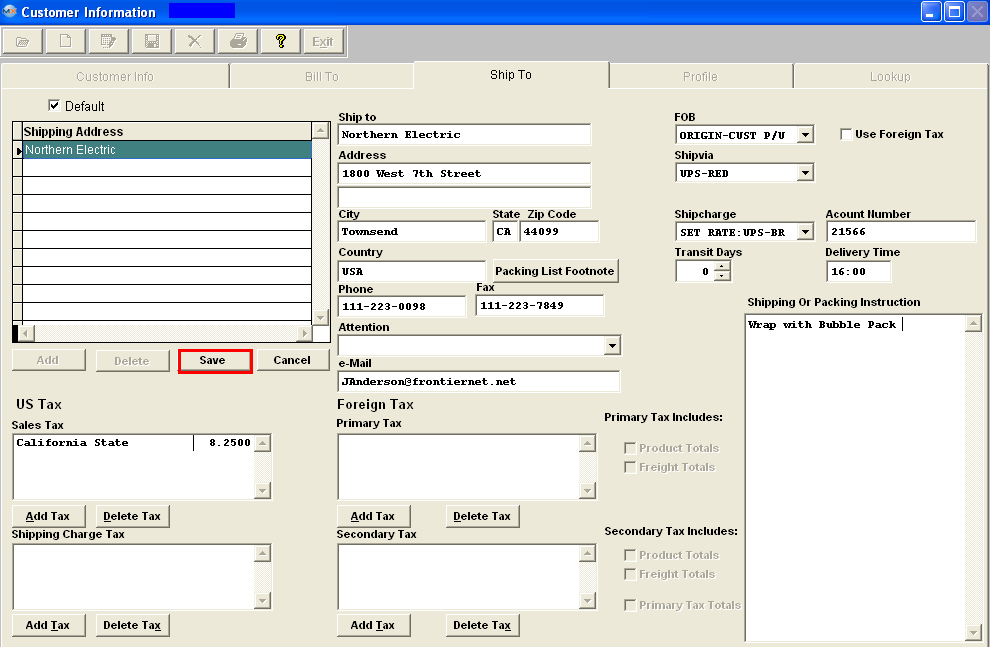
 |
This button is automatically checked for the first entry. After that, the user may wish to enter other Ship-To locations, and identify one of those as the default Shipping address. The Shipping address with the default checked is the one that will automatically be placed in new orders. However, the user still has the opportunity to change the Shipping address in the order by selecting another address.
|
|
Shipping Address
|
A list of Ship-To addresses created for the customer, from which to choose for editing data. If more than one Ship-To address exists for a customer, the address highlighted is the one that will be opened for editing. There is no limitation to the number of addresses added to this field.
|
|

|
This button allows the user to define multiple Ship-To locations for the customer. This button will become available once the Action "EDIT" or Action "ADD" button is depressed.
|
|

|
This button will become available once the Action "EDIT" or Action "ADD" button is depressed. This button allows the user to delete an existing Ship-To address for a customer only if this address is NOT linked to a Sales Order. If this address is or has been linked to a Sales order you will receive the following message:
|
 |
This button allows the user to save the new Ship-to address entered. This button will become available once the Action "EDIT" or Action "ADD" button is depressed.
|
 |
This button will cancel the new Ship-To address entered before depressing the Save button. This button will become available once the Action "EDIT" or Action "ADD" button is depressed.
|
|
Ship To
|
The name of the organization to which product will be sent. (It may be a different division, or a drop-ship situation.)
|
|
Address
|
The Customer Ship-To Address (may use two lines).
|
|
City
|
The City for the Customer Ship-To Address.
|
|
State
|
The State for the Customer Ship-To Address.
|
|
Zip Code
|
The Zip Code for the Customer Ship-To Address.
|
|
Country
|
The Customer Country.
|
|

|
Packing List Footnote – will open a screen for a Footnote that will appear on all of the packing lists for that customer.
|
|
Phone
|
The phone number at the Customer’s Ship-To Address.
|
|
Fax
|
The fax number at the Customer’s Ship-To Address.
|
|
Attention
|
The Contact Name at the Ship-To address (if established in the Contacts Information module).
|
|
E-mail
|
The E-mail address at the Ship-To Customers. This field will allow 40 characters to be entered.
|
|
FOB
|
The FOB Terms established for the customer. Must be established in the FOB setup prior to use.
|
|
Shipvia
|
The Ship Via definition established for the customer, as entered in Ship Via setup.
|
|
Shipcharge
|
The shipping charge classification used for charging the customer, as entered in Ship Charge setup.
|
|
Transit Days
|
The number of days from user’s dock to customer’s dock, based on ship-via method.
|
|
Use Foreign Tax
|
Check this box to use Foreign Tax for this specific ship to address. Once checked for a specific address it should not be switched back to US Tax. (If customer has two addresses, one that uses US tax and one that uses Foreign tax then user should setup one address without the Foreign tax box checked and one address with the Foreign tax box checked). |
|
Account Number
|
The freight account number if the customer wishes the freight to be shipped against their own account.
|
|
Delivery Time
|
The customer - preferred delivery time to their dock.
|
US Tax - If user doesn't check "Use Foreign Tax", then the foreign tax set up will be invisible and the US Tax setup will be visible.
| Sales Tax |
The sales tax to be charged on taxable items shipped to this address. |
| Shipping Charge Tax |
The sales tax to be charged on freight costs for shipping to this address.
|
Foreign Tax - If user checks "Use Foreign Tax", then the foreign tax set up will be visible and the US Tax setup will be invisible.
| Primary Tax |
This tax will be calculated first, when the "Use Foreign Tax" box is checked |
| Primary Tax Includes |
Option to Apply Tax on the Product, Freight or both. ManEx recommends that once these boxes are setup they should NOT be changed.
Note: The tax rate will not be affected in the Credit Memo if user changes the tax setup in customer module, but the primary and secondary tax checkboxes will be affected, just like the shipping address if user changes that in the customer module.
|
|
Secondary Tax
|
This tax will be calculated after Primary tax when the "Use Foreign Tax" box is checked.
|
|
Secondary Tax Includes
|
Option to Apply Tax on the Product, Freight, both or Primary. ManEx recommends that once these boxes are setup they should NOT be changed.
Note: The tax rate will not be affected in the Credit Memo if user changes the tax setup in customer module, but the primary and secondary tax checkboxes will be affected, just like the shipping address if user changes that in the customer module |
 |
This button allows the user to select a tax authority based on the ship-to locations for the customer. The tax authority codes must be established in the Sales Tax Authority Table setup prior to using |
 |
This button allows the user to select an existing tax authority for the customer for deletion
|
|
Shipping Or Packing Instruction
|
This screen is a memo field that may be used to record directions, notes, cautions, etc. for shipping to this Customer Address.
|
|