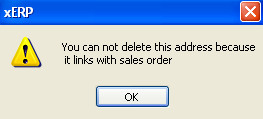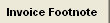Note: this information is here for future implementation at this time. It does not have any affect or functionality within Manex at this time.
Information populated here would be the Customer's banking information

| Link Bank in List |
when this is selected it will allow the user to select from ebanks that already exist for the selected customer and associate to the highlight Bill To address |
| Existing eBanks |
List of existing eBanks for Customer |
| Add New Bank |
allow the user to create a new eBank |
|
|
| Originator (Name on Account) |
This would be the your name associated with your Bank Account |
| Address |
The bank institution address information |
| City |
The bank institution City |
| State |
The bank institution state |
| Postal Code/Zip |
The bank institution zip code |
| Country |
The bank institution country |
| Phone |
The bank institution phone number |
| Fax |
The bank institution fax number |
| Attention |
Person or department at bank institution |
| E-Mail |
email address for the bank institution |
| Destination Bank Name |
|
| Destination Bank Account Number |
This is the bank account number carried forward from the prior screen for the highlighted record |
| Bank Branch |
The bank institution branch |
| Bank Routing |
The bank institution routing number |
| Bank ID/SWIFT |
international bank code that identifies particular banks worldwide. It's also known as a Bank Identifier Code (BIC). CommBank uses SWIFT codes to send money to overseas banks. A SWIFT code consists of 8 or 11 characters |
| Country Code |
The bank institutions country code |
| Default Payment Type |
Choose from the following options:
|
| |
CHECK
WIRE TRANSFER
ACH
ONLINE BANKING
CREDIT CARD, BANK DRAFT |
| Next E-Reference # |
The next desired reference number that will be assigned to the next e-record |
| Automatic Number |
if checked the system will assign the next reference number automatically |
|