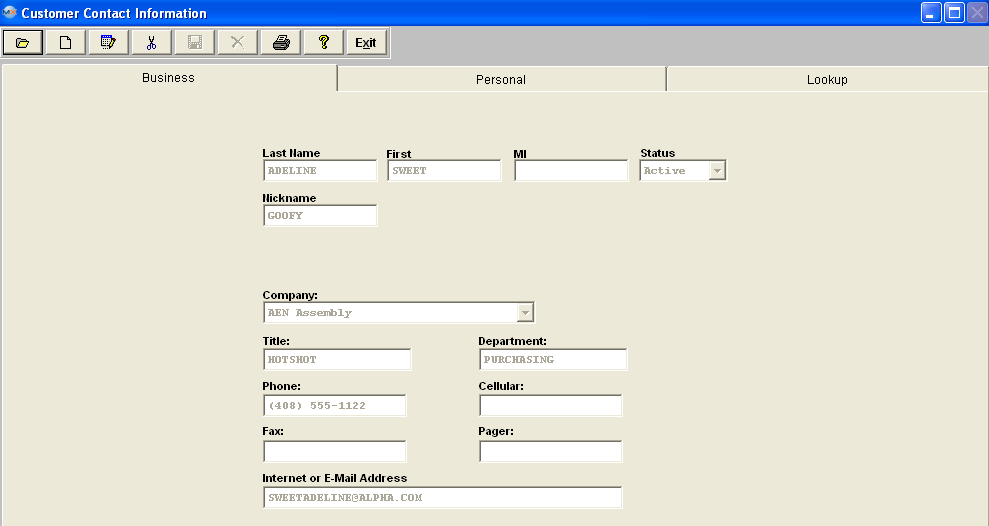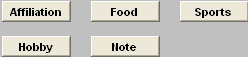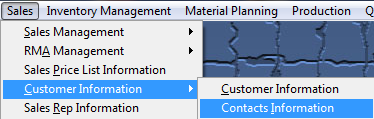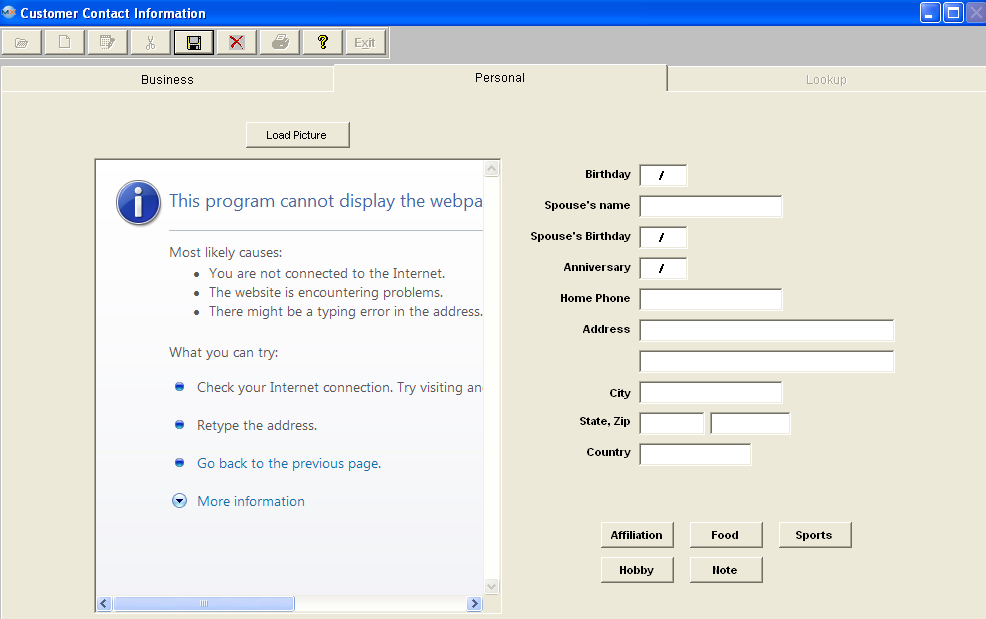| 1. Contact Information |
| 1.1. Prerequisites for Contacts Information | ||||
|
After activation, "Customer Information & Customer Contact Information" access for each user must be setup in the ManEx System Security module. Users with “Supervisor Rights” will automatically have access.
|
| 1.2. Introduction for Contacts Information |
The Contact Module is used to record the details of customer contacts. Contacts may be of any nature, but must be associated with a customer. Manex provides the user with the ability to maintain both professional and personal details about a contact, including provision for personal tastes and affiliations. Contacts must be entered in this module if they are to be included in the customer Ship-To and Bill-To data fields at a later time. A contact who has moved to another customer may have a new customer assigned to them without having to re-enter their personal data. |
| 1.3. Fields & Definitions for Contacts Information |
| 1.3.1. Business Tab | ||||||||||||||||||||||||||
Fields & Defintions
|
| 1.3.2. Personal Tab | ||||||||||||||||||||||
Fields & Definitions
|
| 1.3.3. Lookup Tab | ||||||||||
Fields & Defintions
|
| 1.4. How To .... for Contact Information |
| 1.4.1. Find a Customer Contact | ||||
The Following screen will be displayed: 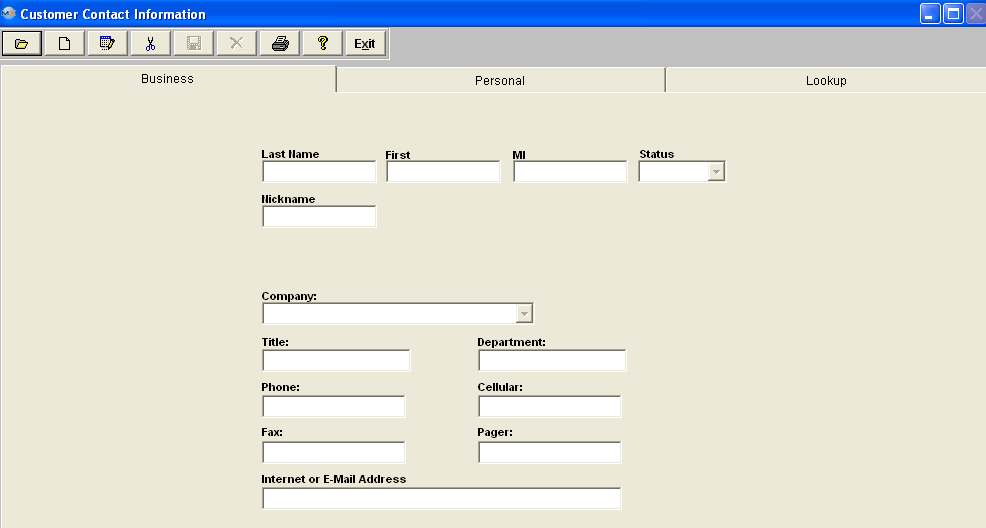 There are two ways to Find Existing Customer Contacts: 1. By using the Find button located in the tool bar at the top of the screen. The following screen will appear: Select the desired Filter: by selecting the appropriate radio button - Active, InActive, or All. Select the desired Find: by selecting the appropriate radio button - Last Name, First Name, or Customer. Enter the information into the red box, depress the Enter key and the information will populate the screen. 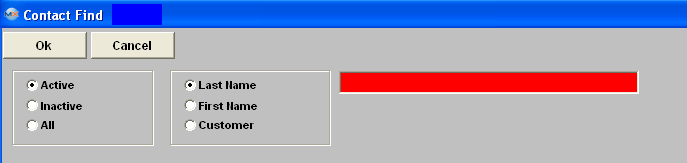 2. Depress the Lookup tab. This screen allows the user to locate a customer contact alphabetically. Double click on the customer contact name will bring the associated data into all screens without having to use the FIND action button. This screen will list all of the customer contacts entered beginning with the Last Name, First Name, Company, Title and Contact Phone number (not the company phone number).
|
| 1.4.2. Add a Customer Contact | ||||||||
The following screen will be displayed: Enter in the last name of the contact being added. Enter in the first name of the contact being added. Enter in the middle initial of the contact. Select the status of the Customer Contact, either Active or Inactive. Enter in the nickname of the contact. Select the company to which the contact belongs by depressing on the down arrow located on the right hand side of this field and highlighting the selection. Enter in the title of the contact at the customer. Enter in the phone number and/or extension of the contact at the company (may be different than the company main number). Enter in the FAX number of the contact at the company (may be different than the company main number. Enter in the E-Mail address of the contact. Enter in the department at the customer in which the contact works. Enter in a Cellular phone number for the contact. Enter in a Pager number for the contact. After completing the Business information, the user may click on the Personal tab. In this screen, the user may enter personal information relating to the contact.
The Customer Contact Directive buttons will now be active.
This set of buttons allow the user to record specific information that they may wish to retain about the customer contact. It is divided into several categories to narrow the search for information later. Pressing any of these buttons brings up a memo window that may be added to, edited or canceled at will. Enter in the Customer Contact Birth Date. Enter in the Customer Contact’s Spouse Name. Enter in the Contact’s Spouse’s Birthday. Enter in the Contact’s Anniversary. Enter in the Contact’s Home Phone. Enter in the Contact’s Home Address(two lines available). Enter in the Contact’s Home City. Enter in the Contact’s Home State and Zip code. Enter in the Contact’s home country. Depress the Save action button to save changes, or depress the Abandon changes action button to abandon changes. |
| 1.4.3. Edit a Customer Contact | ||||||
The following screen will be displayed:
Or user can find an existing Customer Contact by using the Lookup screen:
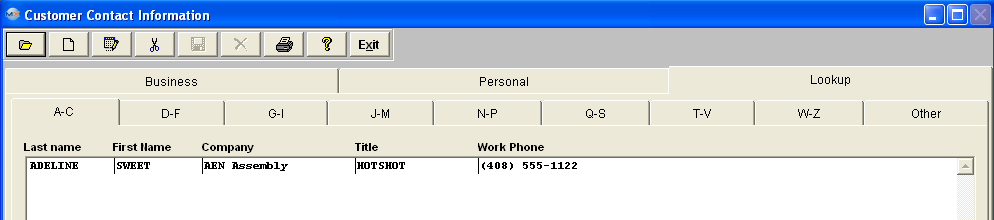 Once you have made your choice, the information will be displayed as follows:
Depress the Edit action button. Enter password. All fields available for editing will be enabled for modification. At the conclusion of the modifications process, the user must Save changes, or Abandon changes using the action buttons. Depress the Exit action button to return to the previous screen. |