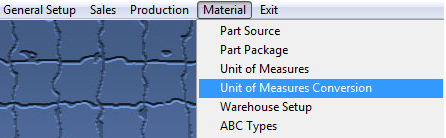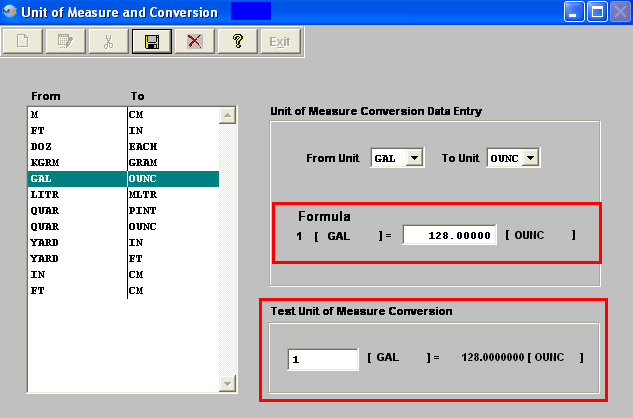| 1. Unit of Measures Conversion |
| 1.1. Prerequisites for Unit of Measures Conversion |
Complete the attached worksheet and "Mark as Completed RoadMap Section B Item 4-c before continuing the setup.
User MUST have full rights to the "System Setup" in System Security . Users with “Supervisor Rights” will automatically have access.
Note: Purchasing units of measure, if different than the stocking units of measure, must have a conversion factor entered in order for ManEx Material Requirements Planning and Purchasing modules to correctly interpret the amount of material required. Identifying the purchasing unit and the stocking unit and a factor between the two does this. For example, 1 foot = 12 inches, and 12 is the conversion factor.
|
| 1.2. Introduction for Unit of Measure Conversion |
When parts or assemblies are stored in the storeroom, or used in Bills of Materials, the unit of measure must be defined. It is important to know if a particular wire is stored in inventory, if it is 100 inches, 100 feet, 100 yards, etc. This definition is required so that when items are counted and removed from stock inventory, it is clear what the quantity numbers represent. Other examples might be ounces, pounds, quarts, gallons, pints, milliliters, liters, etc. It is also possible to purchase material in different units of measure than the material is accounted for in stock inventory and bills of materials. For example, wire might be purchased in feet, yards or miles, but because of the way that it is used in manufacturing, is probably stored and issued in inches. All units of measure, for both stock inventory and purchasing, are to be entered in this screen, if not already available. Once a unit of measure is entered in this screen, it can never be removed as the value of any purchases and inventory depends on having a unit of measure associated with it. Manex is provided with a number of units of measures. The length of the unit of measure field is 4 characters.
« Purchasing units of measure, if different than the stocking units of measure, must have a conversion factor entered in order for MANEX Material Requirements Planning and Purchasing modules to correctly interpret the amount of material required. Identifying the purchasing unit and the stocking unit and a factor between the two does this. For example, 1 foot = 12 inches, and 12 is the conversion factor. |
| 1.3. Fields & Definitions for Unit of Measures Conversion |
| 1.3.1. Unit of Measure Conversion |
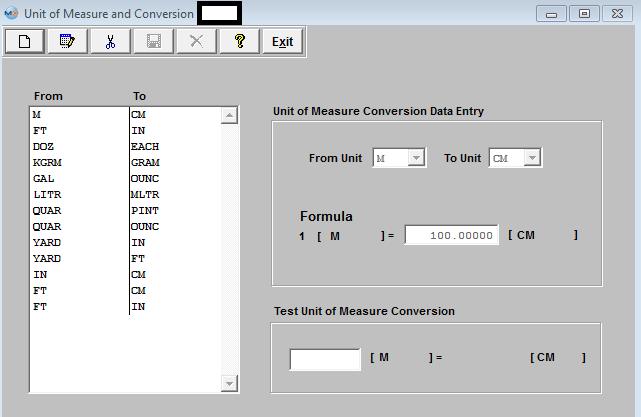 If Purchasing units of measure, is different than the stocking units of measure, there must be a conversion factor entered in order for ManEx Material Requirements Planning and Purchasing modules to correctly interpret the amount of material required. Identifying the purchasing unit and the stocking unit and a factor between the two does this. For example, 1 foot = 12 inches, and 12 is the conversion factor. |
| 1.4. How To ..... for Unit of Measure Conversion |
| 1.4.1. Setup the Unit of Measures Conversion | ||||
|
The followng screen will be displayed:
Data in this table is already entered in the basic system. Therefore, it is not necessary for the user to enter any information here, but the user may have some specific requirements that they may want to add to the table. Unit Of Measure table is used in all materials related modules.
Prerequisites
Each Unit of Measure must be in the Unit of Measures table before establishing a conversion factor. When the user expects to purchase material in different units than which it is stored and used in BOMs, the conversion factors are required.
To ADD a new conversion, select the Add button from the main tool bar, select the "From Unit" (for purchasing) from the pull down, then select the "To Unit" (for stocking) from the pull down, then enter the conversion formula. The user may test the equation by entering in the same number in the "Test Unit of Measure Conversion" field you entered above into the formula field, depress enter and the exact same formula should appear in the test section. When the user is satisfied with the equation, select the Save button from the main tool bar. Conversion factors already entered may be Edited or Deleted but the user must be aware of any currently open orders using the factor.
Where Used: In all Purchasing and Receiving Modules
«Mark as Completed in RoadMap Section B Item 4-c»
|