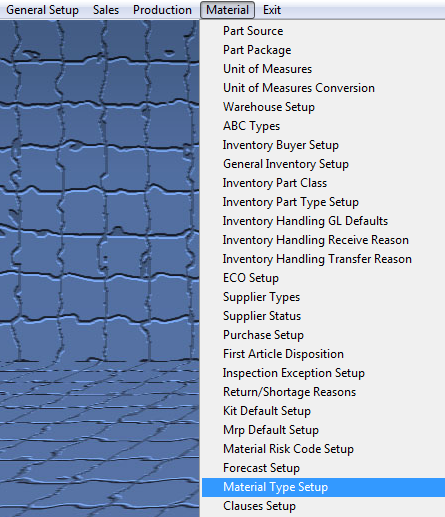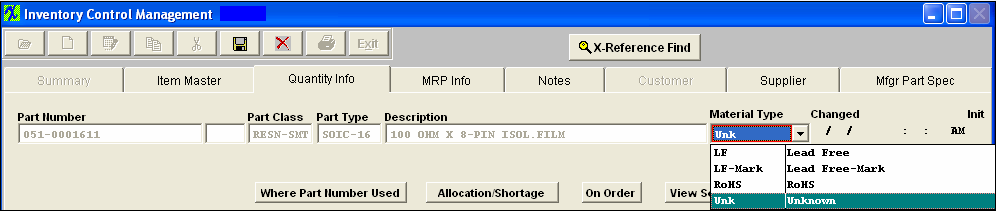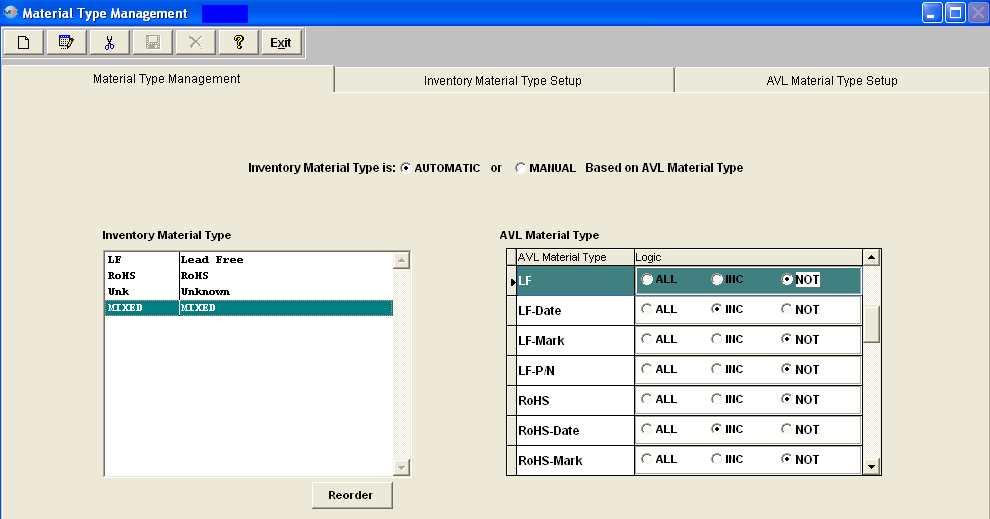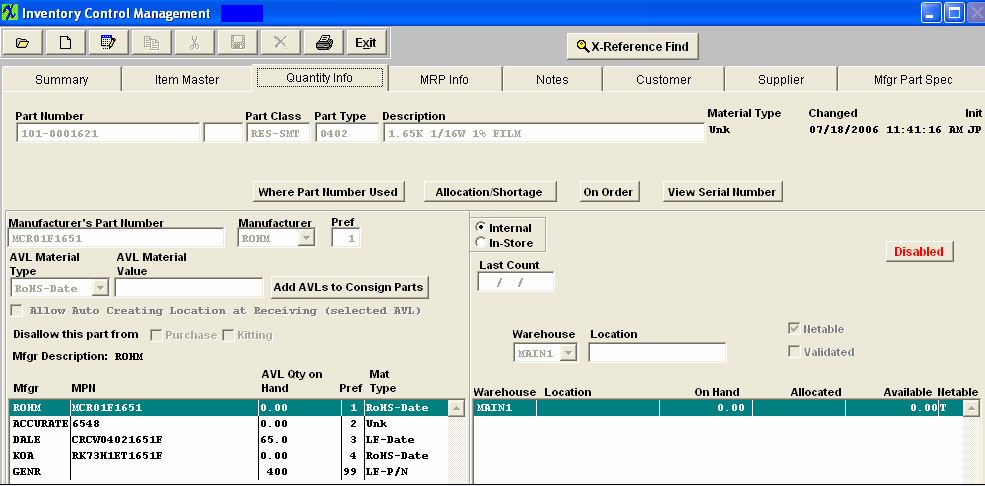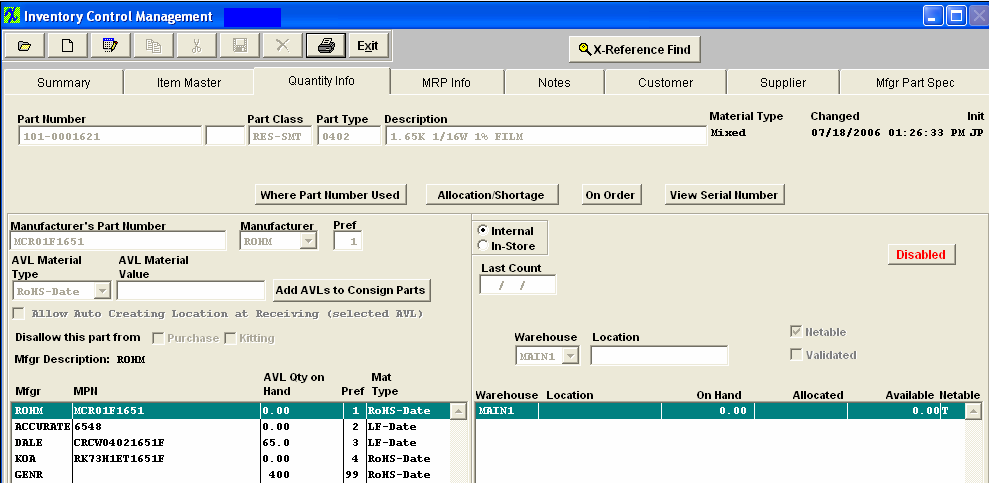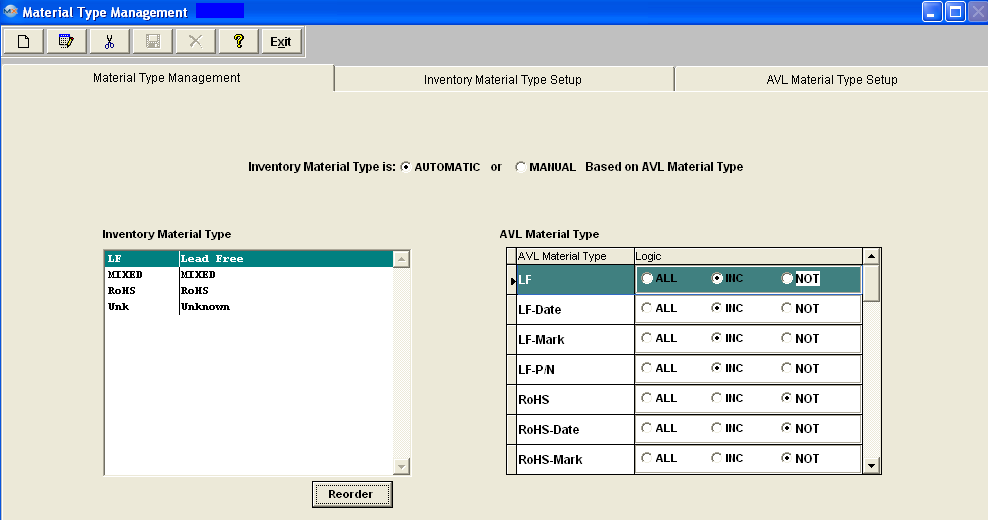| 1. Material Type Setup |
| 1.1. Prerequisites for Material Type Setup |
Complete the attached worksheet and "Mark as Completed RoadMap Section B Item 4-u" before continuing the setup. User MUST have full rights to the "System Setup" in System Security . Users with “Supervisor Rights” will automatically have access. |
| 1.2. Introduction for Material Type Setup |
The User may establish the logic by which the material type for the parts are established by the material types at the AVL level. User may also reorder the Material Type per proirity. |
| 1.3. Fields & Definitions for Material Type Setup |
| 1.3.1. Material Type Mgmt | ||||||||
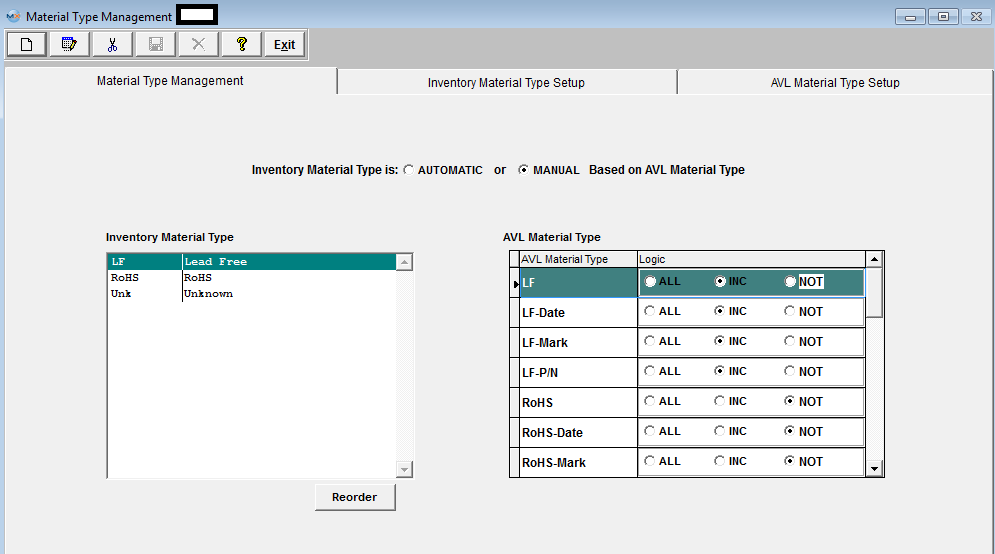 This allows the users to decide if they would like the inventory part material type controlled automatically or manually. If the user chooses MANUAL, each time an AVL is added, edited or deleted, the user would receive a popup reminder that "The Inventory level Material Type is set to Manual. Be sure to verify how changes affect the Inventory Material Type". If the user chooses AUTOMATIC then each time an AVL is added, edited or deleted, a popup will be displayed (if the the AVL material type is DIFFERENT than the inventory type) that says "AVL Material Type is different than Inventory Material Type and may affect the Inventory Material Type", with an option to proceed or cancel. If proceeding, then the system recalculates the material type on saving the edit.
|
| 1.3.2. Inventory Material Type Setup Fields and Definitions | ||||
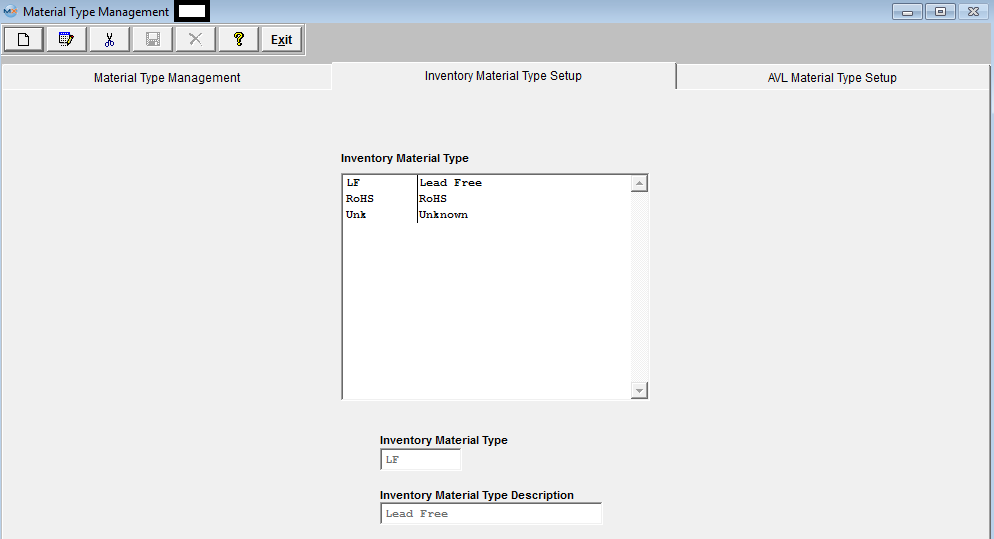
|
| 1.3.3. AVL Material Type Setup Fields and Definitions | ||||

|
| 1.4. How To ..... for Material Type Setup |
| 1.4.1. Edit the Material Type Logic | ||||
The following screen will be displayed:
Depress the Edit action button. This will allow you to change the Inventory Material Type to "Automatic" or "Manual" Based on AVL Material Type. If the user chooses the MANUAL option, there will be a pull down next to the Material Type field at the top of the Quantity Info screen within the Inventory Control Mgmt module, listing all the Inventory Material Types available:
User may highlight the Material Type they wish to be assigned to this Inventory part regardless of the material types of the AVLs. Each time an AVL is added, edited or deleted, the user will receive the following popup reminder:
If the user chooses the AUTOMATIC option user must also setup the Logic by clicking on the Radial next to "ALL" "INC" or "NOT". Reminder: Make sure you do not setup duplicate logics for different material types. There are two grids in the Material Type Management screen. The left side displays the different INVENTORY Material Types that the user has established in the Inventory Material Type setup screen. When one of these Material Types (MT) is selected, the grid on the right side of the page displays all available AVL Material Types that the user has established in the AVL Material Type Setup screen. For each INVENTORY MT, the user can select each of the AVL MT, and how they affect the INVENTORY MT. The choices to affect the INVENTORY MT selected are ALL, INC, and NOT: If ALL is selected, then every one of the AVL's available for that Inventory part must have the same MT. (There can only be one ALL selected). If INC is selected, then if any of the AVLs with that designations are included, then the INVENTORY MT will be assigned accordingly. IF ANY of the AVL's for an Inventory part contain a designation in the NOT category, then the inventory designation will become "UNK". For more MT Logic Setup Examples see attached document. If the AVL material type is automatic, and you edit the Logic setup the following message will be displayed:
EXAMPLE: Setup Logic for a new Inventory MT (Mixed). Go to the AVL Material Types; Check - LF-Date and RoHS-Date as INC, Check - all other AVL MT as NOT (For more MT Logic Setup Examples see attached document)
Find an existing Inventory Part # 101-0001621 with different AVL MT and Inventory MT as UNK
Edit record and change all AVL MT to either LF-Date or RoHS-Date and the Inventory MT will update to Mixed per the Mixed Logic in System Setup (Shown above)
OR User can leave all AVL MT as is, go to System Setup and Edit the Inventory MT - MIXED Logic to include UNK and LF-P/N, update records.
and Inventory MT will update automatically, with existing AVL MT's  User may also sort the Inventory Material Type in order of priority in which the logic is checked. By depressing the Reorder button as shown in the screen below;
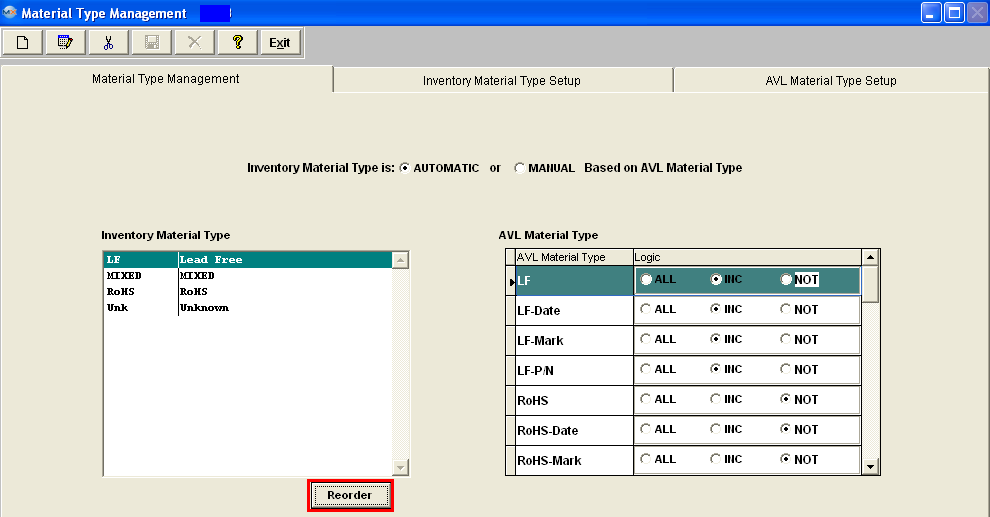 Re-order by using the arrows on the left side of the Inventory Material Types
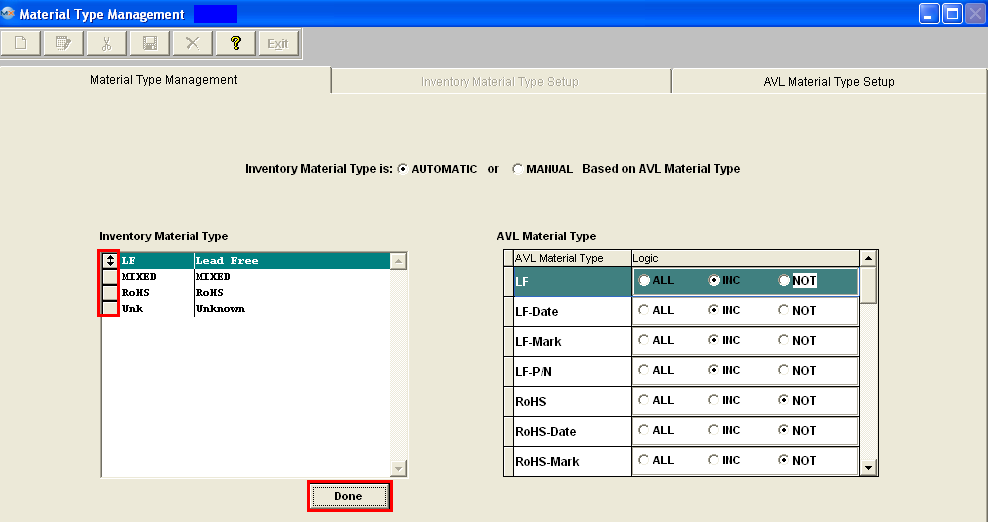 Depress the Done button when re-order is complete.
If Inventory Material Type is set to Automatic user will receive the following message:
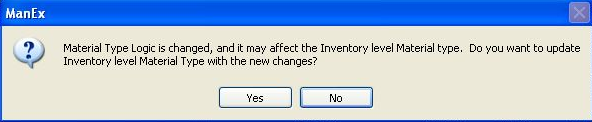 If Inventory Material Type is set to Manual user will receive the following message:

|
| 1.4.2. Add or Edit an Inventory and/or AVL Material Type | ||||
The following screen will be displayed: 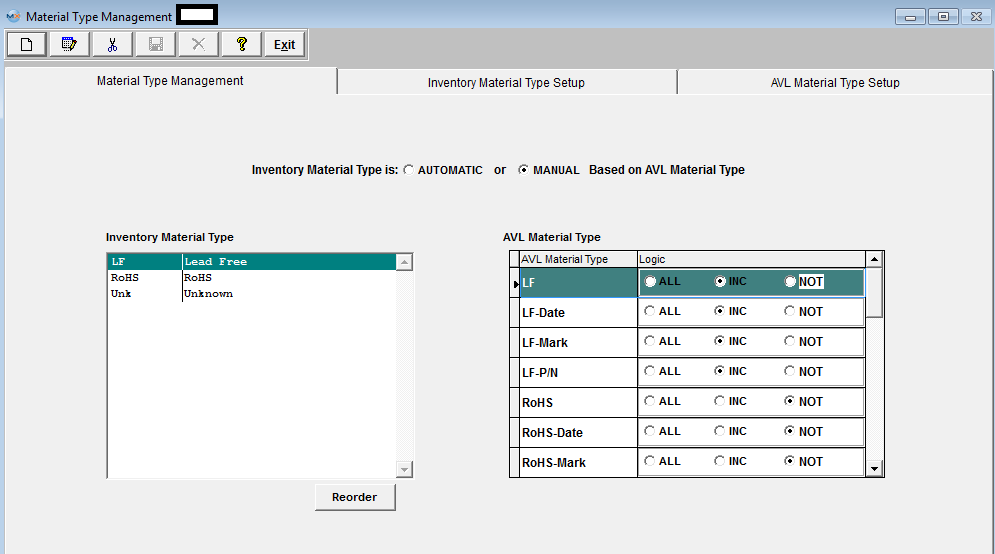 Go to the "Inventory Material Type Setup" tab. The Inventory Material Types displayed on screen are hard-coded into the system and cannot be removed. 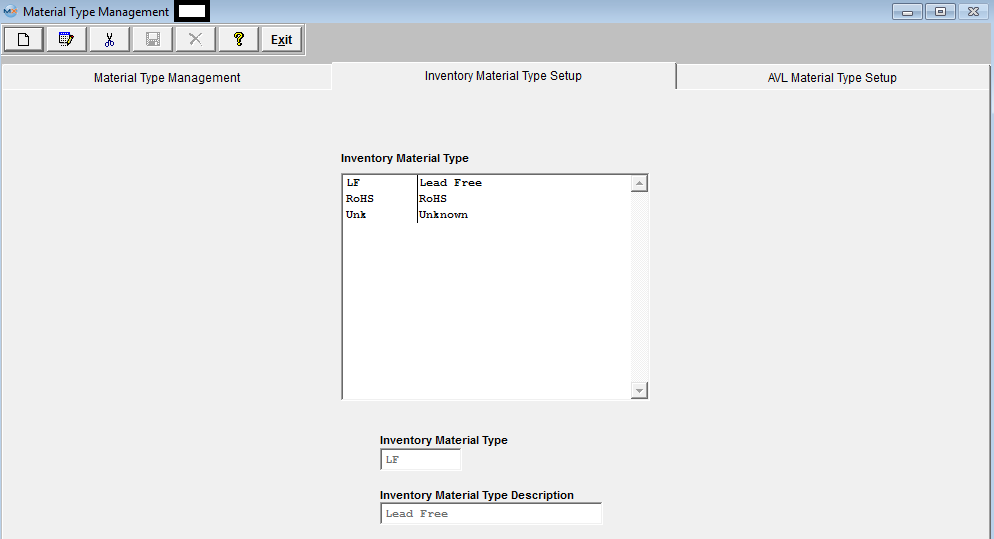 Select the Add button from the main tool bar to add a new Inventory Material type or select the Edit button for the main tool bar to edit an Inventory Material Type, then depress the Save record action button to save changes or depress the Abandon changes action button to abandon changes. If Inventory Material Type is set to Automatic user will receive the following message:
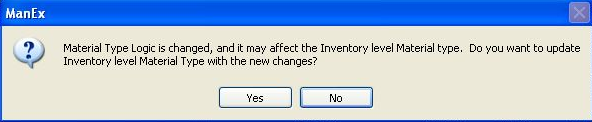 If Inventory Material Type is set to Manual user will receive the following message:
 Go to the "AVL Material Type Setup" tab. The AVL Material Types displayed on screen are hard-coded into the system and cannot be removed.
 Select the "Add" button from the main tool bar to add a new AVL Material type or select the "Edit" button for the main tool bar to edit an AVL Material Type, then depress the Save record action button to save changes or depress the Abandon changes action button to abandon changes.
If Inventory Material Type is set to Automatic user will receive the following message:
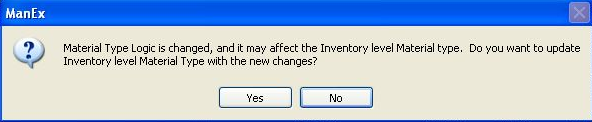 If Inventory Material Type is set to Manual user will receive the following message:

|
| 1.4.3. Delete a Inventory and/or AVL Material Type | ||||
The following screen will be displayed:
Go to either the "Inventory Material Type Setup" tab or the "AVL Material Type Setup" tab
Highlight the Material Type you want to Delete, and select the Delete button from the main tool bar. A popup will appear verifying the Material Type you are deleting and giving you the option to continue with the Deletion or not:
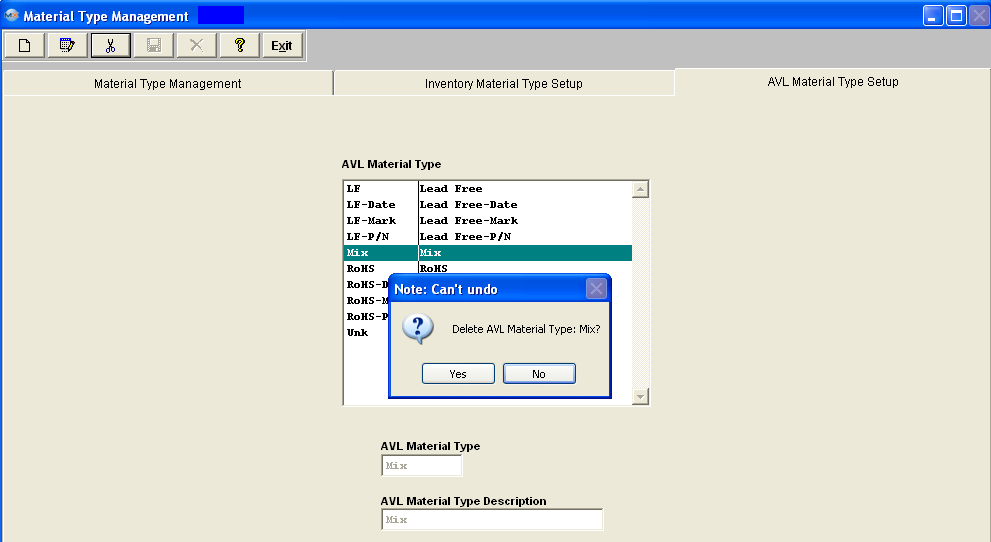 Depress Yes to continue or No to abandon changes.
|