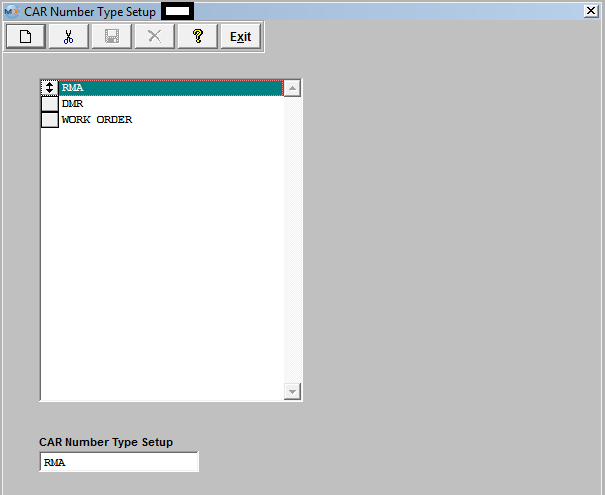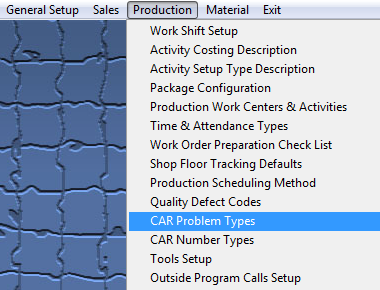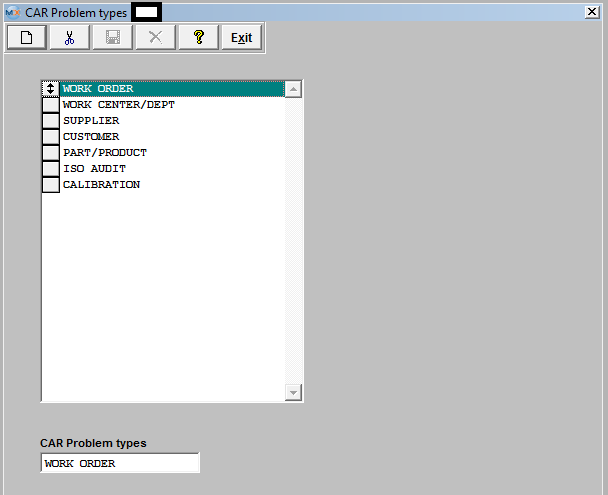| 1. Corrective Action Reporting Problem Types |
| 1.1. Prerequisites for CAR Problem Types |
|
Complete the attached worksheet and "Mark as Completed RoadMap Section B Item 3-i" before continuing the setup.
User MUST have full rights to the "System Setup" in System Security to setup these modules. User with "Supervisor Rights" will automatically have access.
|
| 1.2. Introduction for CAR Problem Types |
If the user is utilizing the CAR (Corrective Action Reporting) module, then the types of corrective actions may be grouped into specific categories in relation to the nature of the problems. For example, one problem type might be Customer Originated corrective actions. Another might be actions required of a Supplier. Another might be directed toward Engineering or Quality departments, or any company function. Another consideration may be to organize the problem types by the target of the action, like a work order or process.
|
| 1.3. Fields & Definitions for CAR Problem Types |
|
If the user is utilizing the CAR (Corrective Action Reporting) module, then the types of corrective actions may be grouped into specific categories in relation to the nature of the problems. For example, one problem type might be Customer Originated corrective actions. Another might be actions required of a Supplier. Another might be directed toward Engineering or Quality departments, or any company function. Another consideration may be to organize the problem types by the target of the action, like a work order or process.
Once these problem types are defined, they may be placed in order by clicking on and dragging the box to the left of the type to the (vertical) position desired.
|
| 1.4. How To ..... for CAR Problem Types |
| 1.4.1. Setup the CAR Problem Types Module | ||||
The following screen will be displayed:
To Add CAR Problem types, select the Add button from the main tool bar, and enter the type in the text box at the bottom of the list. These items may be sorted in any order by clicking on and dragging the box on the left side, to the (vertical) position desired. This order will be the order displayed in the pull downs when using this list in other modules within the system. Suggestion: Have the one most used at the top of the list. Where Used: In all Corrective Action activities. «Mark as Completed in RoadMap in Section B Item 3-i» |