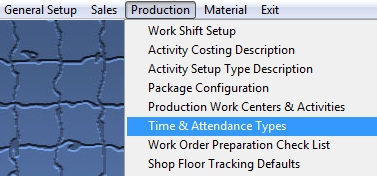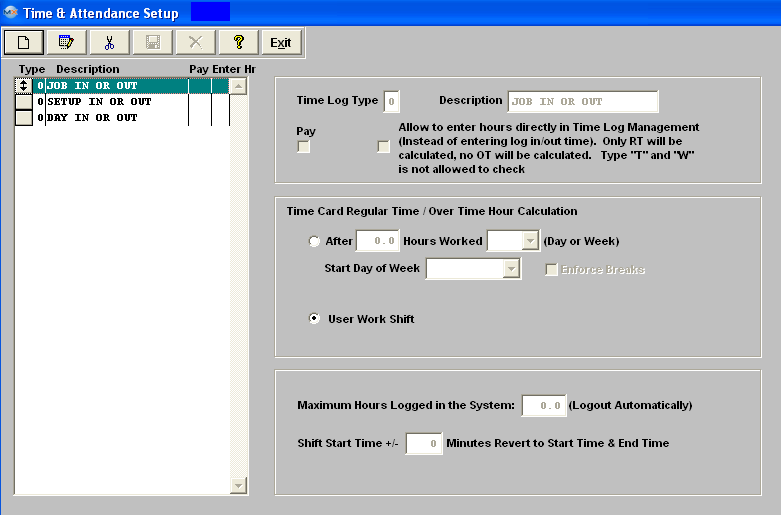| Setup the Time and Attendance Module | ||||
|
The following screen will be displayed:
The ADD, EDIT, and DELETE buttons are available. The user adds a type by selecting the ADD button from the main tool bar and entering the type in the entry field box. Time and Attendance Types indicate how the hours are to be collected. (In the future, General Ledger Numbers will be associated with each type listed.) Therefore, each type of job (Work Order) logging will collect charges accordingly. If you check the Pay box, that means the company will pay for that type. For example, an unexcused absence would NOT be checked, but Jury Duty might be checked if it is the company policy to pay for jury duty. "Allow to enter hours directly in Time Log Management" checkbox in T&A setup, if it's checked, the user will be able to enter hours directly in Time used field for that type in the Time Log Management module. Once user adds a new record for a time log type which is allowed to enter hours directly, the time in and time out fields will be blank out and disabled, and user can enter how many hours for that record directly. Otherwise, the user has to enter time in/out.
The system only allows user to enter "RT" no "OT" can be entered. Therefore, user can not check type "W" or "T" to enter hours directly. The system will have to calculate the total log in time and determine what's the RT and OT for type "W" and "T".
The time in and out will also be blank if the type is "H" -- holiday, and the system will use shift to calculate the RT, no OT will be calculated.
Overtime hours are established for determining overtime pay if the timeclock function is used without shift data per person. Hours entered in excess of X hours per day or week would be counted as overtime.
User Work Shift - user will check this radial if they want this as a work shift. Maximum hours logged on in the system is the number of hours which, if a user has remained logged on, the system would automatically log them off, assuming that they left without logging off. Note: ManEx suggests that you populate this field with a number of 1-24. If left empty or with a -0-, the automatic loggout process will NOT run and will NOT logout the user automatically.
This field is restricted to only allow a minimum entry of "0" and a maximum entry of "24". Shift Tolerance allows users to consider a line at the timeclock .If an employee logs in a few minutes early, or late, the system will log them in at the beginning of their shift. Once you have completed all modifications to screen select the Save or Abandon changes button from the main tool bar.
These items may be sorted in any order by clicking on and dragging the box on the left side, to the (vertical) position desired. This order will be the order displayed in the pull downs when using this list in other modules within the system. Suggestion: Have the one most used at the top of the list. Where Used: In all job logging functions for a product’s work orders. «Mark as Completed in RoadMap in Section B Item 3-e» |