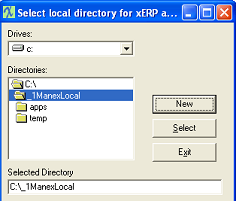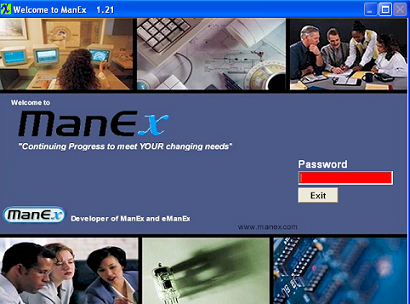| Launching ManEx for the First Run | ||||||||
The first time that you launch Manex you will be asked to select a local directory on the client machine to hold applicatons and temporary files when running ManEx. You cannot have this directory in nor under the ManEx folder created during the installation. We recommend you create a folder with a name like “ManEx_local” or “_Mlcl” as shown in the example below for this folder. Each client will prompt for the local location only once during the initial program execution. To the right is an example of the prompt you will see. when the desired Local directory has been selected and is displayed in the field located at the bottom of the window. You can depress the Select button. The user will then receive the following prompt, so they can verify the directory they had selected is the one they wish to have the local files copied to. Once the user selects ok they will see a series of files being copied from the Main Manex directory on the server to the Local workstations local drive.
See See Article #396 for Instruction on "How to Navigate through ManEx".
|