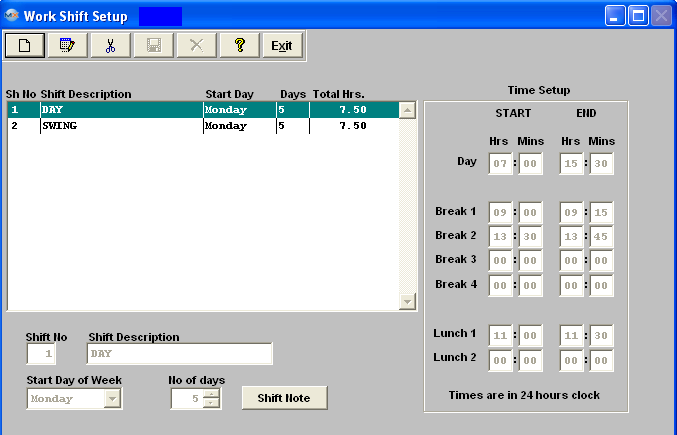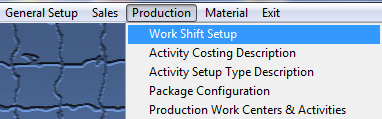| 1. Work Shift Setup |
| 1.1. Prerequisites for Work Shift Setup |
Complete the attached worksheet and "Mark as Completed RoadMap Section B Item 3-a" before continuing the setup.
User MUST have full rights to the "System Setup" in System Security to setup these modules. User with "Supervisor Rights" will automatically have access.
|
| 1.2. Introduction for Work Shift Setup |
| 1.3. Fields & Definitions for Work Shift Setup | ||||||||||||||||
|
| 1.4. How To ..... for Work Shift Setup |
| 1.4.1. Setup the Work Shift Module | ||||
|
The following screen will be displayed:
The user may Add new or Edit and Delete existing shifts. The user must either Save or Abaondon to close the screen. Where Used: In the job routing functions for a product. «Mark as Completed in RoadMap in Section B Item 3-a» |