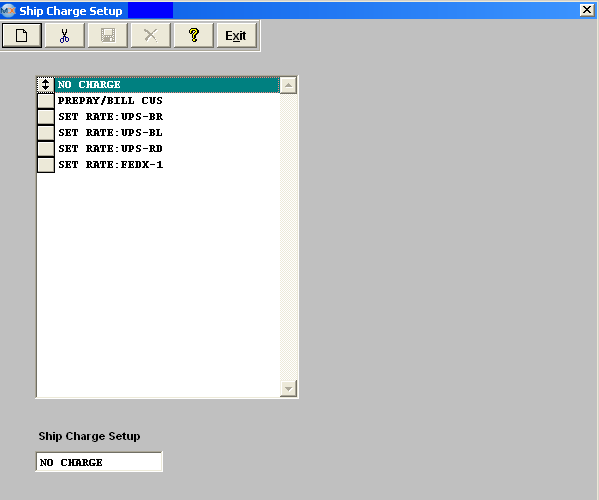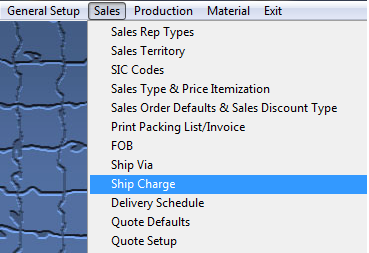| 1. Ship Charge |
| 1.1. Prerequisites for Ship Charge |
|
Complete the attached worksheet and "Mark as Completed RoadMap Section B Item 2-i" before continuing the setup.
User MUST have full rights to the "System Setup" in System Security . Users with “Supervisor Rights” will automatically have access. |
| 1.2. Introduction for Ship Charge |
This information is also used for the User’s own Receiving Tax and Shipping mode as entered in Purchasing setup. |
| 1.3. Fields & Definitions for Ship Charge |
This section is to set up the types of shipping charges assessed the customer. This data is used in the Customer and Packing List Modules. Types of shipping charges could be Standard, No Charge, Overnight, Premium, etc. This information is also used for the User’s own Receiving Tax and Shipping mode as entered in Purchasing setup. |
| 1.4. How To ..... for Ship Charge |
| 1.4.1. Setup the Ship Charge Module | ||||
|
The following screen will be displayed:
To modify this screen, the user must click on the Add or Delete button and supply the password. That action will enable the screen. Pressing the Add button will enable the data entry boxes at the bottom of the screen for the user to enter new data. Selecting an existing Ship Charge and pressing the Delete button will remove the selected information. The user must Save or Abandon changes after modifying the screen.
These items may be sorted in any order by clicking on and dragging the box on the left side, to the (vertical) position desired. This order will be the order displayed in the pull downs when using this list in other modules within the system. Suggestion: Have the one most used at the top of the list. Where Used: In the Customer Setup, Sales Orders, Packing lists, Invoicing, Purchase Setup Receiving and Billing Information.
«Mark as Completed in RoadMap Section B Item 2-i» |