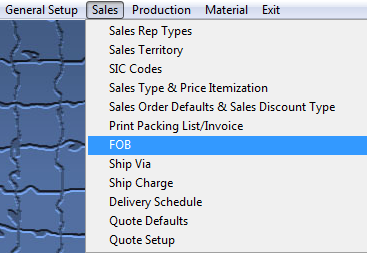| 1. Freight On Board (FOB) |
| 1.1. Prerequisites for FOB |
Complete the attached worksheet and "Mark as Completed RoadMap Section B Item 2-g" before continuing the setup.
User MUST have full rights to the "System Setup" in System Security . Users with “Supervisor Rights” will automatically have access.
|
| 1.2. Introduction for FOB |
FOB (Freight On Board) defines the point of ownership of the product as it is transferred from one business to another. If the FOB is Origin, it usually means that the customer pays for freight and insurance from the seller’s dock, and assumes ownership at the time the product leaves the seller’s dock. FOB Destination would usually mean the seller is responsible for the product until it is accepted at the buyer’s dock. FOB types are used in the Customer Shipping Information, Order Management, Packing List, Purchase Order Receiving, and Purchase Order. |
| 1.3. Fields & Definitions for FOB |
FOB (Freight On Board) defines the point of ownership of the product as it is transferred from one business to another. If the FOB is Origin, it usually means that the customer pays for freight and insurance from the seller’s dock, and assumes ownership at the time the product leaves the seller’s dock. FOB Destination would usually mean the seller is responsible for the product until it is accepted at the buyer’s dock. FOB types are used in the Customer Shipping Information, Order Management, Packing List, Purchase Order Receiving, and Purchase Order. |
| 1.4. How To ..... for FOB |
| 1.4.1. Setup the FOB Module | ||||
|
The following screen will be displayed: 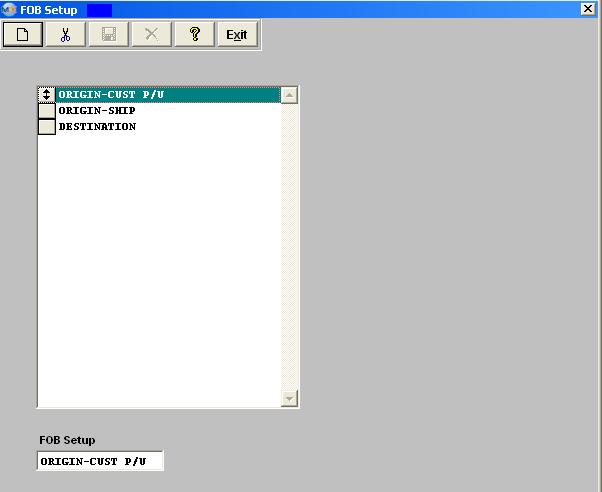 To modify this screen, the user must click on the Add or Delete button and supply the password. That action will enable the screen. Pressing the Add button will enable the data entry box at the bottom of the screen for the user to enter new data. Selecting an existing FOB and pressing the Delete button will remove the selected information. The user must Save or Abandon changes after modifying the screen.
These items may be sorted in any order by clicking on and dragging the box on the left side, to the (vertical) position desired. This order will be the order displayed in the pull downs when using this list in other modules within the system. Suggestion: Have the one most used at the top of the list.
Where Used: In the Customer Setup, Sales Orders, Packing Lists, Invoicing, Receiving and Billing Information.
«Mark as Completed in RoadMap Section B Item 2g» |