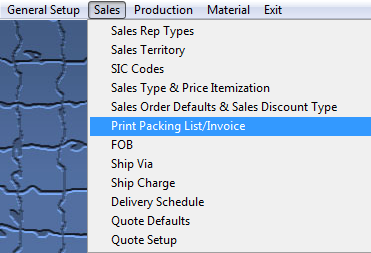| 1. Print Packing List and Invoice |
| 1.1. Prerequisites for Print Packing List/Invoice |
Complete the attached worksheet and "Mark as Completed RoadMap Section B Item 2-f" before continuing the setup.
User MUST have full rights to the "System Setup" in System Security . Users with “Supervisor Rights” will automatically have access. |
| 1.2. Introduction for Print Packing List/Invoice |
This is where the user determines whether they want to set the Packing List and Invoice to Auto Release or Manual Release, what type of form to use for printing, how many forms to print, option to show Packing Lists and Invoices with 0 invoices amounts, and/or Print Customer part numbers when printing Packing Lists and/or Invoices. Manual Release to Invoice - will require user to Print the Packing List before it will be released to Invoice. Auto Release to Invoice - will automatically release the Packing List being displayed on screen to Invoice upon edit and save of the record. The ManEx system will update the records even if the user does not print the record. The system will maintain the records for history information and management reports Manual Release to AR - will require user to depress the "Release to AR" button available on screen to release Invoice to AR. Auto Release to AR - will automatically release the Invoice being displayed on screen to AR upon edit and save of the record. The ManEx system will update the records even if the user does not print the record. The system will maintain the records for history information and management reports. |
| 1.3. Fields & Definitions for Print Packing List & Invoice | ||||||||||||||||||||||||||
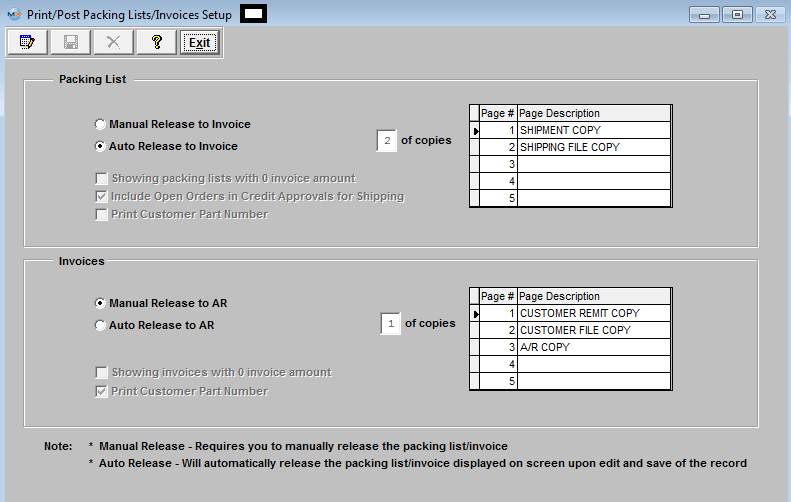
Packing List
Invoices
Hold for Credit Limit Overview If the user has elected “Enforce Credit Limit at Shipment” feature in AR-AP Acct Default Setup, the following message will appear if a non-supervisor attempts to ship:
Depress the OK button and try to add the Packing List with a Supervisor’s password. The Supervisor will receive the following warning:
|
| 1.4. How To ..... for Print Packing List/Invoice |
| 1.4.1. Setup Print Packing List/Invoice Module | ||||
|
The following screen will be displayed:
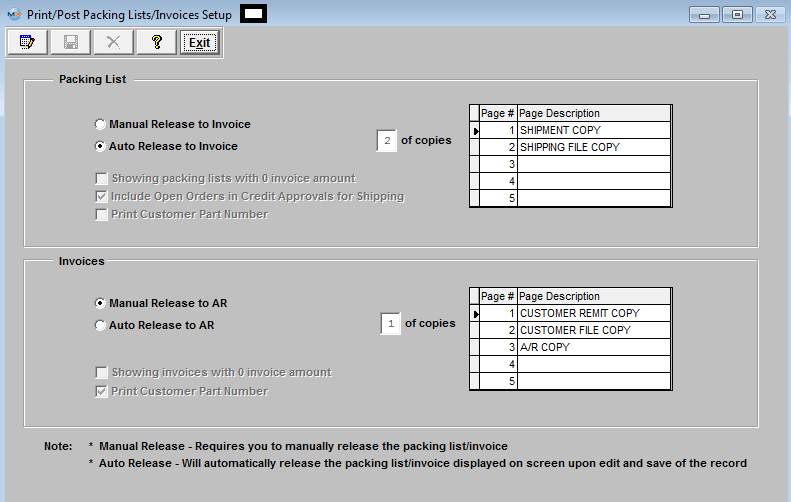 To modify this screen, the user must click on the Edit button and supply the password. That action will enable the screen. The user clicks on the button desired to either Manual or Auto Release Packing Lists and Invoices.
Enter the number of copies and the Description to be printed on each copy.
The user may also check the following: A check box for showing of invoices with a zero dollar amount is available. A check box to elect to include open orders in credit approvals for shipping is available. To exclude, leave the box unchecked.
The user must Save or Abandon changes after modifying the screen.
«Mark as Completed in RoadMap Section B Item 2-f» |