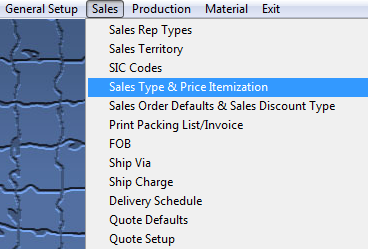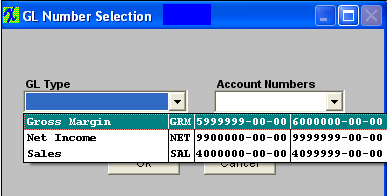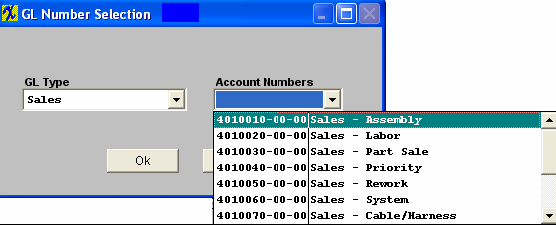| 1. Sales Type & Price Itemization |
| 1.1. Prerequisites for Sales Type & Price Itemization |
|
Complete the attached worksheet and "Mark as Completed RoadMap Section B Item 2-d" before continuing the setup.
User MUST have full rights to the "System Setup" in System Security . Users with “Supervisor Rights” will automatically have access. |
| 1.2. Introduction for Sales Type & Price Itemization |
This section is to prepare information to be used in the Sales Price List module in the Sales main menu. The Sales Type portion is used when adding Sales Orders. The Sales Price Itemization List is used in the Sales Price List Information module. |
| 1.3. Fields and Definitions for Sales Type & Price Itemization |
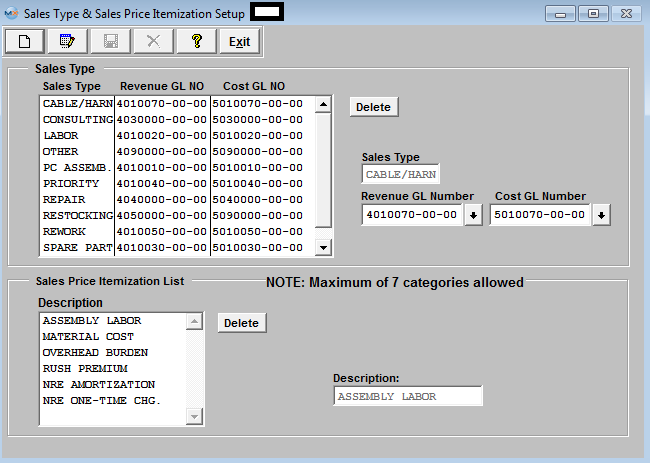 The user may define a sales type, to be used to associate the revenues, and related costs with a specific market sector and general ledger account (assuming the accounting module is installed).
The user may also customize the itemization used in the pricing module by establishing different categories for collecting pricing information details. For example, the user may wish to break out the pricing for materials, for labor, for engineering costs, for out-sourcing, and anything else imaginable.
In the pricing module, each unit can itemize it up to seven categories for breaking down the unit price. In the setup, as many different pricing categories may be set up as desired. These price categories will NOT show on any printed information that is available to the user’s customer.
Please review the attached <<How GL #'s from Sales Type setup will be used in GL Trans>> for example of how the GL #'s used within this Setup screen will be generated within the Resulting GL Transactions. |
| 1.4. How To ..... for Sales Type & Price Itemization |
| 1.4.1. Setup the Sales Type & Price Itemization | ||||||||
|
The following screen will be displayed:
To modify this screen, the user must click on the Edit button and supply the password. That action will enable the screen. Then the user may address either the Sales Type or Price Itemization List. The user may Add, Edit or Delete a Sales Type by pressing the appropriate buttons. This will activate the data entry boxes for addition or modification of data. However, the user is cautioned to not remove sales types that have already been assigned to orders. To select the Revenue GL Number and the accompanying Cost GL Number, depress on the down arrows next to the appropriate field, as illustrated below:
Then, select the Account Number. The user may Add, Edit or Delete a Price Itemization by pressing the appropriate buttons. This will activate the data entry boxes for addition or modification of data. The user must Save or Abandon the changes after adding or editing the record.
Where Used: In the Pricing Module, revenue analysis for Accounting.
«Mark as Completed in RoadMap Section B Item 2-d» |