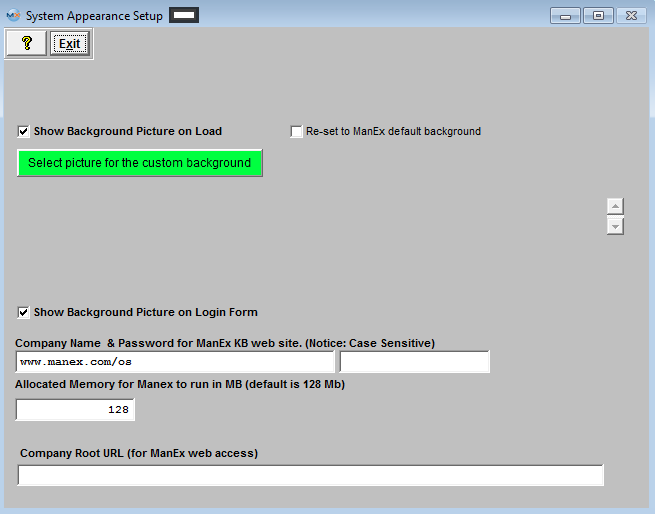| Show Background Picture on Load |
Check this box to show the background picture when ManEx is loading |
| Select picture for the customer background |
Depress this button to select a picture from a dowlonad for the customer background |
| Re-set to ManEx default background |
Check this box to have the background re-set to ManEx default. |
| Show Background Picture on Login Form |
Check this box to show the background picture on the Login Form |
| Company Name & Password for ManEx KB web site |
For added security and control, we have moved the kb articles behind a password. You will now have to record your company access information within ManEx so it will automatically login. This gives users better control over who has access to the manuals, and will give us greater flexibility in displaying only pertinent informationwe will give you one password per company to use, the user will have to enter this information and after that when they press on the “help” button, where available and the password is required, the system should log them in automatically. |
| Allocate Memory for ManEx to run in MB (default is 128Mb) |
This is ONLY to be adjusted if you feel you are experiencing a system slow down. If you feel you are experieincing a system slow down, than we suggest that you gradually increase this setting, but do not allocate more than 1/2 of the available RAM memory you have to ManEx.
|
| Company Root URL (for ManEx web access) |
User MUST enter their URL into this field to Connect to WebManEx. Note: The URL MUST end with a / . For example http://smcserver/ManEx/ |