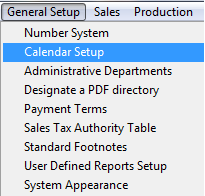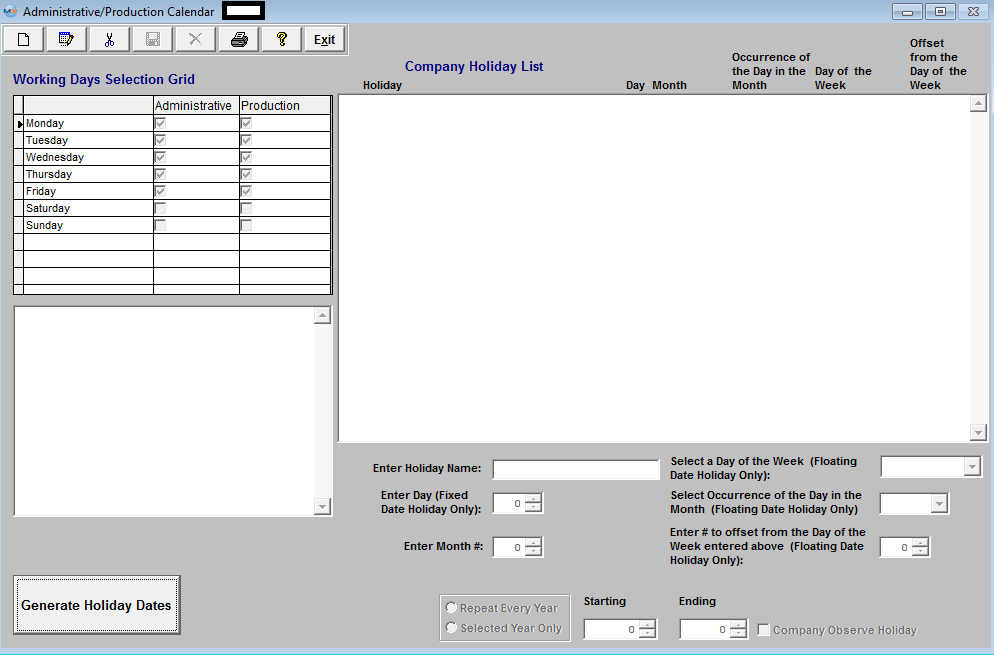| 1. How To ..... for Calendar Setup |
| 1.1. Setup the Admin/Production Calendar | ||||
The following screen wiil be displayed:
Working Days Selection Grid
To modify this screen, the user must click on the Edit button and supply the password. That action will enable the screen. This screen determines which weekdays will be considered as available for resources for the Administrative and/or Production. User may check the box if the day should be considered or is available or leave it unchecked of the day should NOT be considered or will NOT be available.
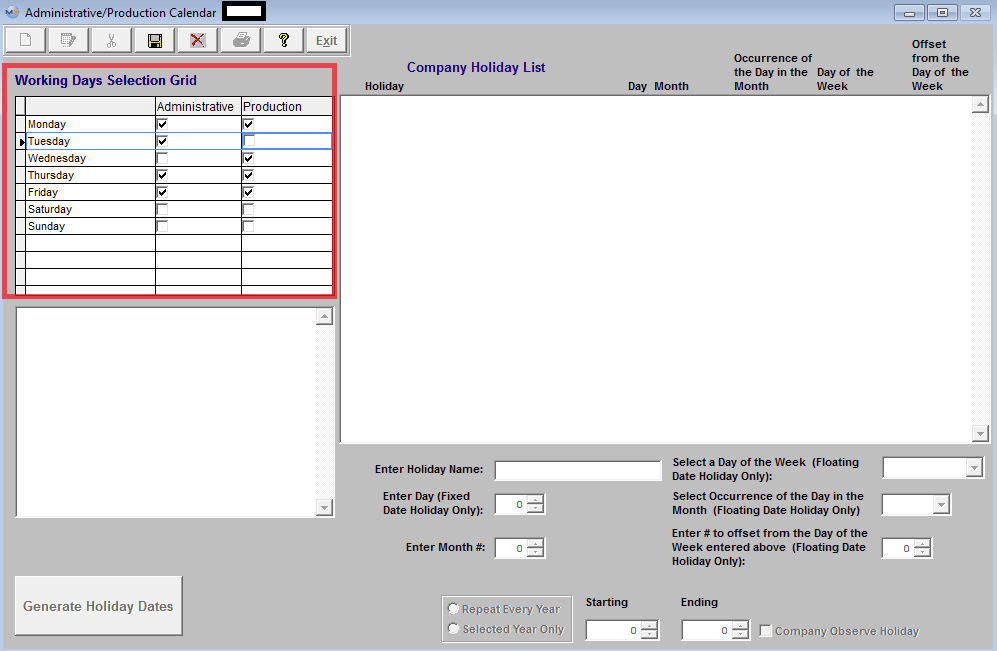
COMPANY HOLIDAYS
The user may Add, Edit or Delete holidays by using the action buttons. To ADD a holiday user must click on the ADD action button and supply the password. That action will enable the Holiday Information fields. 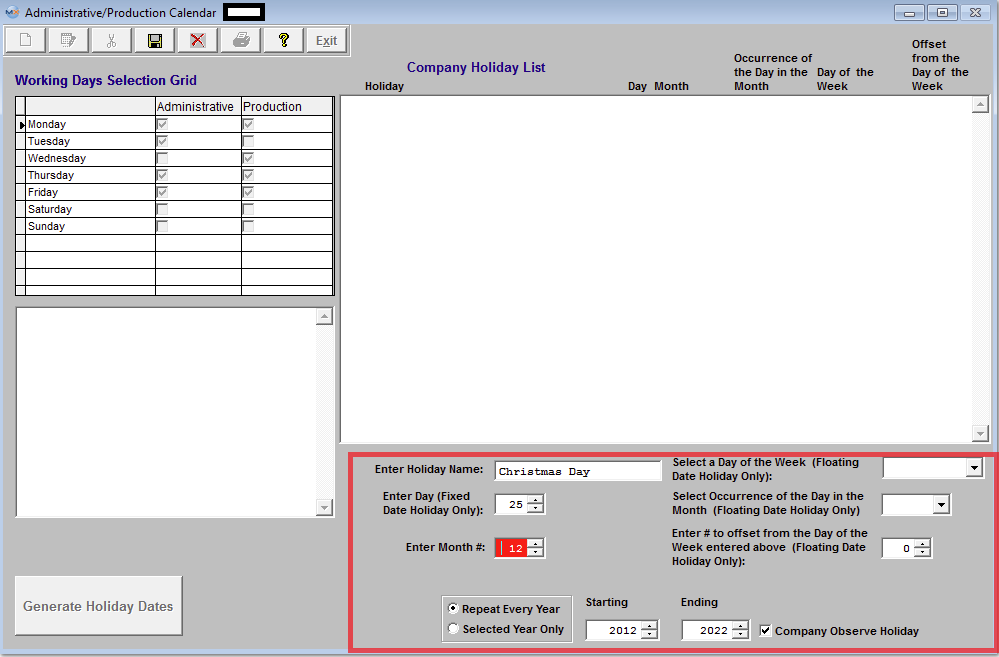 Enter the Holiday Name, if the Hoilday is the same date every year (Fixed Date Holiday) and NOT based on the same day of the year, user would enter in the date of the holiday and the Month of the holiday. Select to "Repeat Every Year" or "Selected Year Only". Select the Starting Year and Ending Year. Check if the Company is to Observe the Holiday being entered. Once all this has been completed depress the "Save" changes or "Abandon Changes" action button. If changes have been saved the "Generate Holiday Dates" button will become available. Depress the "Generate Holiday Dates" button and the Holiday dates will be created as displayed below: 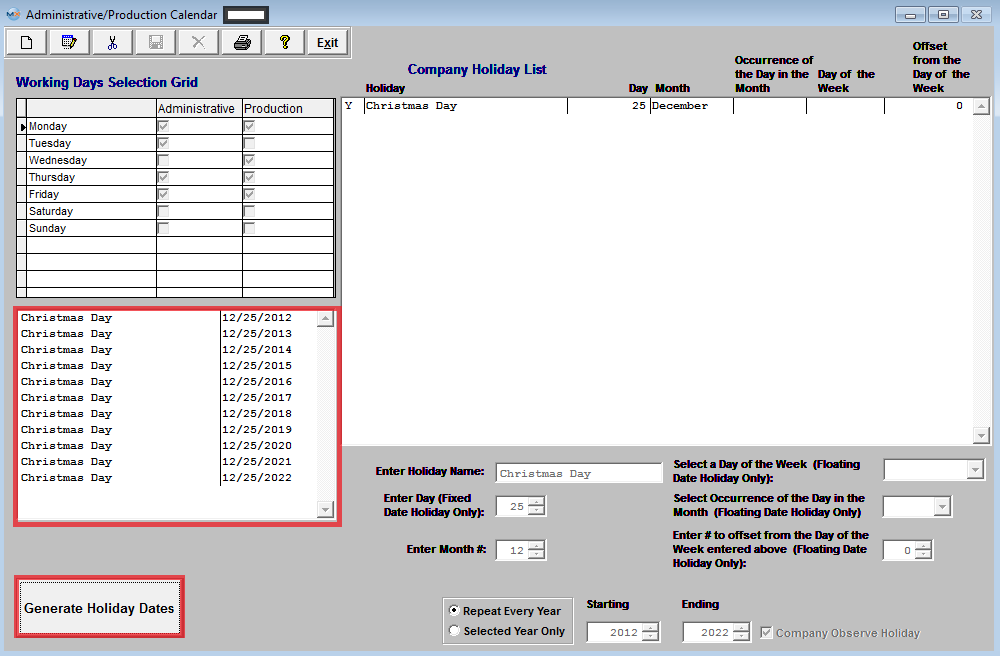 If the Holiday is the same day of the year so the date fluctuates then the user would select a day of the week fron the pull down, select the Occurrence of the Day in the month (such as First, Second, Third, Fourth, or Last) and enter the Month the Holiday is in. Select to "Repeat Every Year" or "Selected Year Only". Select the Starting Year and Ending Year. Check if the Company is to Observe the Holiday being entered. Once all this has been completed depress the "Save" changes or "Abandon Changes" action button. If changes have been saved the "Generate Holiday Dates" button will become available. Depress the "Generate Holiday Dates" and holiday dates will be created as displayed below: 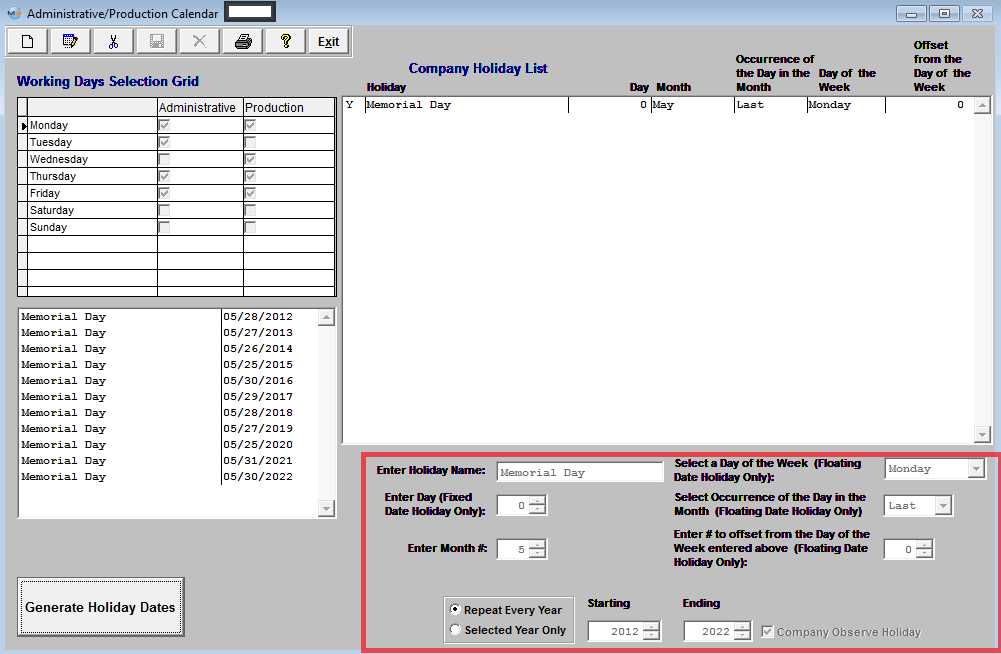 To EDIT Holiday Information Highlight the holiday you want to edit, depress the Edit button and the Holiday information will become editable
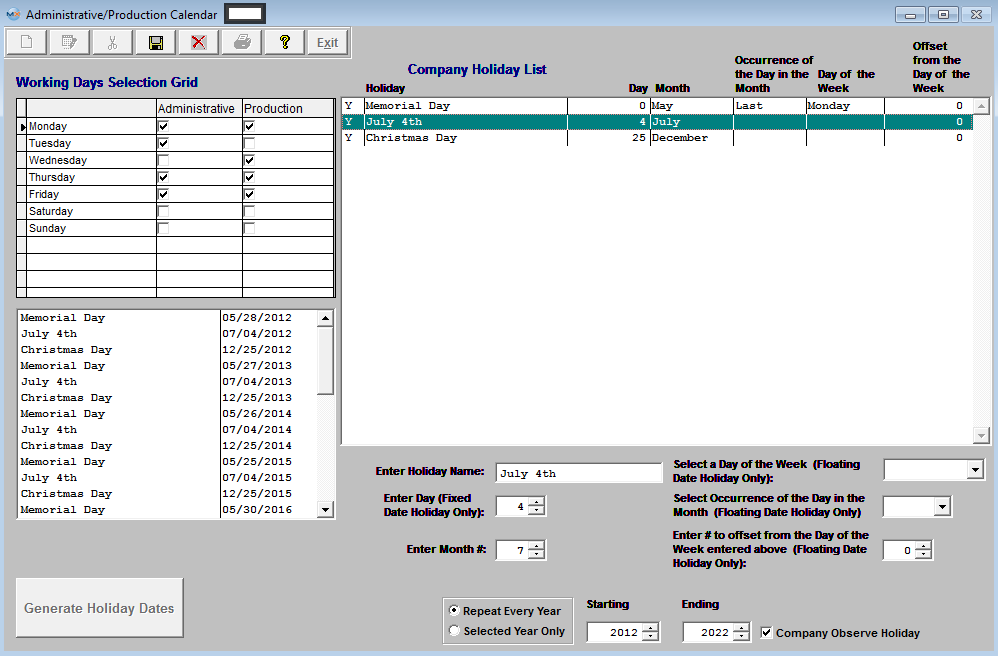 Once user has made the changes, depress the Save action button and depress the "Generate Holiday Dates" button to refresh the screen with the changes.
To DELETE a Holiday Highlight the holiday you want to remove or delete (Example July 4th) 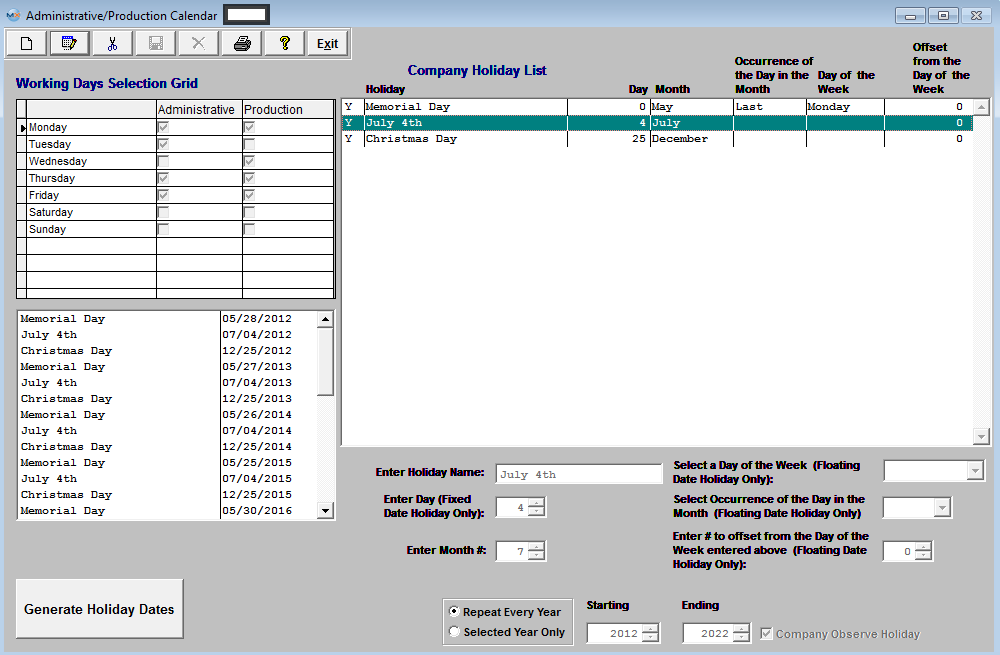 Depress the Delete action button the following message will be displayed: 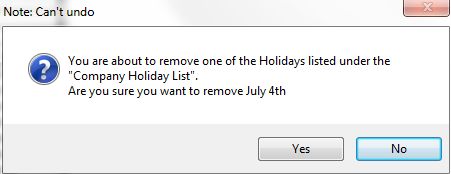 Depress Yes to Continue (notice that the Holiday (July 4th) has been removed from the Company Holiday List screen to the right but has NOT been removed from the Holiday Dates screen to the left) 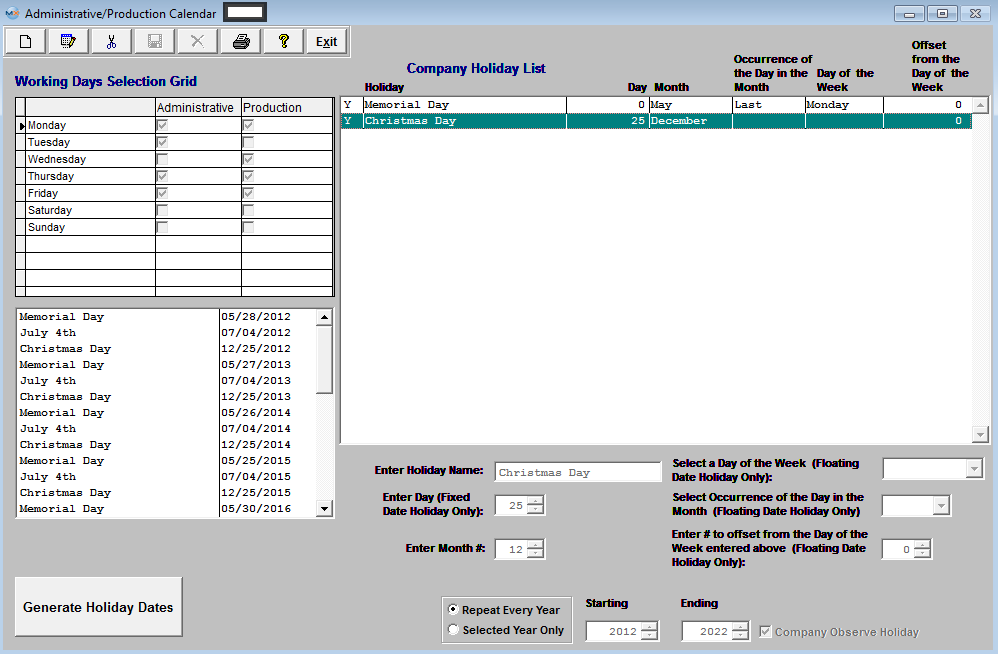 User MUST depress the "Generate Holiday Dates" to refresh the Holiday Dates screen. Once this button has been depressed the (July 4th) dates will be removed from this screen also, as displayed below. 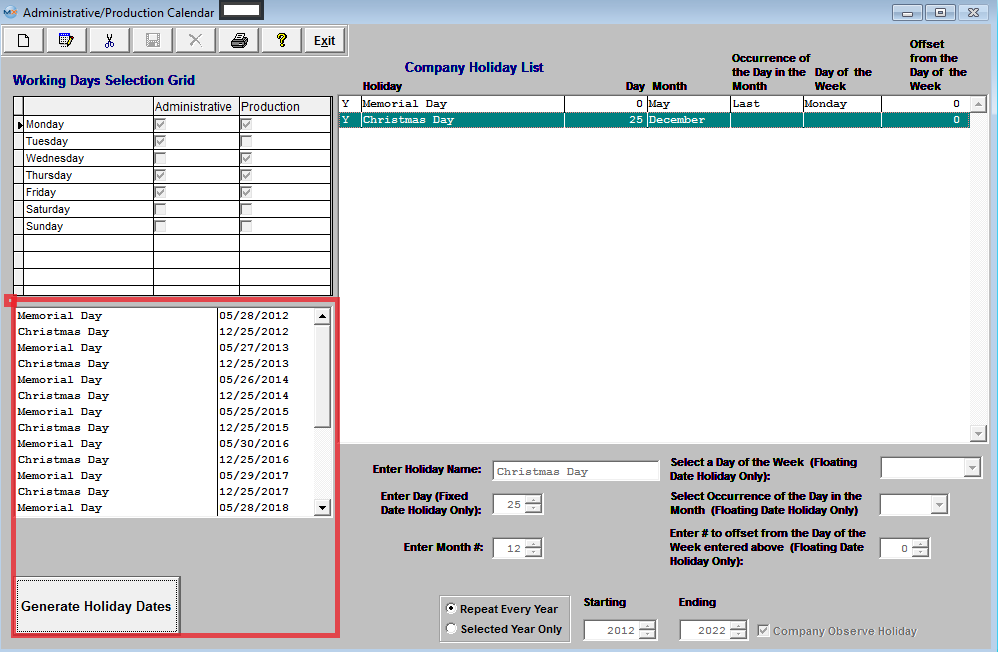 Where Used: All activities that consider available work days.
|