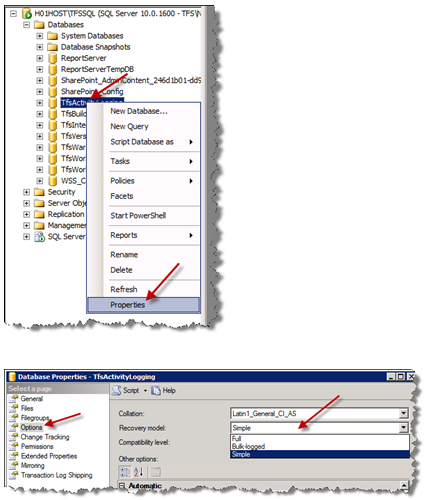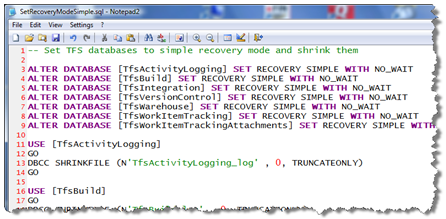| 1. SQL_FAQ's |
| 1.1. Warning Message Verify System License |
WARNING! Please Contact Manex, Inc. ASAP to verify System License
If you are receiving the above warning message when logging into Manex Desktop , please try the following suggestions: 1. Please make sure your Manex Service is running. We recommend the startup type 'Automatic Delayed Start' . If it is not running, please start it.
2. Refresh your License on ManexCloud. Open ManexCloud, click on the big 'M' in left hand corner, go to System Setup and License and Registration. Then Click 'Check License'. 3. Try logging into Manex Desktop, if you are still receiving the warning message after following the above steps then please contact Manex and let them know.
|
| 1.2. Trigger Detail and How To's | |||||||||||||||||||||
Triggers Setup Please note in order for this trigger setup to work you must be on Desktop Version 2018.04.01 (If you are not on V2018.04.01 Please contact support for help setting up triggers)
Here are the following Triggers we currently offer on SQL
The attached script can be used to add/change/remove triggers.
NOTE: You can only add triggers for users setup in ManexCloud with an email address.
You can run the below part of the script to see a list of users to choose from.
NOTE: You can run the first line in the attached script to see a list of users currently subscribed to a certain trigger.
Below Example Trigger Subscribing two users to the RMA CM Created trigger
Another Example Trigger: Removing a user from the ECO Initiated trigger.
|
| 1.3. Desktop Time Out |
Question: Manex Desktop is Timing out on Users entering data. Answer: When users are entering data, from the time they hit 'Edit' or 'Add' , is when the Time out period starts. When the user is typing into fields and clicking around fields while in edit mode or add mode it does not update the last activity time stamp in the active users table that the auto timeout procedure looks at. Meaning in order for the user to avoid being timed out while doing data entry they need to occasionally hit save. One suggestion is to increase the Time out period for the user on ManexCloud, here is a screenshot of where you can do that : https://www.screencast.com/t/tLQKC7HdeyU |
| 1.4. Stimulsoft related articles |
| 1.4.1. Copy Existing Manex Report in order to customize it |
| 1.4.2. Connecting Stimulsoft to Manex data |
Please review the attached document that will help explain how you can connect to the Manex Sql Dataset through Stimulsoft Report Designer. You would use this if you are attempting to create a brand new Stimulsoft report from scratch.
Attached are screenshot for connecting with Stimulsoft designer, to show how to create a connection to the ManexSQL database. It is done similarly in Access, but we do not have Access installed on our machines to display the screenshots. |
| 1.5. Clear Cycle count-SQL |
| You can run the attached script in SQL Management Studio to clear out a cycle count created by mistake. |
| 1.6. Error source: Error Code 0x80004005 |
Issue:
When attempting to view a custom report through the ManEx system the users receive the following error.
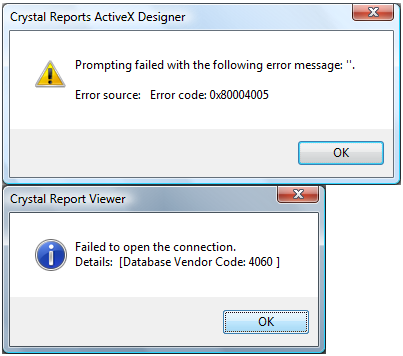 Resolution:
|
| 1.7. Error: Update has Failed Database "MANEX" is Full |
If you are getting a database is full warning that means you have to make sure you have made a full backup of the DB so that it will then truncate the size of the log file so it does not grow so large.
See this article on how to resolve this issue. Database is full or Log file Growing too Large
Or if you see a message like this. Your database is full due to space allocated to growth of database files or available space on the hard drive it is stored on. Or if you use SQL Express edition you have reached the 10 gig primary file group limitation. See link that your IT department can use to resolve this issue. Thank you. Use below link to help resolve. https://stackoverflow.com/questions/2987614/sql-server-error-primary-file-group-is-full
|
| 1.8. Learn More About Creating SQL Queries From SQL Joins |
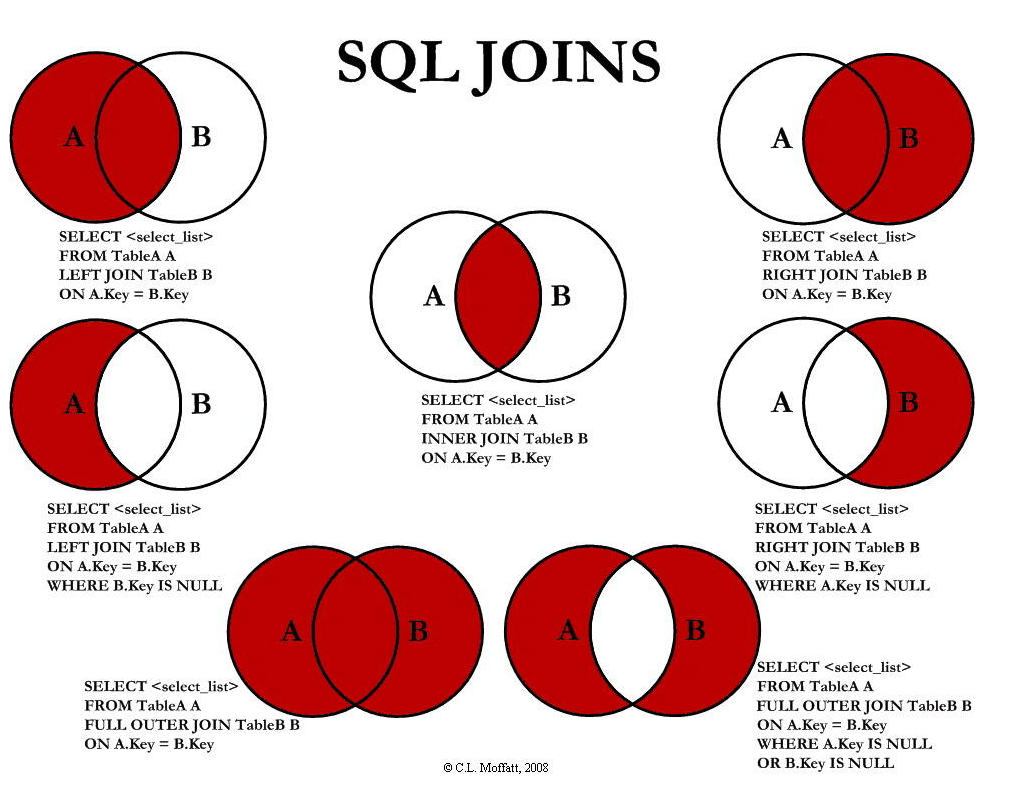 |
| 1.9. Stop SQL Server Transaction Log (.LDF) files from Growing Indefinitely |
Symptoms
Solution
Step-by-step instructions
"The Simple recovery model lets you restore the database to the point from which it was last backed up. However, this recovery model does not enable you to restore the database to the point of failure or to a particular time." [Source]
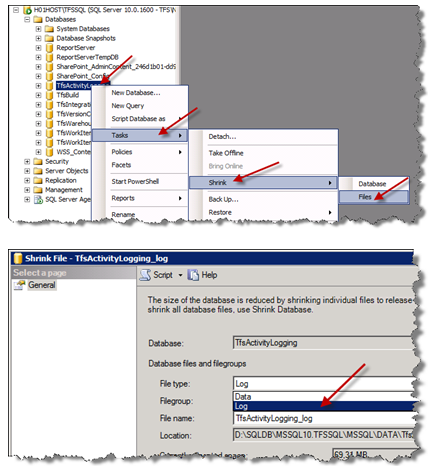 4. Perform a
full-backup of your SQL Server databases.
Optionally you can use a script for the steps described above:
Another option is to Follow the link below on "How to Prevent the Log File in SQL from Getting to Large"
http://www.techrepublic.com/blog/datacenter/help-my-sql-server-log-file-is-too-big/448 |
| 1.10. Version of MSSQL and License Requirement for SQL |
Q. Version of MSSQL and License Requirement for SQL
A. Users HAVE to be on at least MSSQL 2008 or higher. The initial script WILL NOT work on 2000, or 2005. You will also be required to have an SQL License for each person that is going to be accessing ManEx via SQL.
|
| 1.11. What Kind of Re-Indexing and Other DB Maintenance will need to be Done? |
Q - What Kind of Re-Indexing and Other DB Maintenance will need to be Done?
A - Re-indexing and other DB Maintenance tasks will have to reside within our Users SQL Administrator at their location.
More than likely our users will not be required to run a re-index on a nightly basis. The Maintenance that is needed will depend on the number of fragmented tables (meaning records that have been deleted from the middle of the table) and or the tables that have Heavy Transactions. The users might be able to run on-line re-indexes during business hours depending on the defragments that are found, and then schedule a full re-index once a week that would have to be preformed off line (no one in the system). How often will be up to the SQL Administrator on location. There are Statistic tools available within SQL that the Administrator could use to see which tables are in need of re-indexing and how often, etc. . . There will also be options on what and how often the records are backed up. The SQL Admin could create a nightly backup that would actually be a partial Backup that will only backup differentials (records that have changed since last backup), which would be much faster than the Full Backup. And then once a week run a Full Backup. Again there are many maintenance tools within the SQL that will be up to the SQL Administrator to implement as needed on location. |
| 1.12. What are the hardware requirements to install SQL Server? |
Q. What are the hardware requirements to install SQL Server?
A. Manex database model is transactional (as oppose to warehouse model).
There will be questions about how many different applications are running and how many databases attached to the same server? If multiple databases attached are they the same data model (transactional) as Manex data? How many users they will have? How big is their data set? Are they going to use Mirroring? What flavor of SQL Server they will install? We will try to get some more information on the subject, but mostly I want to stay away from questions like this. You can find a lot of guidance for the hardware requirements to install SQL Server, but it is not the same as running an application with 10G database at the backend.
Here is somewhat related article |
| 1.13. Zendesk Ticket |
We have added a new submit a ticket website for all future issues and or questions you may have for support. Go to https://manexerp.zendesk.com
Signing Up with Zendesk You can sign up and create a Zendesk Account. Once signed up you will receive a confirmation email to compete the registration process. If you don't get confirmation right away let manex know and we can confirm it for you. Once you are signed in you can continue to the next step: Creating a ticket
Creating a Ticket Once you have signed in or created an account you can hit Submit a request to create a ticket.
Keep in mind the following information should be provided on the Ticket to the Support team to help expedite the process.
1. Detailed description of the process leading up to the occurrence of the issue. Is it a repeatable issue? 2.Module the issue occurs in. What version of the applications are you using? 3. Goal\expectations of Support if the request is more training or general question type of request. 4. Provide a Screenshot or video capture if possible 5. IT personnel can be CC’d to upload backup data or applying of data fix scripts.
Benefits of providing this information to Support right away on ticket
1. Expedites the process to get the ticket resolved as Support does not have to communicate back to you and ask for the information via email or phone. Avoiding any delays. 2. By providing detailed explanation of issue and providing print screens Support is able to quickly assess the root cause and not leave anything yup to a guess on what issue might be.
|