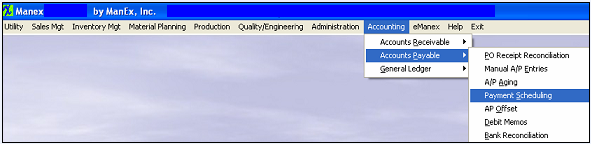| How To Pre-Pay A Supplier | ||
The following screen will appear:
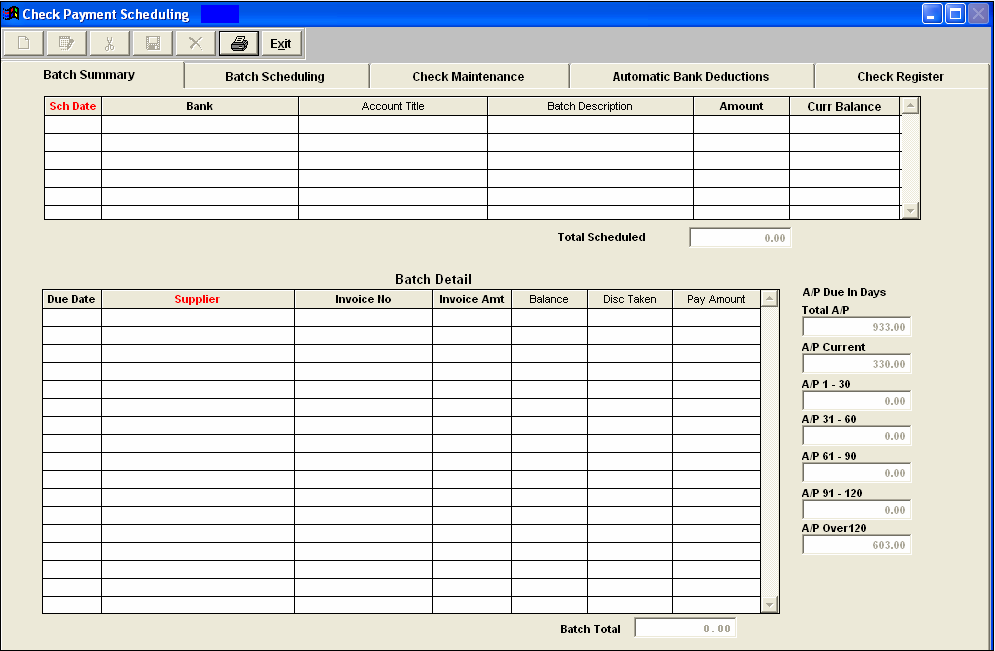 Depress the Check Maintenance tab. User can enter all of the information for a manual check on this screen.
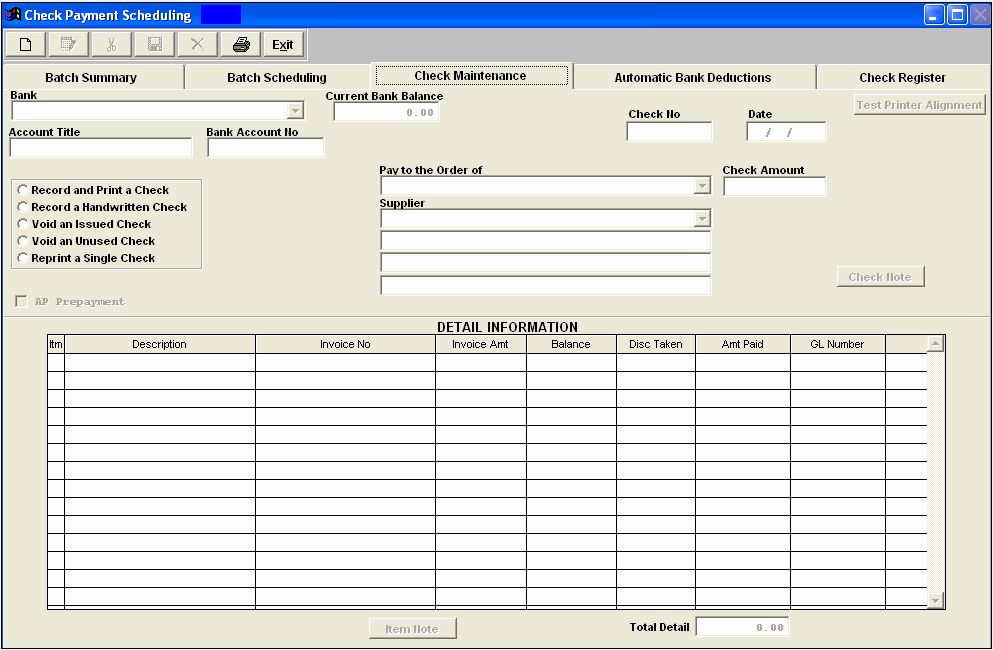 Select the Add button, then select the Bank from the Pulldown, then check the "Record and Print a Check", then check the "AP Prepayment" box.  Once the AP Prepayment box is check, an additional box will appear for user to enter a Prepay Reference number (if applicable). NOTE: A Prepay GL number must be setup in the GL Acct Setup screen and the Purchase AP Setup in order to use this option.
Check number and date will default in, but may be edited: Select the Supplier (payee) from the pulldown and enter the Check amount. The "Add Item" button at the bottom of the detail info screen will become available: 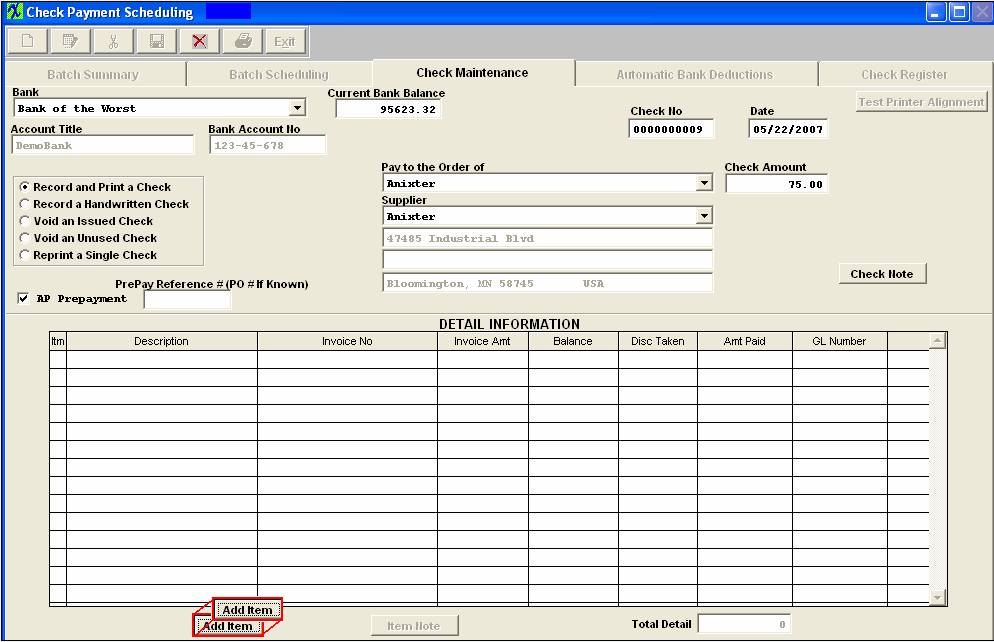 Depress this button and the detail information will default in, enter a GL number: 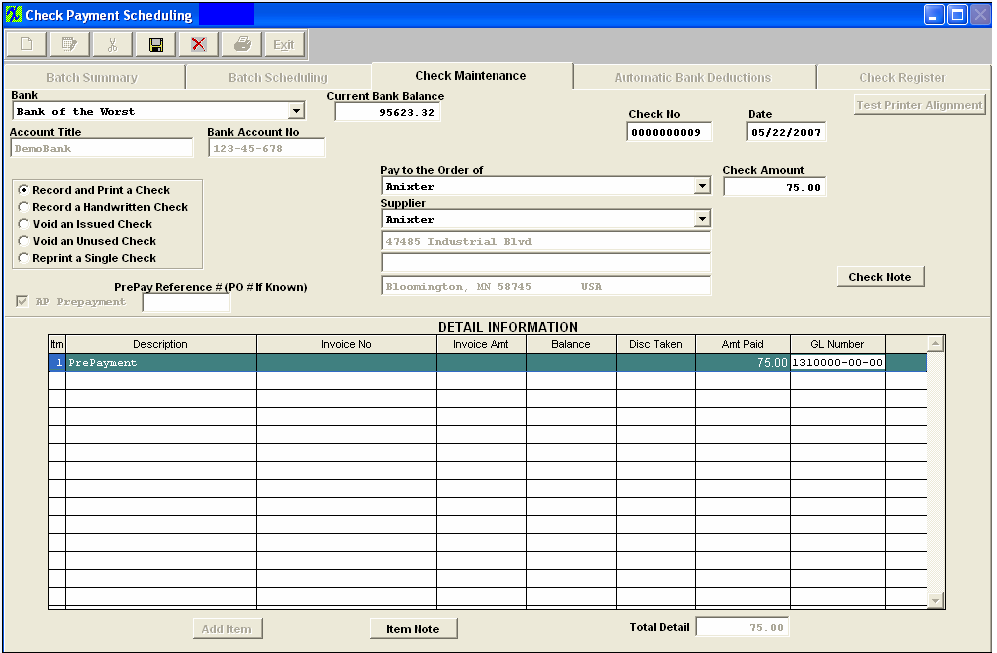 Save Record and print check. The entry will record as follows:  To apply this Prepayment against an Invoice use the AP Offset module.
|