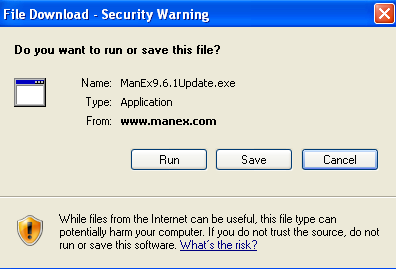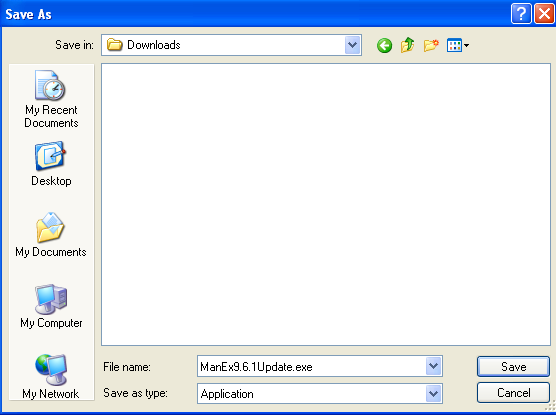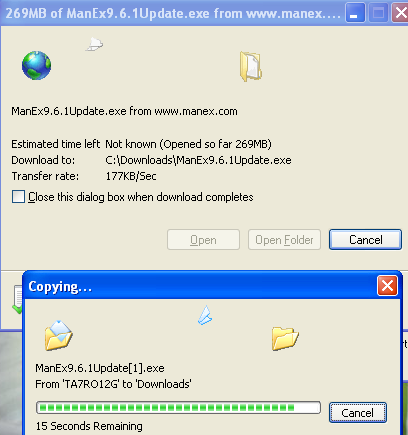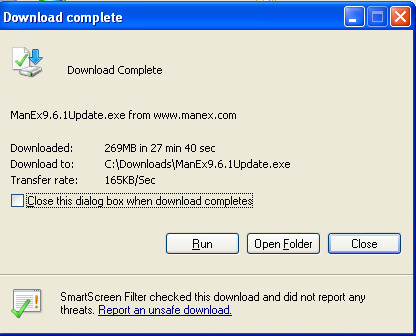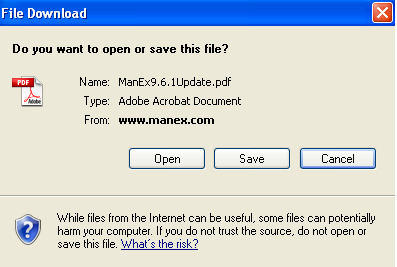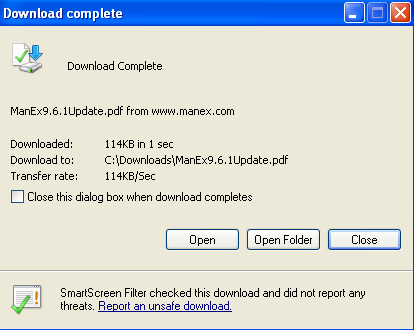| 1. ManEx Updates |

|
| 1.1. Updates | ||||||||||||||||||
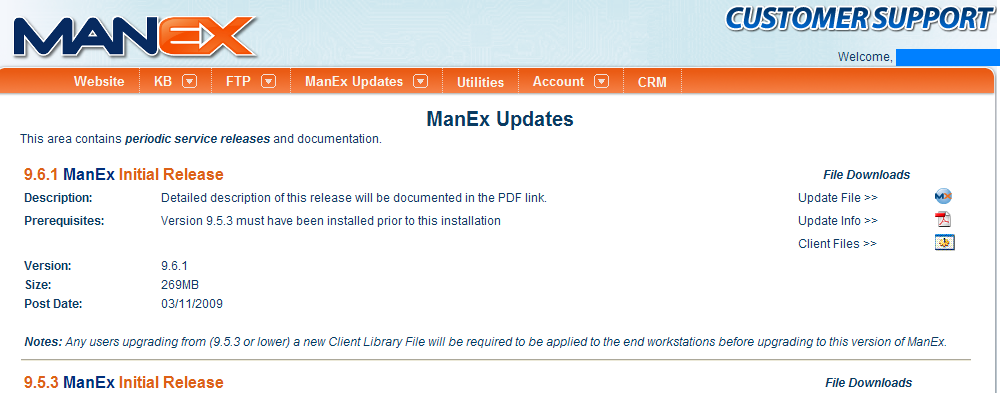
|
| 1.2. Client Files |
Download the {ManEx-Libraries Setup.exe} 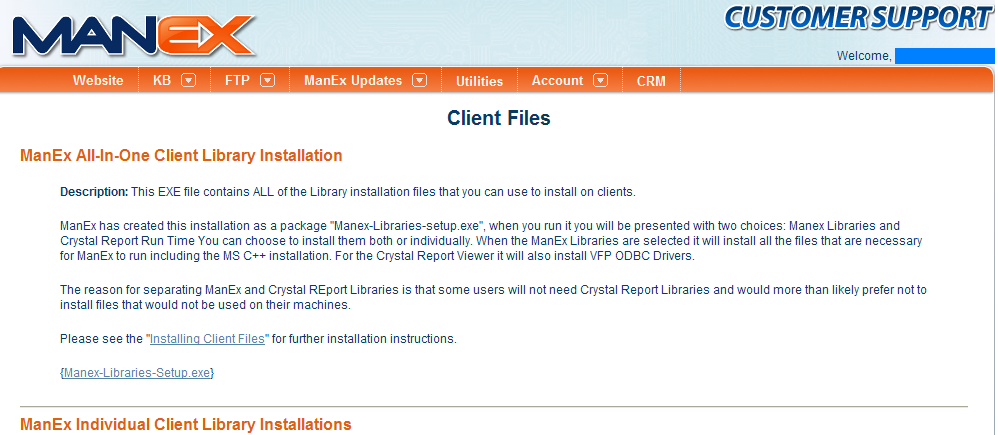 |
| 1.3. History |
Once logged into the CRM depress the ManEx Updates Page/History. This screen will display a list of all the Versions of ManEx, the date Released, if they are active, any special Notes that apply to the version listed and the pdf file describing all the updates made to the system per version. User may download or view the pdf related to each individual version that has been released. 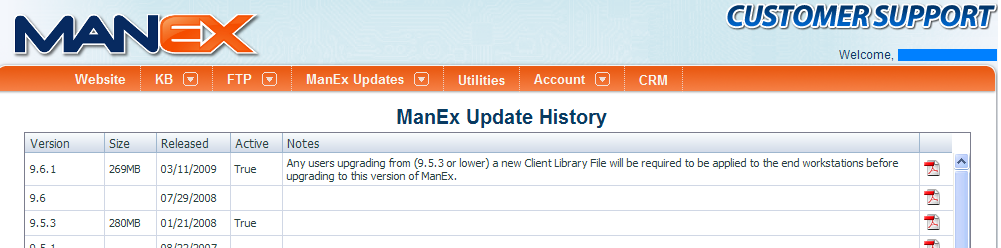 |