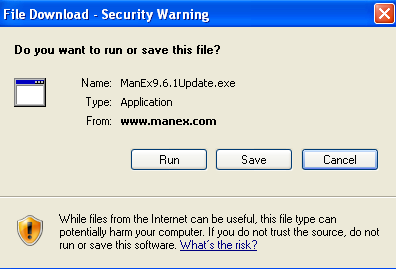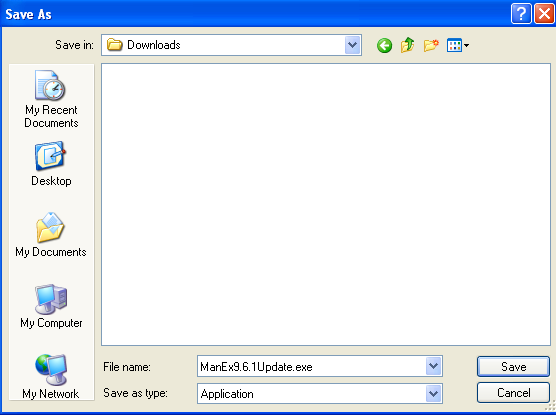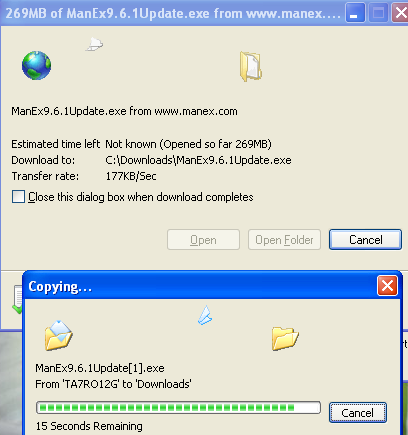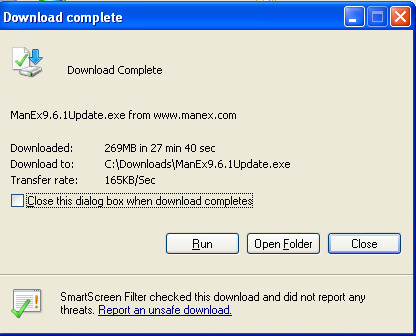| 1. Access the FTP |
 |
| 1.1. Download Files | ||||||||
The FTP/Download screen will display all the files that have been uploaded to your account. It will list the name of the file, the size of the file, the date of the upload, and the name of the person that uploaded the file. You will be able to Save the files to another file or Open the file by clicking on the file name. To Colapse the list click on the (-) to the left fo the folder.
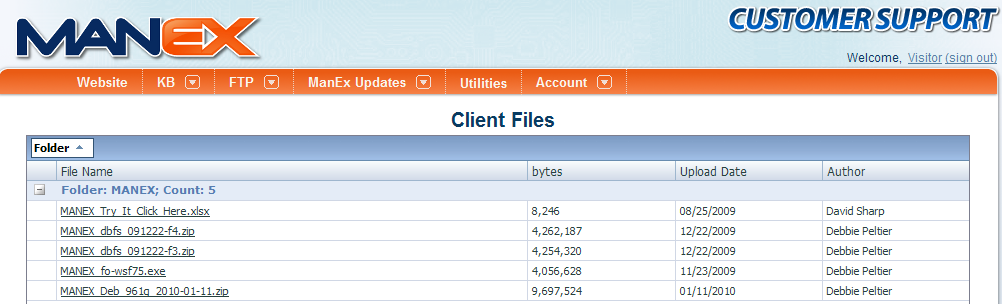 Select the file to download and click on the file name.
|
| 1.2. Upload Files |
This area allows ManEx customers to safely upload files for analysis if help is needed. Files are uploaded directly to a ManEx server and are NOT available to anyone but ManEx.
(Note: For larger databases we recommend you split the backup into multiple files. Please reference KB Article ID: 5958 on how to split backup files in SQL Management studio) Please note the file must be zipped and the size less than 1 GB To Upload files Depress the " Choose File " to Choose the location in which the desired files is located on your computer. It is requested that you name your files <<CustName_system version_Yr/mo/day>>. This helps Manex know exactly who the files are for and what Manex Version you are using. Once you have selected the file to Upload, depress the Upload button and a progress Bar should be displayed at the bottom of your screen.
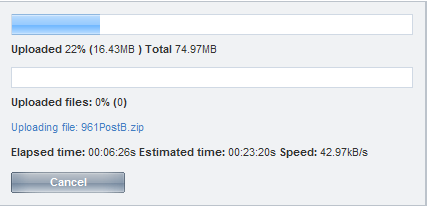 Leave the browser window open until the "Upload Complete" message is displayed. Please monitor your upload and inform us of any errors. Once the upload has successfully completed the following message will appear:  |