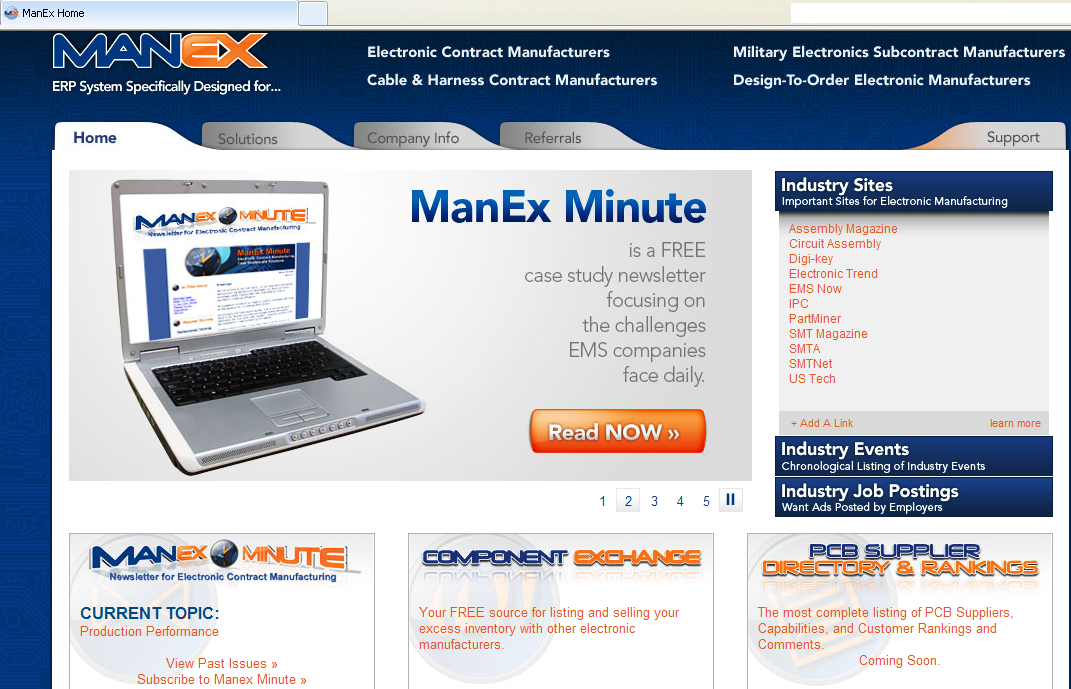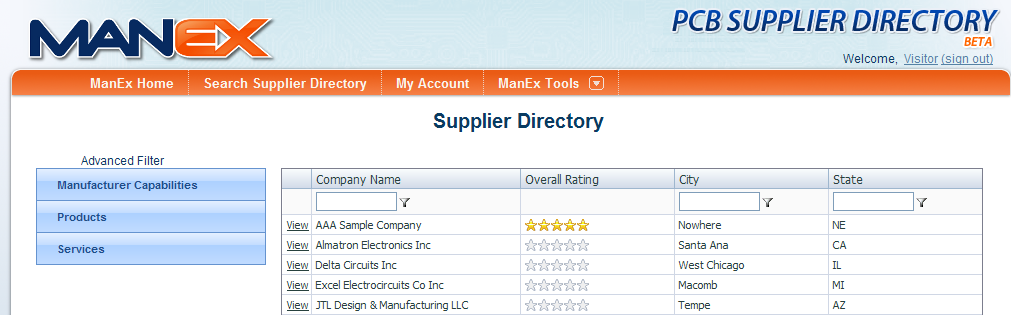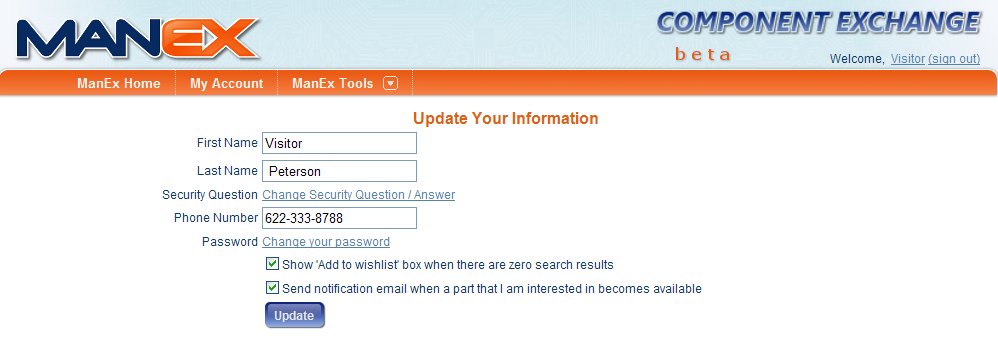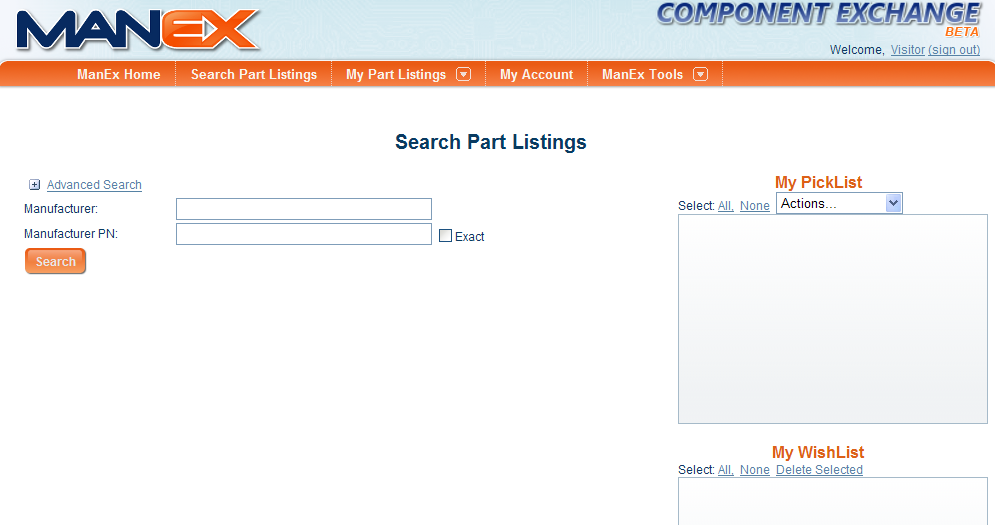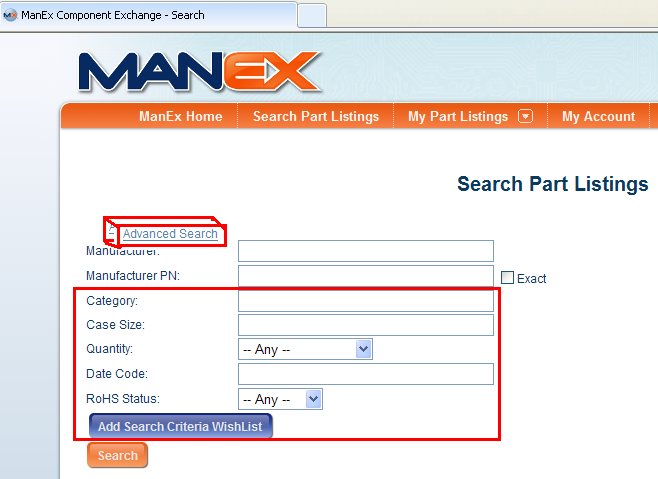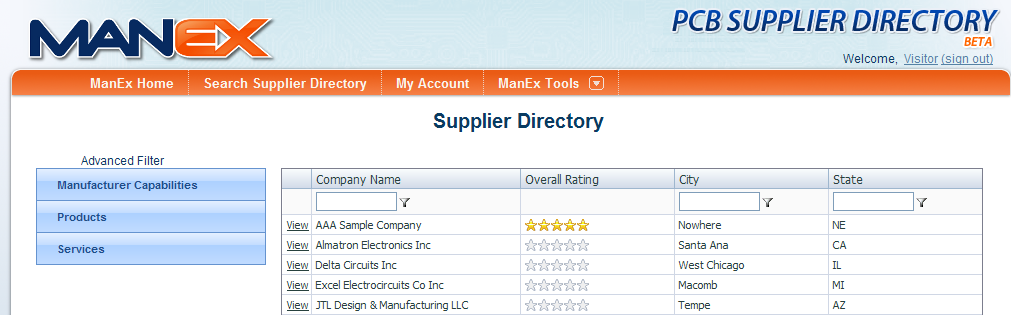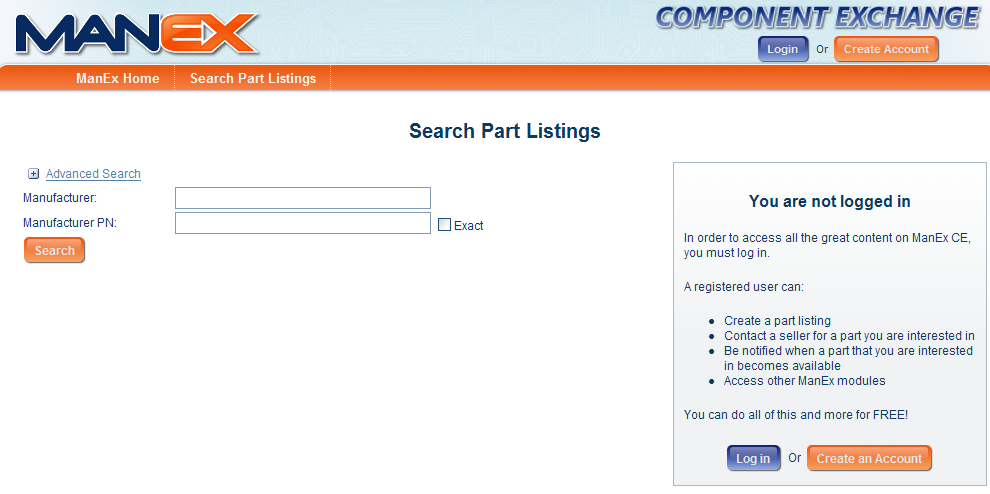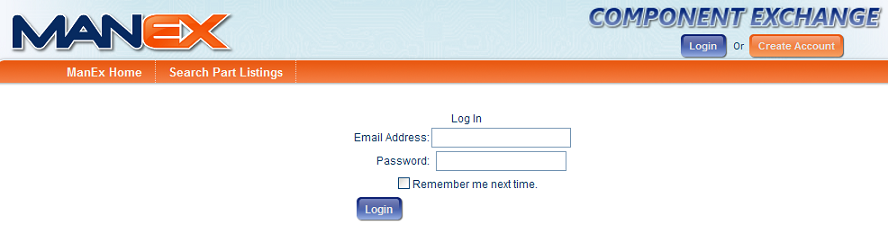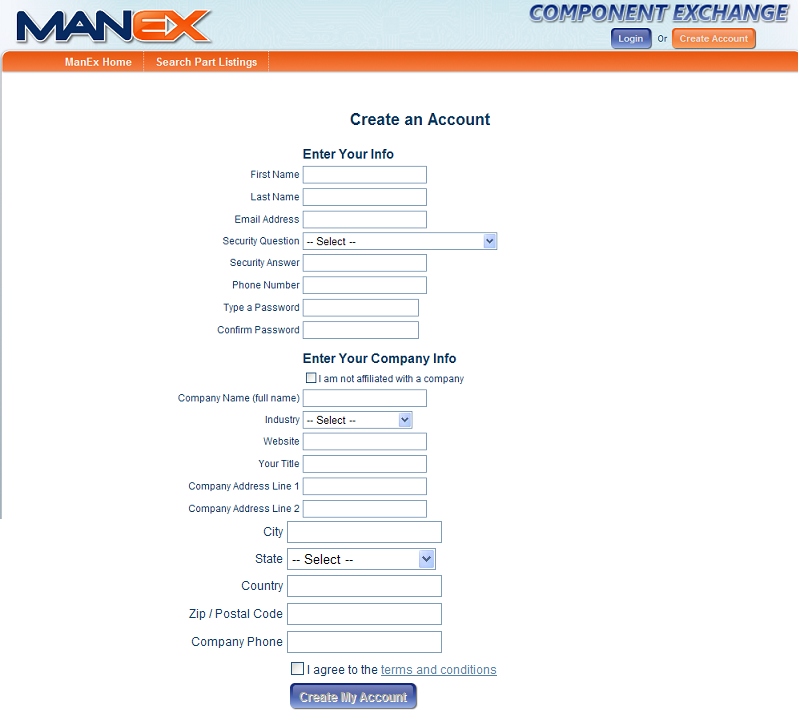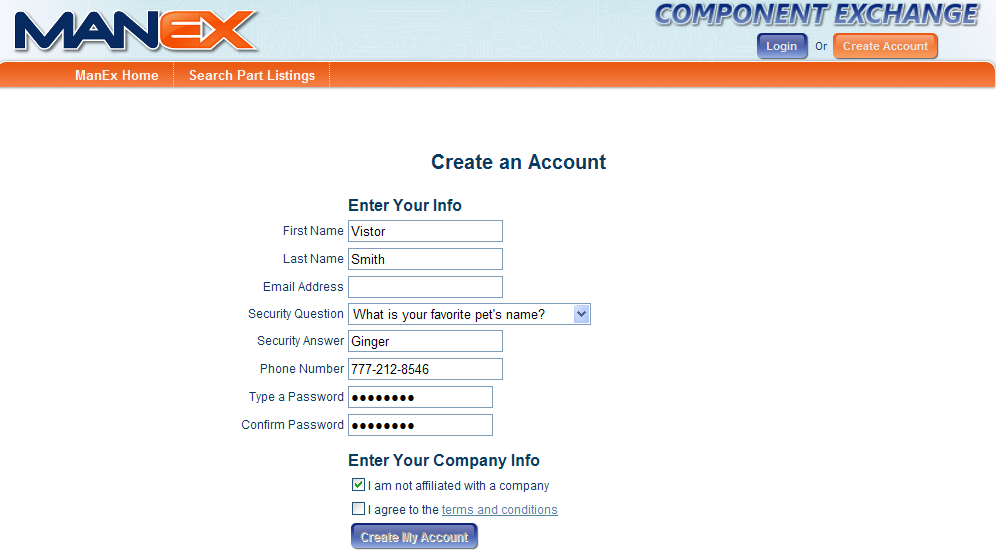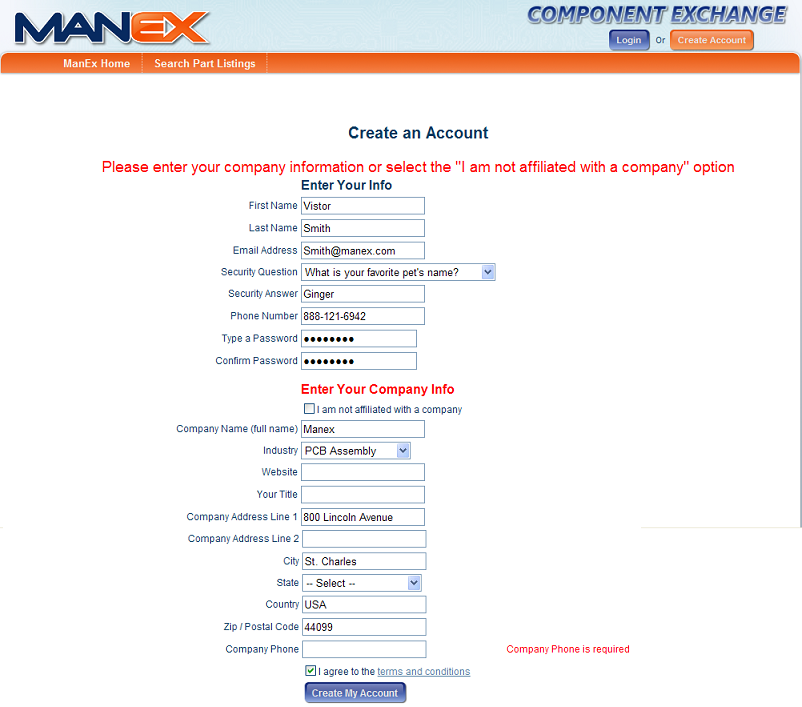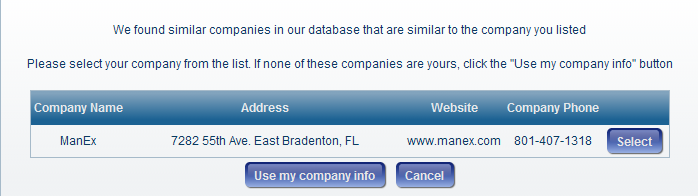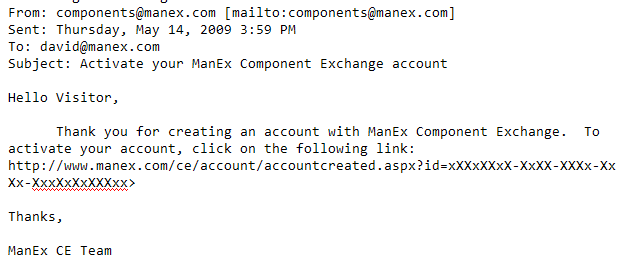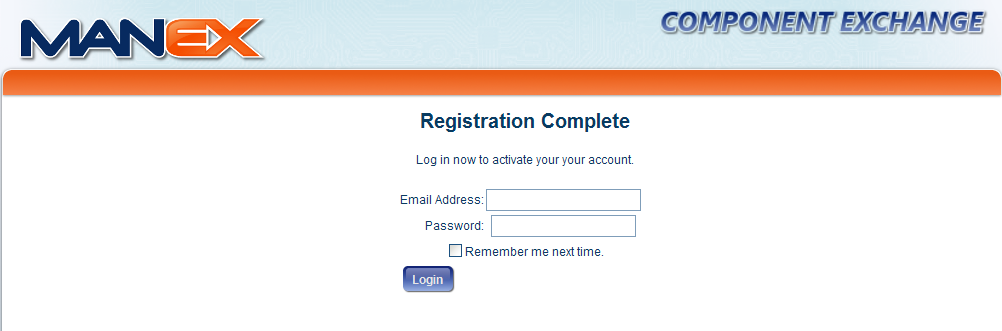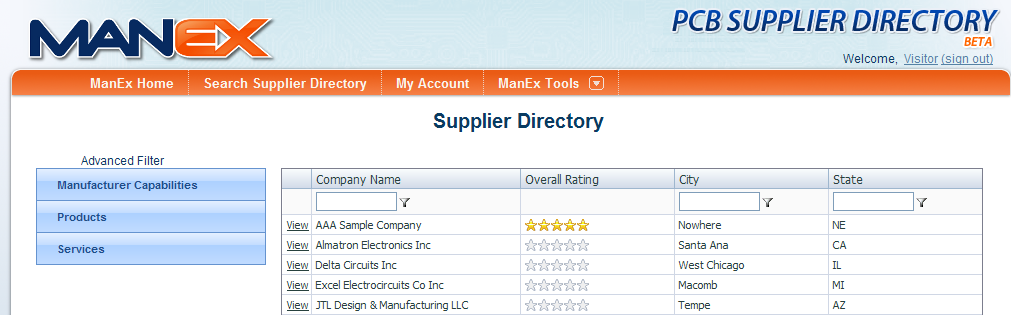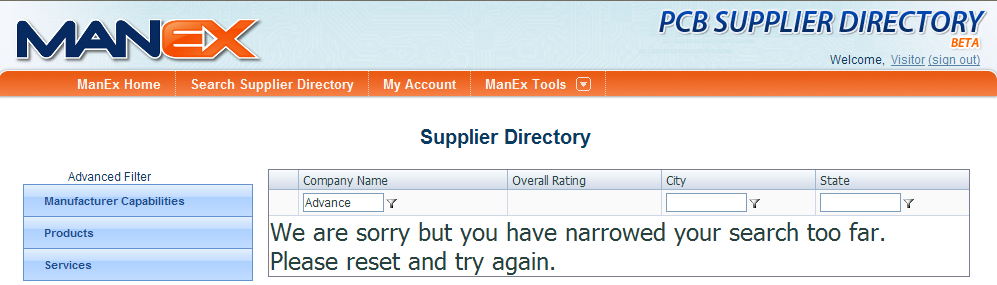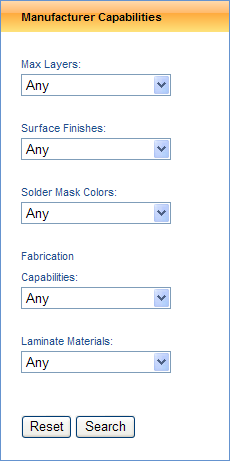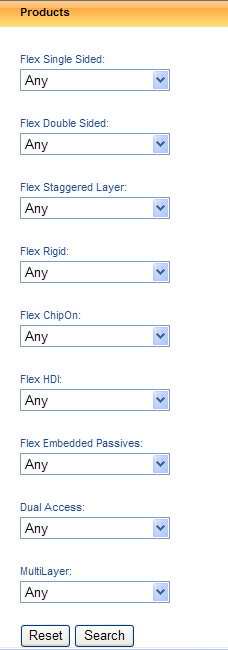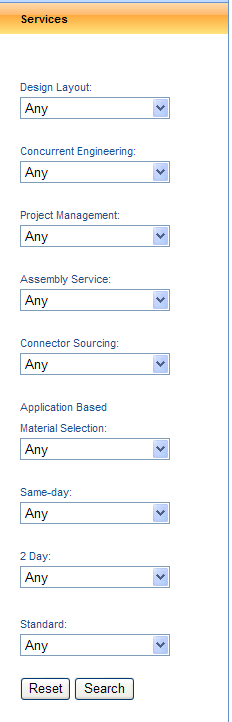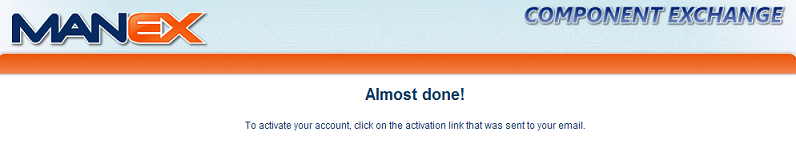|
The following Screen will appear: This screen give you the option to Login or Create an Account
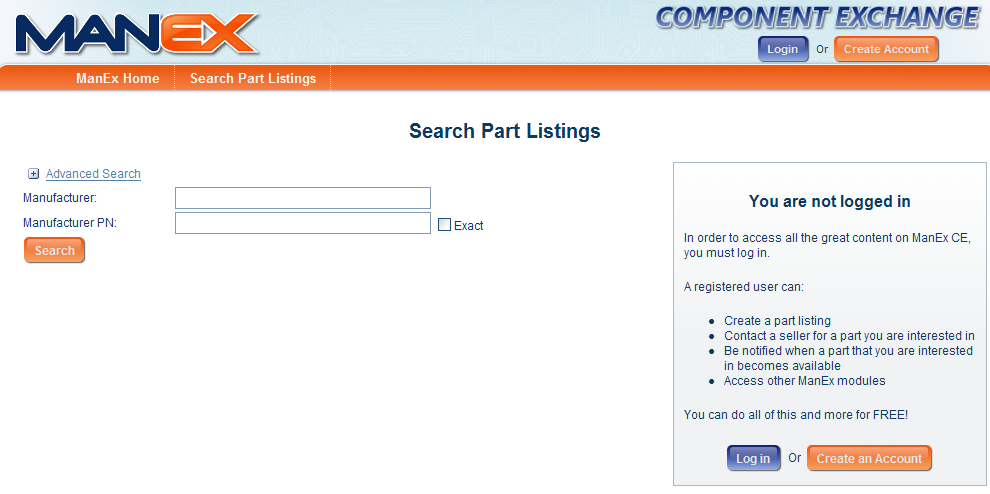 If user has an account already setup depress the Log in button and the following screen will appear:
If user has an account already setup depress the Log in button and the following screen will appear:
Enter the Email Address and Password for the Account. Check the box if you do not want to manually login each time you enter your account. Then depress the Login button.
Depress the "Create an Account" button. The following screen will appear to enter your account information:
If user checks that they are NOT affiliated with a Company no further information is required to Create an Account
If user is affilliated with a Company the Company Information MUST be completed. Depress the "Create My Account" button. If there is any missing information it will be noted on the screen in Bold RED lettering, as shown in the followiong screen:
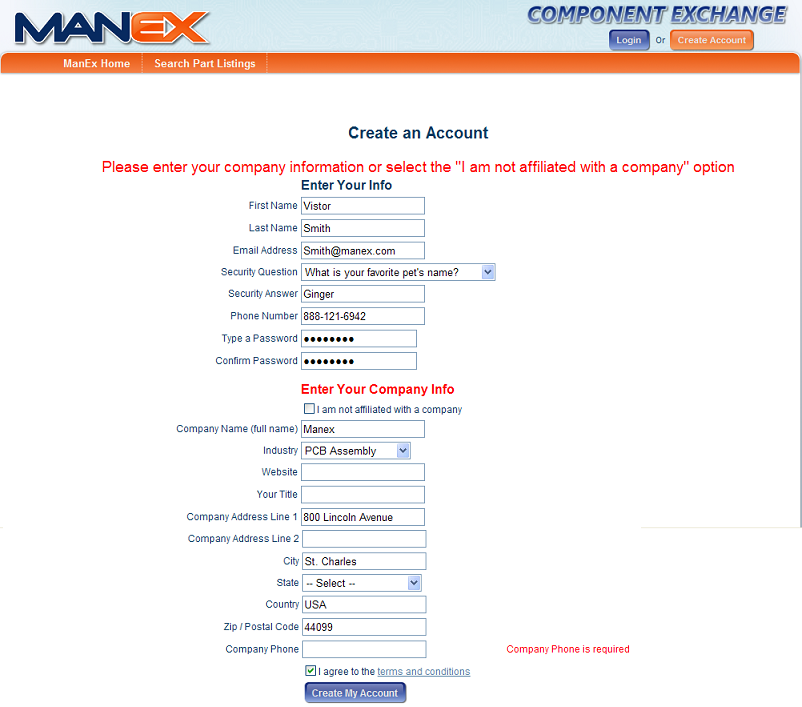
If a similar company has been found within the database the following message will appear and you will have the option to "Select" "Use my company info" or "Cancel"
The following screen will appear and to activate your account you must click on the activation link that was sent to your email:
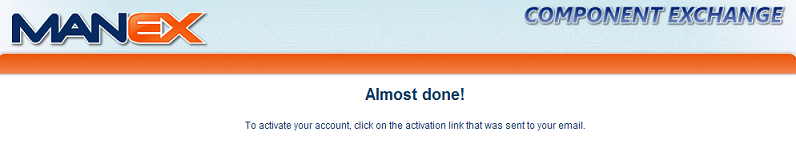
Exit the web page and go to your e-mail account and find the Registration activation e-mail that was auto sent. Click on the Link provided in the Registration Activiation e-mail received:
Enter your e-mail address and password and depress the "Login" button.
|