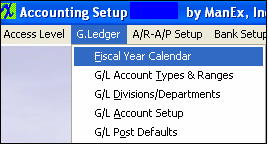| 1. Fiscal Year Calendar |
| 1.1. Prerequisites for the Fiscal Year Calendar |
Complete the attached worksheet and "Mark as Completed RoadMap Section C Item 2-a" before continuing the setup.
There are no prerequisites required.
|
| 1.2. Introduction for the Fiscal Year Calendar |
This is the section to enter fiscal year calendar information. The setup screen will allow user to setup Fiscal Years with any number of periods from 1 to 13, this will accommodate a short year if the users have to change their Fiscal Year ending. Multiple years may be entered in advance (ManEx suggests a Min/Max of 2 years). Once the required information is entered, the system calculates all necessary tables and enters months and ending dates for each month for all periods. Systems will automatically assign the FY year when beginning date and number of periods are selected. System will also assign the period description (January – December) if 12 periods is selected. Descriptions for each period must be entered if 13 periods are used. If your company uses a 4-4-5 week calendar, check the Irregular Ending Dates box and then you’ll be able to manually enter the month end dates. The system will allow users to edit any future fiscal years as long as there are NO POSTINGS to it, but if they have posted anything to the current fiscal year, then the system will NOT allow the changing of ending period dates for any period that have posting to or the period after it because some transactions may fall on the other side of the ending date.
User will be allowed to change the description of the periods for ANY of the Fiscal Years even if it is open. These fields are text only and are NOT used within any calculations throughout the system.
|
| 1.3. Fields and Definitiions for the Fiscal Year Calendar | ||||||||||||||||||||||||||||||||||||||||
 CURRENT PERIOD
Fiscal Years in System
Fiscal Year Detail
|
| 1.4. How To ...... |
| 1.4.1. Setup Fiscal Year Calendar | ||||
The following screen will appear: 
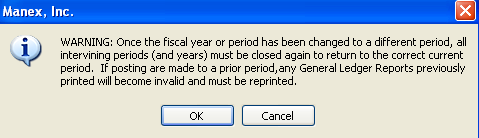 Clicking the ADD button activates the screen, and prompts for the beginning date and number of periods. Once entered, ManEx completes the rest of the fields. These may then be edited, if necessary, to match the worksheets. Notes may be added by pressing the NOTES button, and once added, the button will show red.
After Add or Edit is complete, depress the Save button to save the changes made or depress the Abandon Changes button to abandon the changes made. Repeat for as many years as needed. Where Used: Setup is required for every accounting and summary reports. After completing this section: «Mark as Completed in RoadMap in Section C Item 2-a»
|