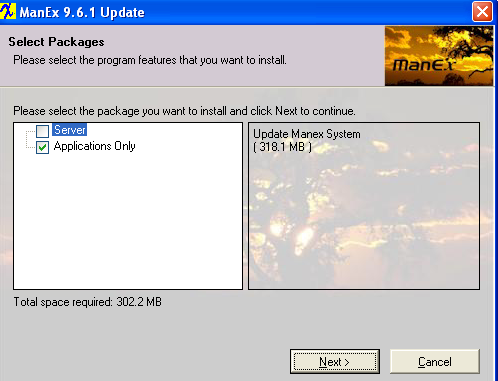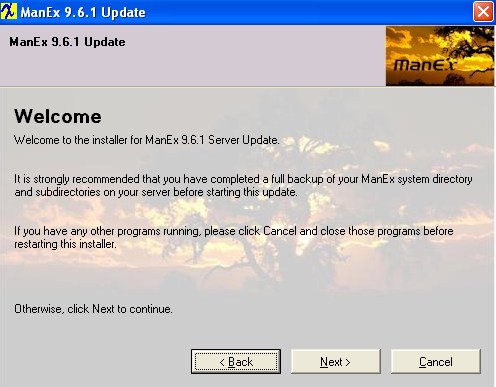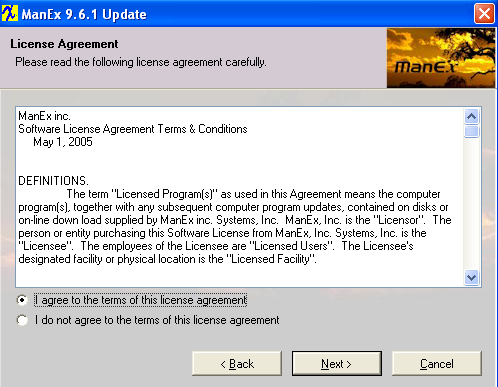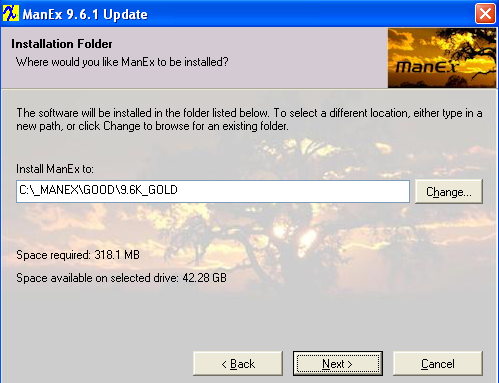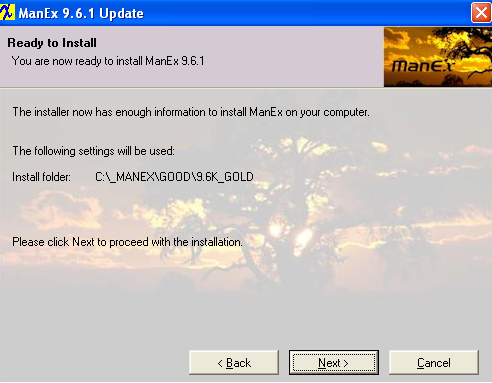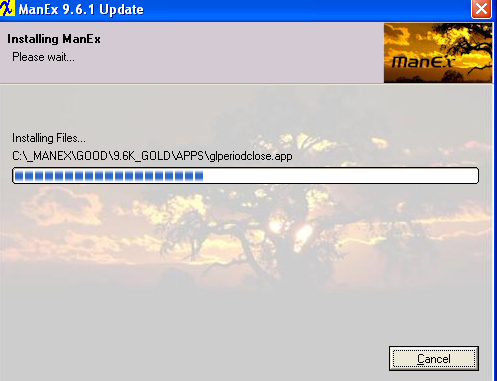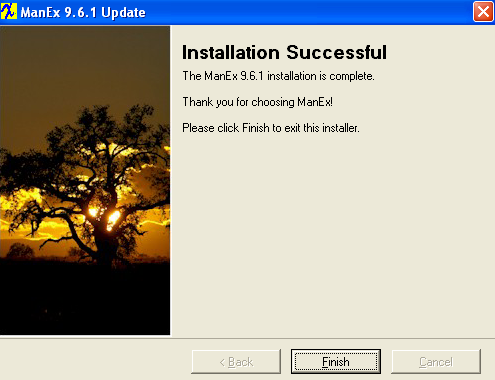| 1. Installing ManEx All-In-One Client Library Files |
|
The ManEx Library files (DLLs and ActiveX for ManEx) are required to be loaded onto the Server and End Workstations in order for them to be able to access the ManEx system.
The initial installation that is provided will automatically install the ManEx Library files (DLLs and ActiveX for ManEx) and applications needed to run ManEx on the Server only. In order for each End Workstation to be able to access the ManEx system, the ManEx Client Library files are required to be individually loaded onto each End Workstation.
The Client Library files are available on the ManEx CRM. Once logged into the CRM go to the Client Files tab.
Do not select "Crystal Report Run Time", please only install "DLLs and ActiveX for ManEx"  When the Manex Libraries (DLLs and ActiveX for ManEx) are selected it will install all the files that are necessary for ManEx to run including the MS C++ installation. For the Crystal Report (CR) Viewer it will also install the VFP ODBC drivers. The reason for separating ManEx (DLLs and ActiveX for ManEx) Library files and CR Library files - is that some users will NOT need the CR Libraries, but will need to install other programs on their machine. Please notice after you install all the libraries in the package if you run “Control Panel”, “Add/ Remove Programs” you can see them as following; “CR Viewer Library Setup”
“Manex Libraries Setup” “Microsoft Visual C++ Redistributable” “Visual FoxPro ODBC Driver” If you run the installation a second time, it will go much faster, because the installation will actually see that it was installed and will not really install anything. If you want to make sure that installation is installing files again you need to remove the modules listed above using “Add/remove programs”.
If the following error message appears when installing the "Visual FoxPro ODBC Driver"
 Follow the instructions in Article #3073 to continue download.
If the following error messages appear when installing the "Visual FoxPro ODBC Driver" to a 64 Bit configured machine.
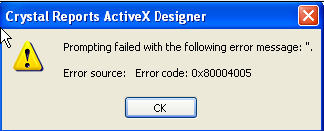 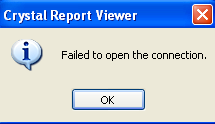 Follow the instructions in Article #3012 to continue the download.
|
| 1.1. Installing Application Files Only | ||||||||||||||
|
Description: "Application Only" Installation was designed for rare situations where a user finds that the applications within their ManEx root directory have become corrupt or removed for some reason. Using this portion of the install will go through and restore all of the original applications for that version without overwriting the data that has already been developed. "Application Only" Must be installed on the Server ONLY!! NOTE: Users MUST check with ManEx Customer Support before running this program.
Place a copy of the New Release executable (located in the CRM/Updates ) into the Root Directory
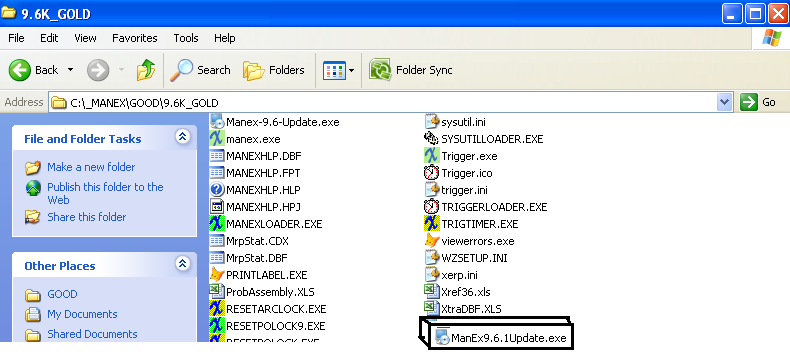 Once the "executable" file is in place, double-click on it to open and run the installation program. The installation program will open with this screen.
|