| Setup the ODBC for Crystal Reports |
Check setting for an ODBC data source, which is usually found under:
Start > Programs > Administrative Tools> Data Sources(ODBC), or Start > Settings > Control Panel > Data Sources (ODBC). If you cannot find it under either of these locations you may want to go to the "Start" and do a search:
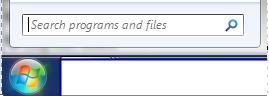 To download and run the
Enter the "System DSN" tab:
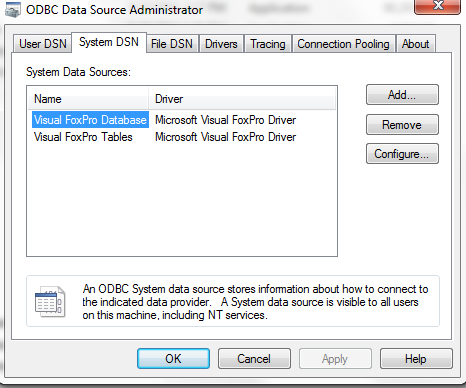 Click “Add” and you will see the New Data Source wizard, select “Microsoft Visual FoxPro Driver”, and click “Finish”
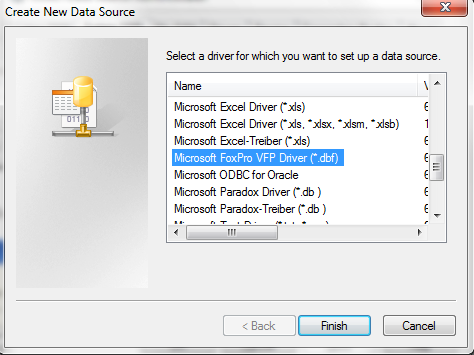 ODBC Visual FoxPro Setup pops up. Enter a name and description. The Database type should be “Visual FoxPro database (.DBC), and you should select “Manex.DBC” in server Manex DBFS folder.
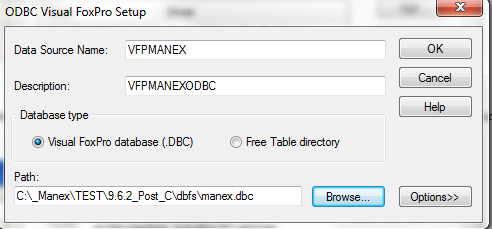 Depress OK, the setup process is complete and the new file should display in the ODBC Data Source Administrator/System DSN.
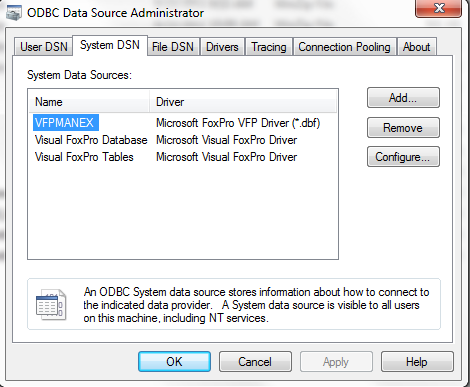
|