| Bank Accounts Setup | ||
The following screen will appear: 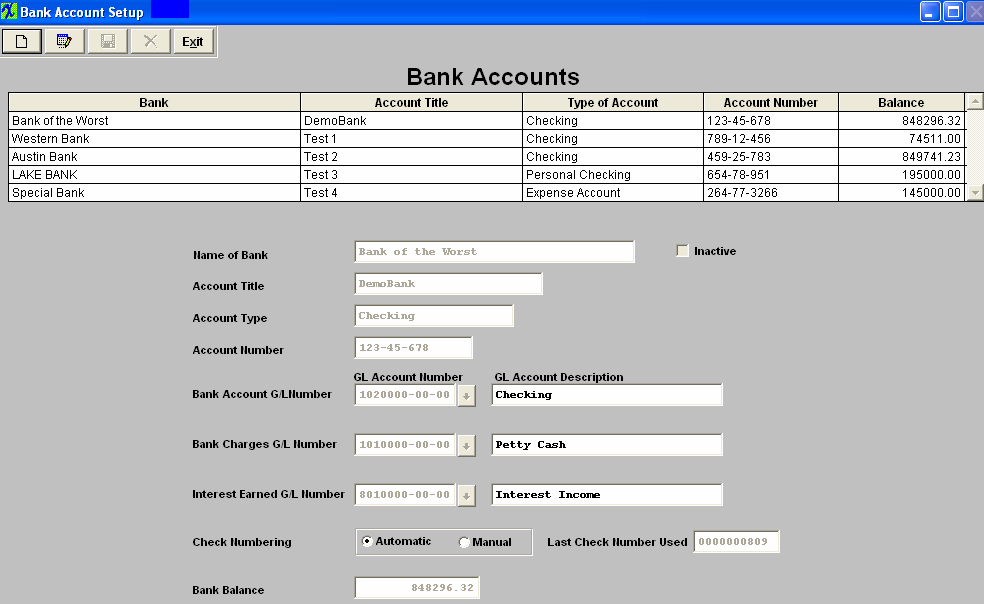 Banks may be added by pressing the Add button.
Enter all checking, savings, and other accounts where funds are deposited and disbursed. Each Bank account must have an individual general ledger number assigned to it. The Interest and Bank Charges from the bank accounts can be the same for each bank, if desired.
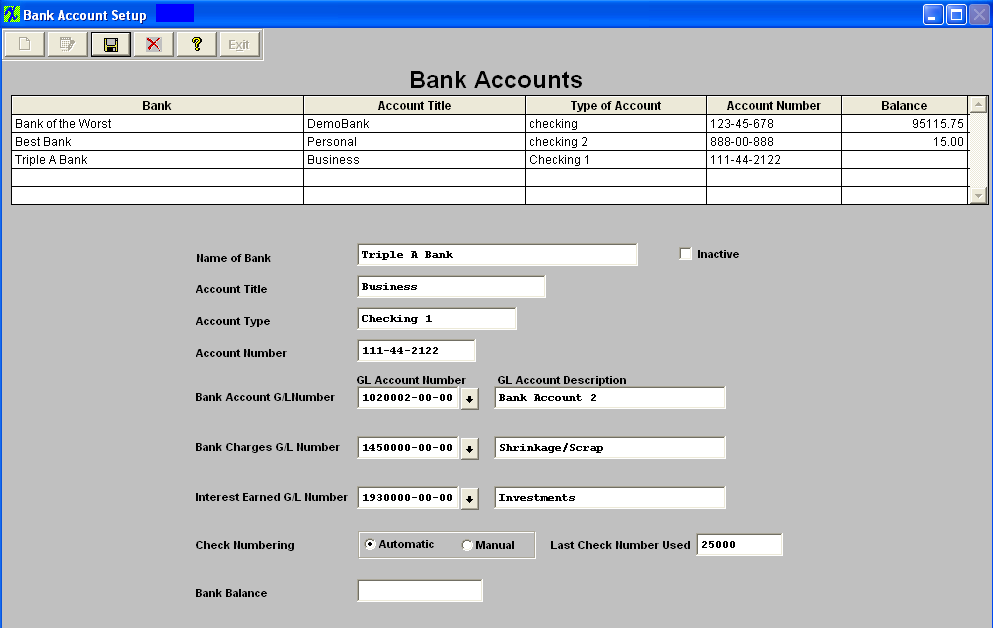 NOTE: The GL account fields must be populated, if left blank this could cause incomplete transactions. Same GL account numbers cannot be used in more than one Bank account.
NOTE: The accounts selected as defaults must have the class of posting in the General Ledger Account Setup screen.
Depress the Save button to Save the New Bank Account, depress the Abandon Changes button to abandon the Changes.
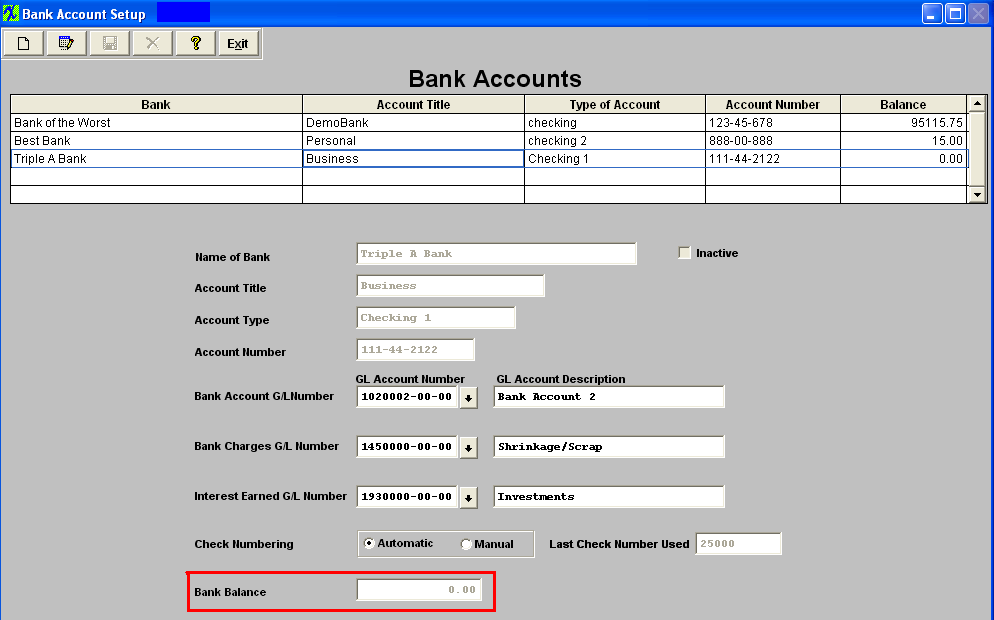 When setting up a new Bank Account that has never been used by the user, the Bank Balance needs to be 0.00 at initial setup and any Deposits or Checks written from this account (even though the data is not yet posted into the General Ledger) from this Point forward processed through the ManEx System will properly update the Bank Setup Balance at the same time it updates the General Ledger Account number balances, keeping the two balances in sync.
If the Bank Account being setup carries a balance, but has never been used in the ManEx system before, the Bank Balance within the Setup needs to be 0.00. Then the user will be required to generate an "OPENING" Journal Entry which will Debit the Bank Account General Ledger number. Once the Opening Journal Entry has been posted to the GL, both the Bank Setup Balance and the GL Account number Balance will be updated keeping the two balances in sync. The bank balance is maintained in a real-time mode by ManEx. This balance is updated for deposits to or checks written from the account even though the data is not yet posted into the General Ledger. The balance will also pick up any Journal Entry into the bank account once the Journal Entry is posted. Once one or more banks are entered, they may be edited or deleted by selecting the bank and pressing the Edit or Delete button. After using Add, Edit or Delete, the user must Save or Abandon changes.
User may inactivate a Bank, by selecting the bank and pressing the Edit button, then check the Inactive box. This will filter out the inactive bank accounts on all pulldown screens except for the pulldown located on the check register screen. User may view the check register for an inactive bank.
Where Used: This Setup is used in Accounts Payable, Check writing, Deposits and as the balance used in the Bank Reconciliation module.
After completing this section «Mark as Completed in RoadMap in Section C Item 4-a»
|
