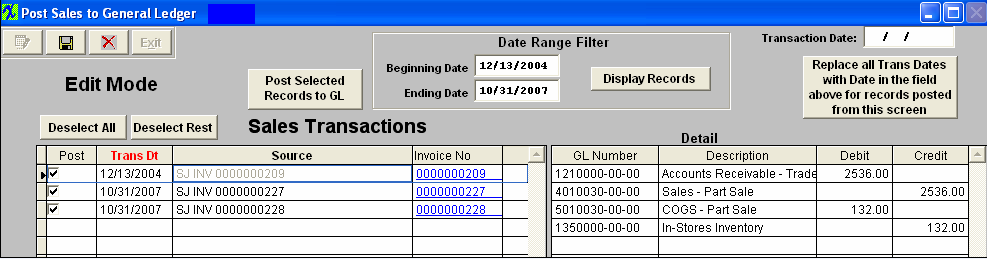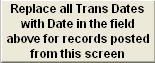(Note: The screens may vary in appearance by the type of transaction but basically contain the same information). The transactions that have been released and waiting to be posted will appear in the first (left) grid. The data can be sorted in various ways by clicking on the column headers that are in bold font. Some types of transactions will allow users to drill back to the source in which the transactions originated from, such as Purchase Order, Sales Order, Work Order, etc. Those will be shown with an underline font in the last column. The detail of each transaction will be displayed in the second (right) grid with the GL number and the Debits and Credits.
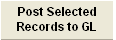 |
Once you have selected the records to be posted, Depress the "Post Selected Records to GL". The records selected to be posted will be removed from the post screen and the records not selected to be posted will stay on screen. This button is only available when this screen is in the "Edit" mode. |
Date Range Filter
| Beginning Date |
The Beginning Date is automatically set to the oldest transaction. Changing these dates filters the selection so that only those transactions within the date range are displayed |
| Ending Date |
The Ending Date is automatically set to the current date. Changing these dates filters the selection so that only those transactions within the date range are displayed. |
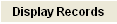 |
User can select a date range filter to display only those transactions within a given period of time, by entering different Beginning Date and/or Ending Date and depressing the "Display Records" button. |
| Transaction Date |
This field gives you the ability to change the transaction dates for all of the transactions. This field is only available when this screen is in the "Edit" mode. |
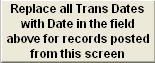 |
Depress this button to update the records with the new Transaction date. This button is only available when this screen is in the "Edit" mode. |
Transactions
Detail
| GL Number |
This field display the GL number for the current item selected in the left screen. Depending on the type of transaction being posted. |
| Description |
This field display the GL description for the current item selected in the left screen. Depending on the type of transaction being posted. |
| Debit |
This field display the debit amount for the current item selected in the left screen. Depending on the type of transaction being posted. |
| Credit |
This field display the credit amount for the current item selected in the left screen. Depending on the type of transaction being posted. |
|