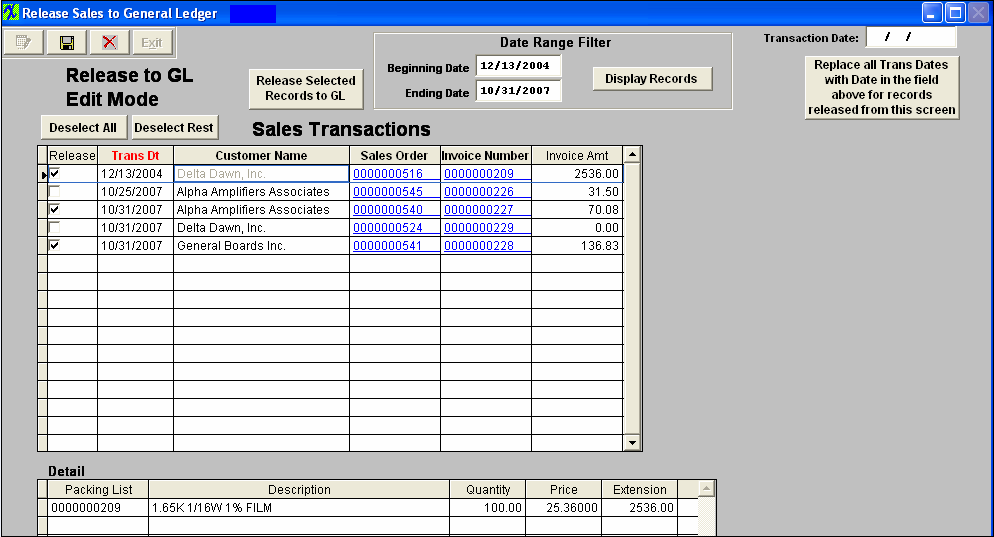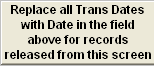(Note: The screens may vary in appearance by the type of transaction but basically contain the same information). On some transaction types there will be one grid and on others there will be a second grid showing the details of the transactions. The data can be sorted in various ways by clicking on the column headers that are in bold font. Some types of transactions will allow users to drill back to the source in which the transactions originated from, such as Purchase Order, Sales Order, Work Order, etc. Those will be shown with an underline font.
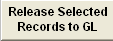 |
All transactions are checked to be released by default. Once you have selected the records to be released, Depress the "Release Selected Records to GL". The records selected to be released will be removed from the release screen and the records not selected to be released will stay on screen. This button is only available when this screen is in the "Edit" mode. |
Date Range Filter
| Beginning Date |
The Beginning Date is automatically set to the oldest transaction. Changing these dates filters the selection so that only those transactions within the date range are displayed.
|
| Ending Date |
The Ending Date is automatically set to the current date. Changing these dates filters the selection so that only those transactions within the date range are displayed.
|
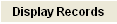 |
User can select a date range filter to display only those transactions within a given period of time, by entering different Beginning Date and/or Ending Date and depressing the "Display Records" button.
|
| Transaction Date |
This field gives you the ability to change the transaction dates for all of the transactions. This field is only available when this screen is in the "Edit" mode.
|
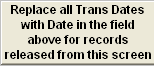 |
Depress this button to update the records with the new Transaction date. This button is only available when this screen is in the "Edit" mode. |
Transactions
Detail - This section is just intended to list out the individual items from the transaction and in some cases not actually breaking out the transaction that is going to be created. The Posting screen will display that information such as tax, freight, etc.
| Packing List |
This field display the detailed information for the current item selected in the top screen. Depending on the type of transaction being released. |
| Description |
This field display the description for the current item selected in the top screen. Depending on the type of transaction being released. |
| Quantity |
This field display the Quantity information for the current item selected in the top screen. Depending on the type of transaction being released. |
| Price |
This field display the unit price information for the current item selected in the top screen. Depending on the type of transaction being released. |
| Extension |
This field display the total priced information for the current item selected in the top screen. Depending on the type of transaction being released. |
|