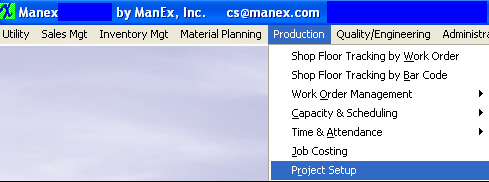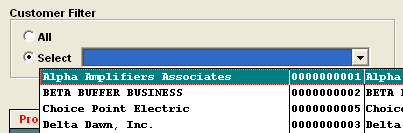| 1. How To ......... for Project Setup |
| 1.1. Find a Project | ||||
The first tab that appears is the Project List. This will list summary information regarding all open projects.
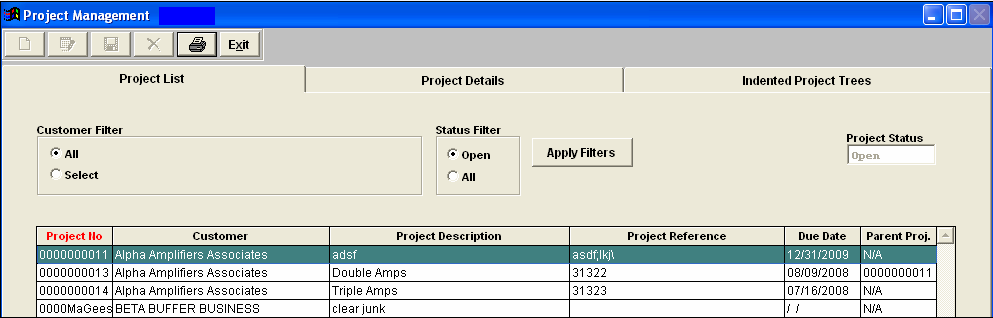
Only the projects for the customer selected will appear. To change the selection from just Open Projects to ALL Project records, choose the “All” radial under the Status Filter. Depress the Apply Filters button. All types of Statuses will appear, as follows:
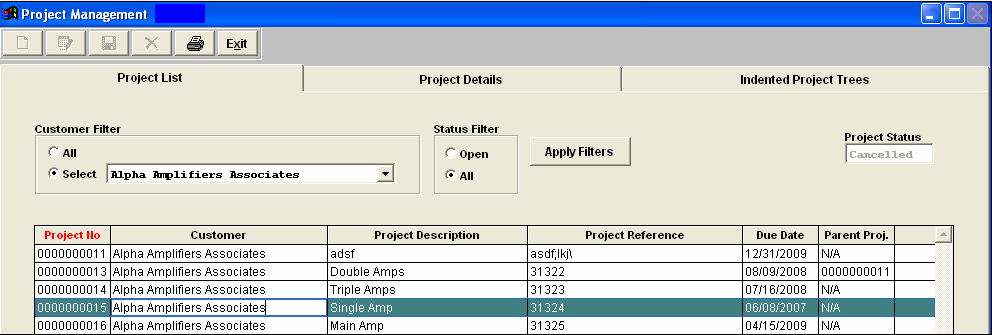 Highlight the Project of Interest.
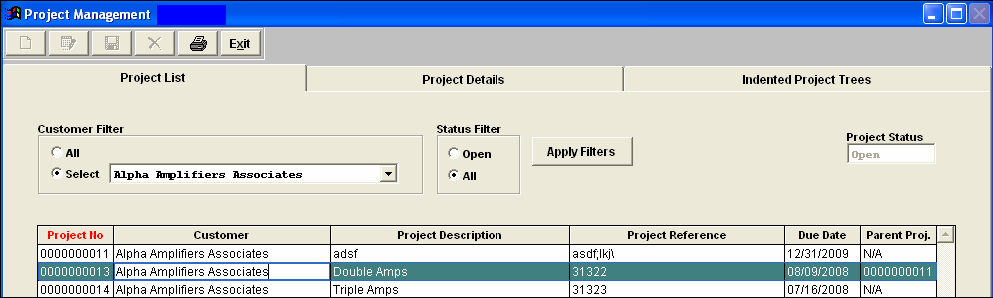 Depress the Project Details tab and the following screen will appear: 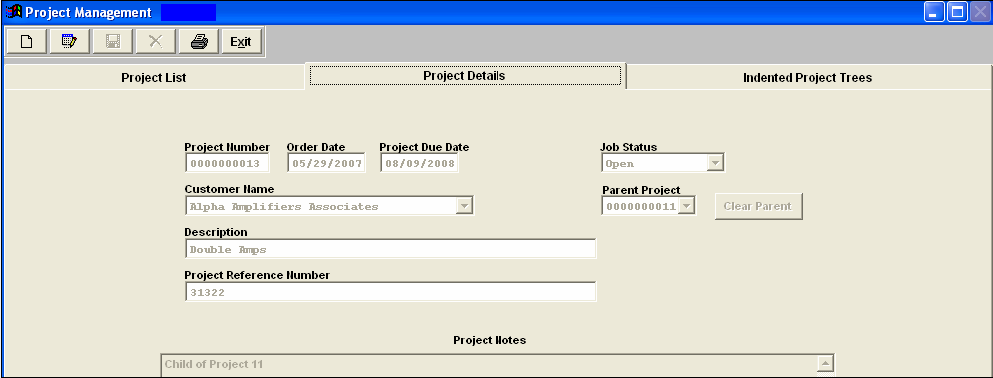 Depress the Indented Project Trees tab. The following screen is available:
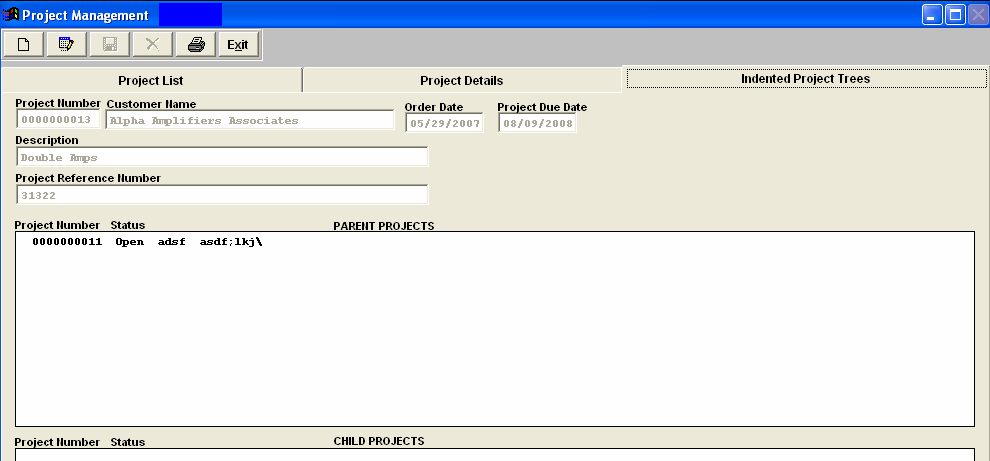 |
| 1.2. Add a Project | ||
The first tab that appears is the Project List. This will list summary information regarding all open projects.
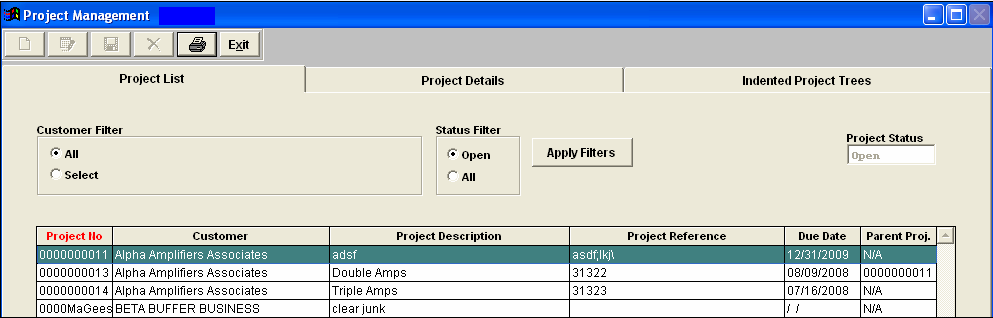 Depress the Project Details tab and the following screen will appear:
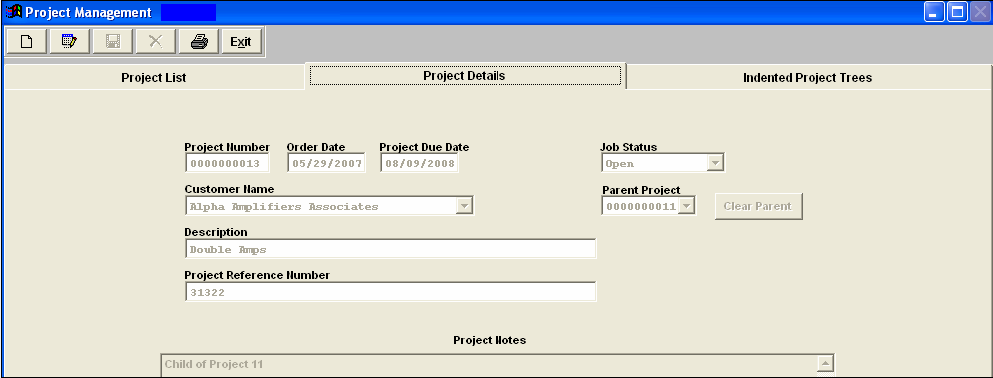 Depress the Add action button and enter password. The following screen will appear:
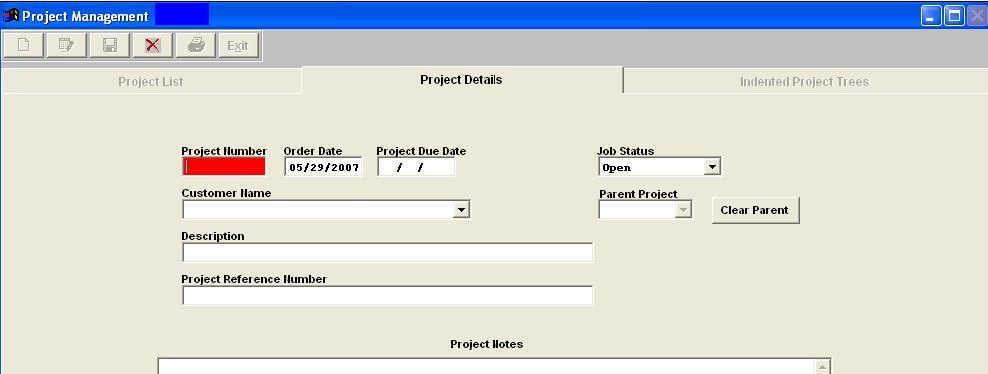 Enter in the following information: Project Number (if setup to manual), New Order Date (if desired), Project Due Date, Select the Customer from the pull down list.
Assign a Parent Project (if desired) to this project (another project that is identified with the SAME customer), depress the down arrow next to the Parent Project filed. A list of all of the project associated with the SAME customer will appear. Choose one from the list. Project Description, Project Reference Number, and any project notes (if desired). Depress the Save record action button to save changes or depress the Abandon changes action button to abandon changes. |
| 1.3. Edit a Project | ||
The first tab that appears is the Project List. This will list summary information regarding all open projects.
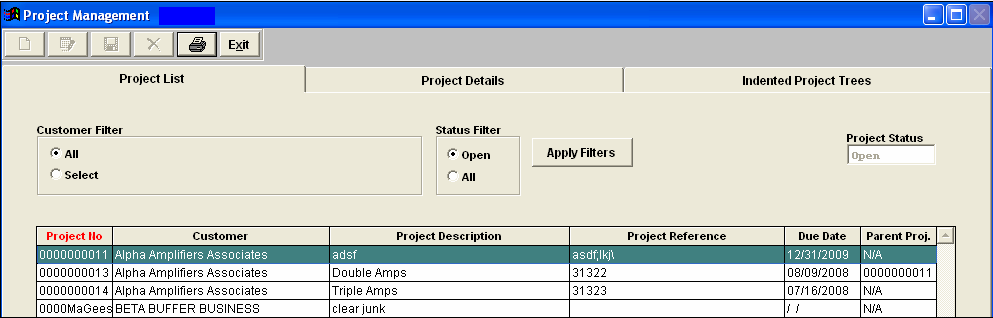 Highlight the Project you want to Edit. Depress the Project Details tab and the following screen will appear:
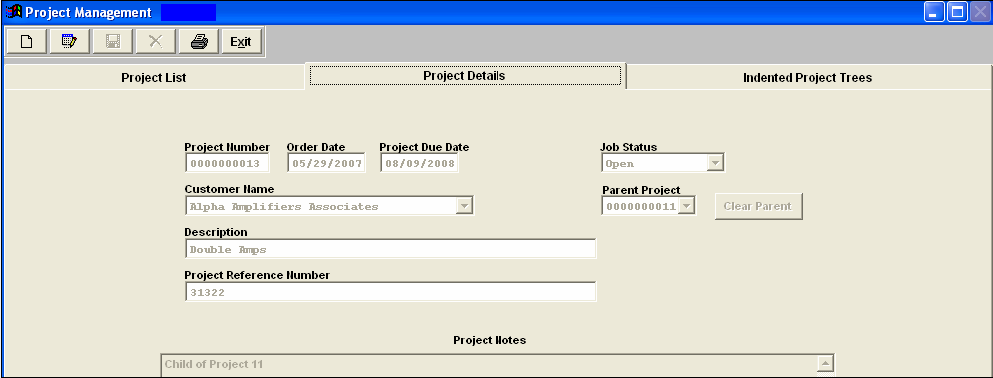 Depress the Edit action button and enter password. The following screen will appear:
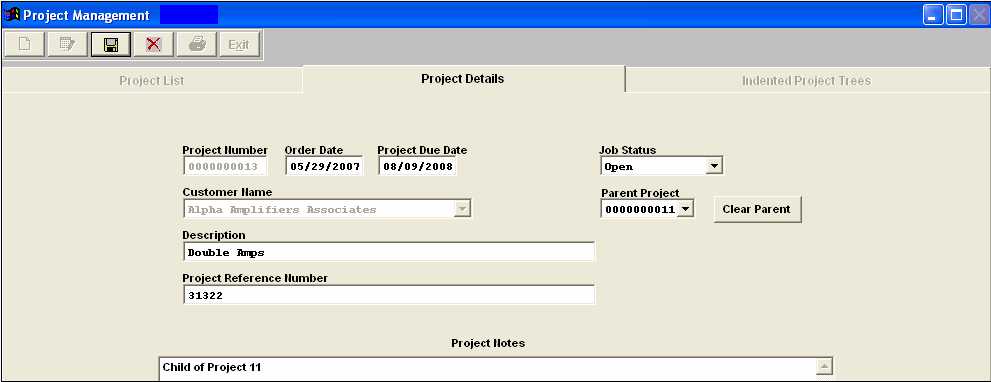 Edit the following information: New Order Date (if desired), Project Due Date, Job Status, Parent project, Description, Project Reference Number, or Project Notes.
|