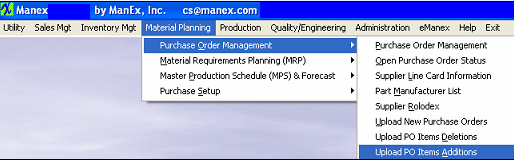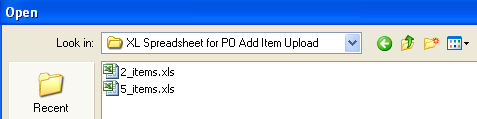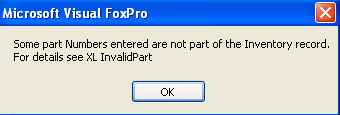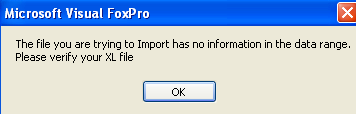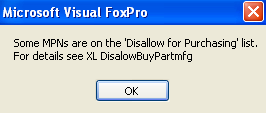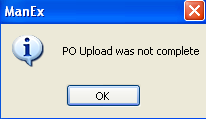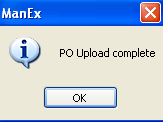| 1. How To ............. for PO Upload Additions |
| 1.1. Add - Upload PO Items Additions | ||||||||||||||||
If system does not find any problems with the template and system is setup to Auto create PO Numbers the following message will appear: This message is for user to verify the number of recorrds being loaded from the import sheet. User may depress "YES" to continue the upload or "NO" to abort the upload.
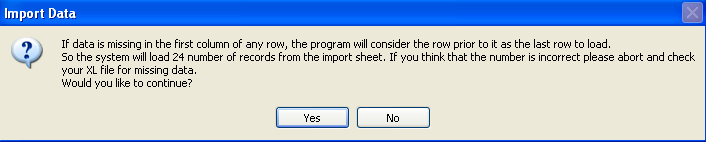
|