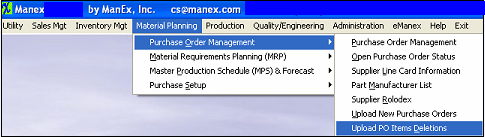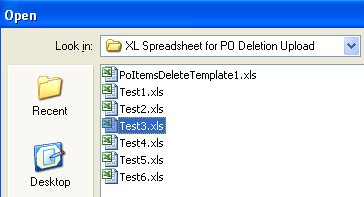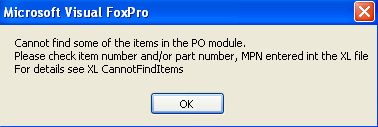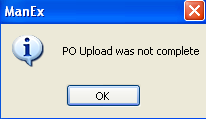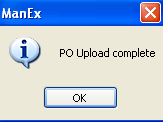| 1. Upload PO Items Deletions |
| 1.1. Prerequisites for PO Upload Deletions |
User must have the Express Import to BOM or Quote Module. After activation, "PO Import" access for each user must be setup in the ManEx System Security module. Users with “Supervisor Rights” will automatically have access. User has to complete the PoItemsDeleteTemplate.xlt in the xlfiles directory to create If user wants the system to automatically approve all the POs after the "Upload PO Items Deletions" the "Auto Approve PO when importing from XL" box must be checked in the Purchase Setup module. If this is not checked in the Purchase Setup module then all the POs will be updated with the PO Items Deletions and the PO status will be changed to "EDITING" and users will be required to approve the PO within the Purchase Order Management module.
If user wants the system to automatically assign a new change order number upon upload after approval the "Auto Assign New Change Order # Upon Approval" box must be checked in the Purchase Setup module. If this is not checked in the Purchase Setup module then upon upload user will receive a popup window giving them the option of updating the change order # after the upload or not.
|
| 1.2. Introduction for PO Upload Deletions |
|
This module gives our users the capability to remove one or multiple items from one or multiple POs. As long as the PO is not closed or cancelled and items have no receipts against them.
|
| 1.3. Fields and Defintions for PO Upload Deletions |
| 1.3.1. Upload PO Items Deletions Template | ||||||||||||||
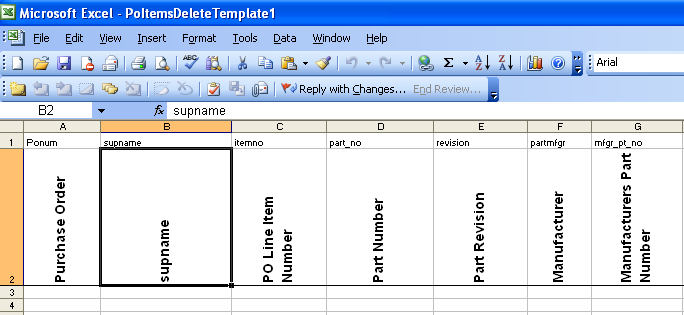
|
| 1.4. How To ........ for PO Upload Deletions |
| 1.4.1. Add - Upload PO Items Deletions | ||||||||||
If system does not find any problems with the template and the "Auto Assign New Change Order # Upon Approval is not checked in Purchase Setup the following message will appear:
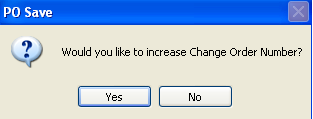
|