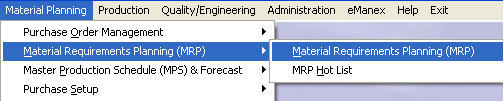| Create POs from MRP Action List | ||
The following screen will appear:
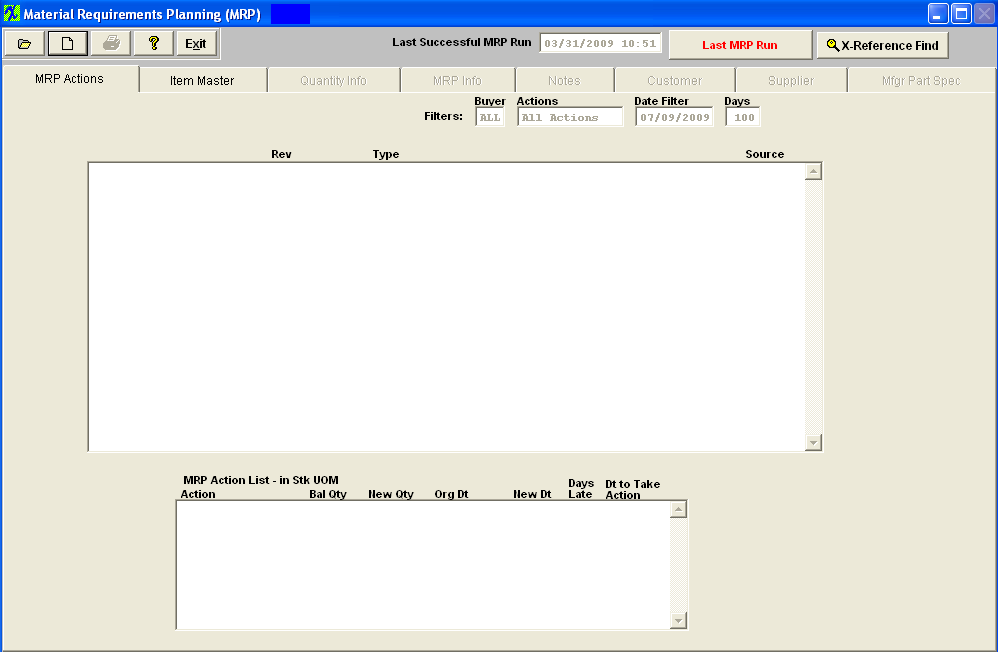 Note: To start creating POs from the MRP action list, make sure you have run MRP creating a fresh MRP action list, and user must have "ADD" rights to the PO module in Security setup.
Find an MRP record.
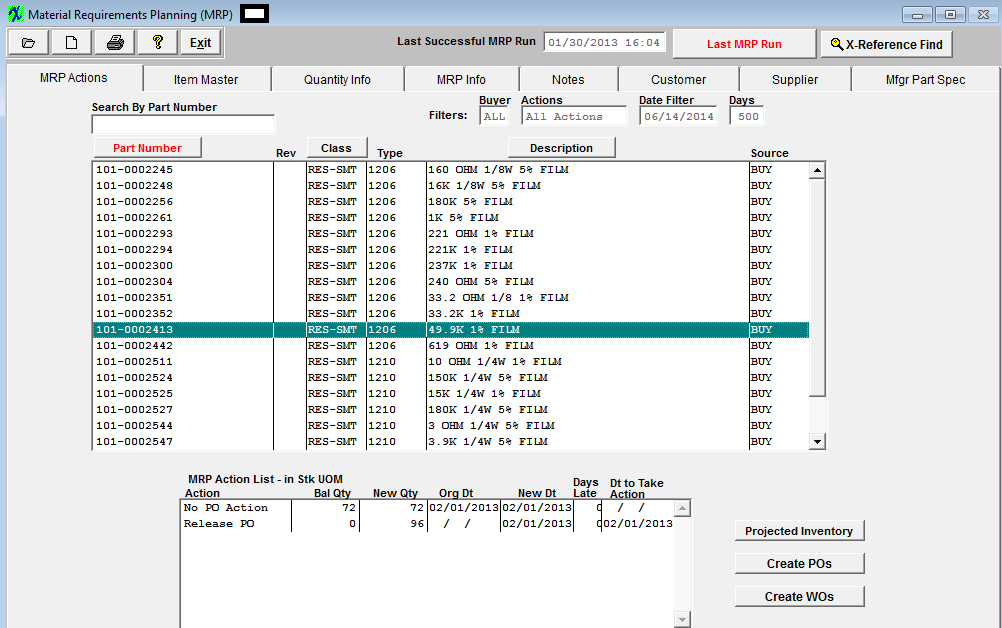 Highlight a part number of interest and depress the Create POs button in the bottom right hand corner, enter user password (user must have "ADD" rights to the PO module), and a list of Release PO suggestions based on the MRP filter that was applied and displayed within the MRP screen will appear. This will allow the buyers to auto created purchase order records based on what MRP is suggesting (mfgr, mfgr pn, etc...)
Note: ManEx does NOT offer a pull down next to the Mfgr and/or MPN to select from because within the AVL list there may be AVL's that exist which may satisfy one demand, but not another. Once the user goes to review the PO they can always edit the Mfgr there if they really desire, but while within the MRP the Release PO screen is going to require that you use the AVL that it calculated as the most commonly used AVL for all demands for the aggregation. Note: If the AVL suggested to the PO action is flagged as "DO NOT PURCHASE" MRP will give Release PO actions if there is a need for the part and the part will be displayed on the Create PO screen with the Mfgr and MPN fields blank. This should flag the user to further investigate and see that it is flagged as "DO NOT PURCHASE" and that they will need to either remove the flag or add additional AVL's to ful-fill the demands. Notice at the top there is a note that explains what the empty "MFGR" field means. 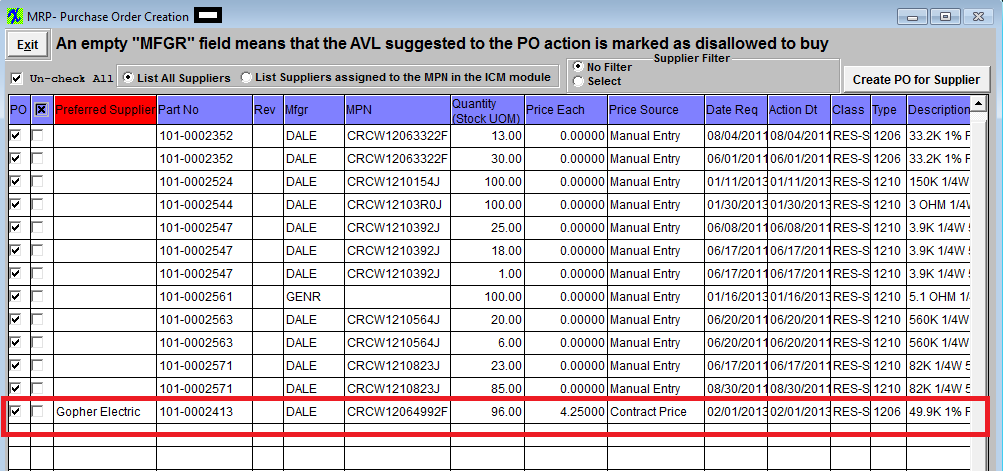 If a Supplier is setup within the ICM as a default Supplier and also has contract pricing setup as shown below:
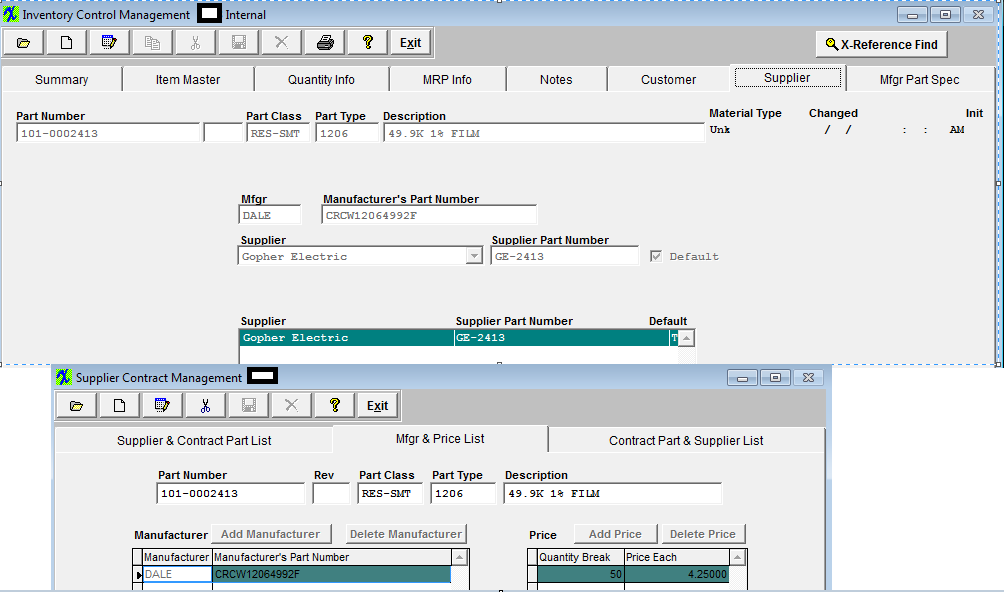 The default supplier will be listed under the Preferred Supplier column and the Contract Price will default in as displayed below within the Red Box.
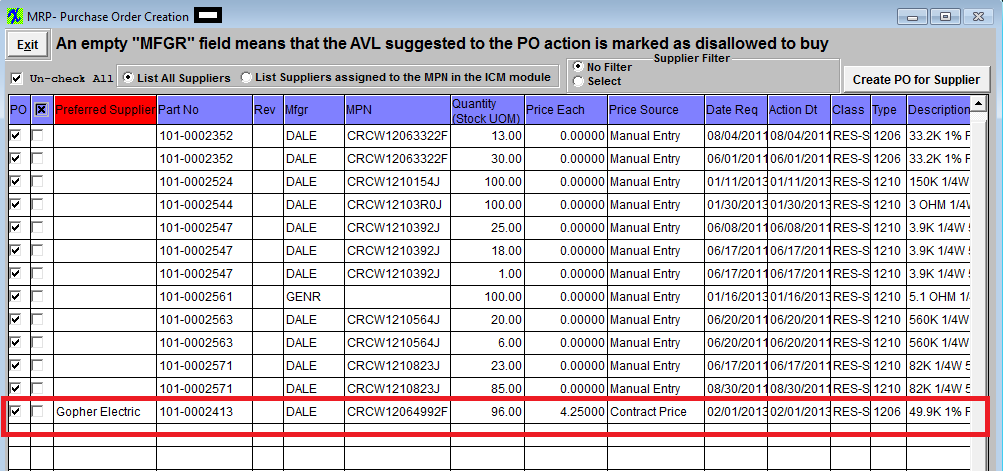 User may view records by selecting All Suppliers or only Suppliers assigned to the MPN in the ICM module. User may also use the Supplier filter to view records for one supplier at a time.
User may manually select the records to have POs created by placing a check in the box in the PO column. If no supplier is defaulted in the Preferred Supplier column from the ICM module, user may check item in the "x" column, select a supplier from the pull-down and receive the following message:
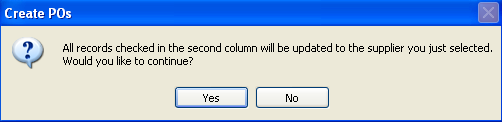 Depress "Yes" to continue and user will receive the following message:
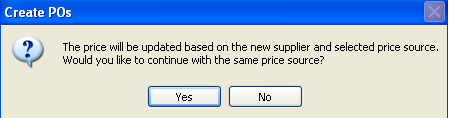 Depress "Yes" and all the records that have the check box to the left of the "Preferred Supplier" column checked will be updated with the selected supplier and all the price source's will stay the same.
If user selects "No" they may select a different Price Source from the pull down. The only Price sources that will be displayed in the pull down are the ones selected in Purchase Setup. Once a different price source is selected if there is a price associated with that price source that will also default in.
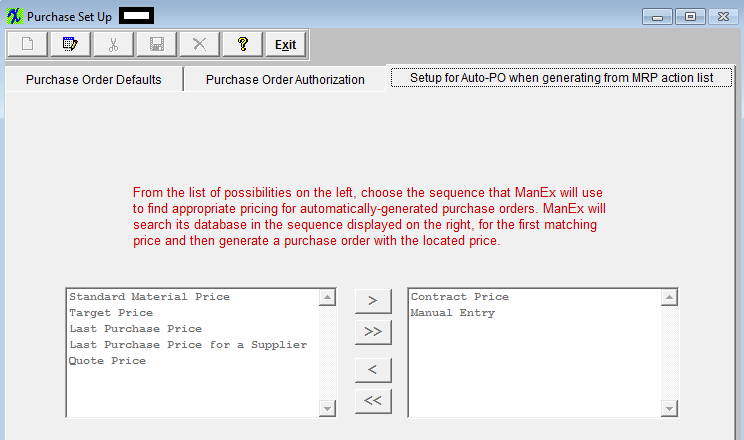 The Cost Each is defaulted in, based on the "Price Source" column (which is setup in the Purchase Setup module). The standard Material Price and the Target Price defaults in from the Inventory Control Mgmt module. The Contract Price is defaulted in from the Supplier Contract Mgmt module. The Quote Price is defaulted in from the Quotation & Estimating module. The quote MUST be approved. If the part is on more than one quote the system will use the price from the most recent quote. The Mfgr and Supplier listed on the Auto PO screen must match the Mfgr and Supplier that was selected on the quote.
NOTE: The Auto PO screen will only find existing parts entered in the "Material 1" screen. There is no way to identify parts from "Material 2" screen. There is no connection between part entered in the quote module "Material 2" screen and the part before it becomes an Inventory part in ManEx until after the "Transfer".
All coulmns in the grid are sortable. To sort on the specific column click the header of the column. By default the items are sorted by "Preferred Supplier" column (red color of the header indicates that the data sorted by the values in the column). Part No and Rev columns are both sorted by Part No and Rev values. If the cursor is in Part No, Mfgr,or MPN columns and the user begins to type the information, the interactive search will be performed and the record pointer will be moved to the appropriate record.
Once user has selected the records, they can depress the "Create PO for Supplier" button and PO's will be created (one for each supplier).
Once the POs have been created an xls report will be generated in the Manex local directory for review. The XL file name is based on the user initials plus the date and time the file is created. For Example if the file created has a name "ONE-20070524-9-37.xls" "ONE" - this is the user's initials; "20070524" - is the date when file was created (YYYYMMDD); "9-37" is the time (Hours-Min) when file was created, so this file was created at 09:37 am.
 User has the option of opening the created excel file by depressing Yes or No.
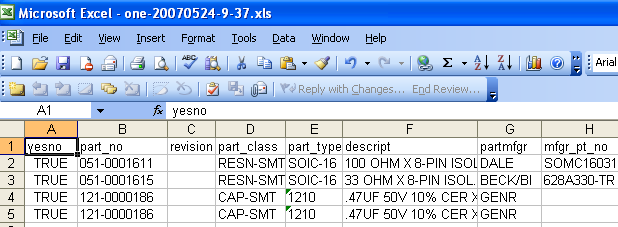 |