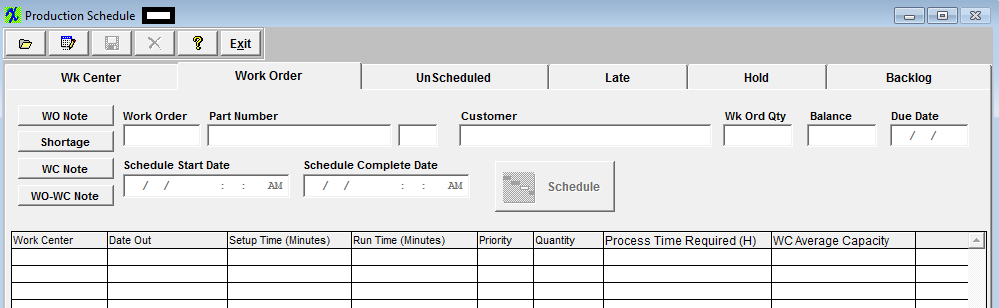The Work Order Tab - allows the user to schedule the work order
Work Order Tab Fields and Definitions
|
Work Order
|
This field lists the assigned Work Order number.
|
|
Part Number
|
The part number of the assembly assigned to this Work Order.
|
|
Customer
|
This field lists the customer assigned to this Work Order.
|
|
Wk Ord Qty
|
This field displays the total Work Order quantity.
|
|
Balance
|
This field displays the balance left to move into FGI.
|
|
Due Date
|
This is defaulted in from the Due date entered on the Work Order.
|
|
Schedule Start Date
|
This is the date the user would enter to begin the Work Order. (The current date defaults in)
|
|
Schedule Complete Date
|
This is the date the user would enter when the Work Order is to be completed. (The due date from the work order defaults in)
|
|
Work Center
|
These are the Work Centers assigned to this Work Order.
|
|
Date Out
|
This is the date the system has calculated (based on the setup and run times per each work center) that the product will need to be transfered out of this work center in order to meet the completion date.
|
|
Setup Time (Minutes)
|
This is Setup time for the full Wk Ord Qty. (for example if .10 seconds is entered in the Work Order Traveler module for a specific Work Center x 60) = 6.00 minutes.
|
|
Run Time (Minutes)
|
This is the Run Time entered in the Work Order Traveler module (for example .060 seconds) x 60 = 3.60 minutes.
|
|
Priority
|
User can enter the priority they would like this product completed.
|
|
Quantity
|
This field displays the quantity in the current work center.
|
| Process Time Required (H) |
This is the Setup time (6.00 min divided by 60= .10 hours) plus the total Run time (3.60 minutes x WK Order Qty (1000) = 3600 minutes divided by 60 = 60 hours) = 60.10 hours. |
| WC Average Capacity |
|
|