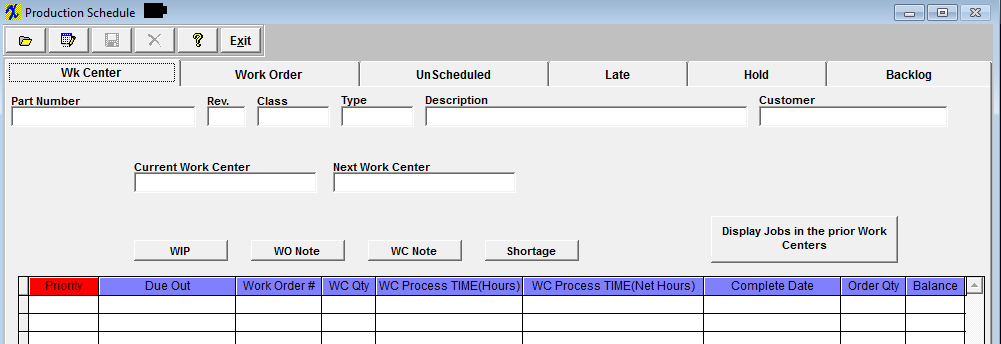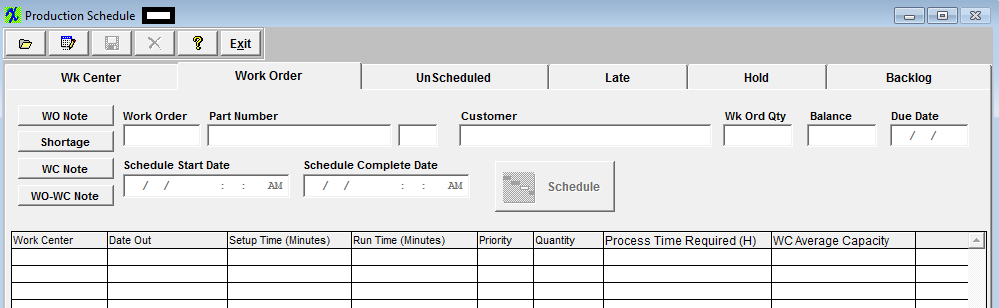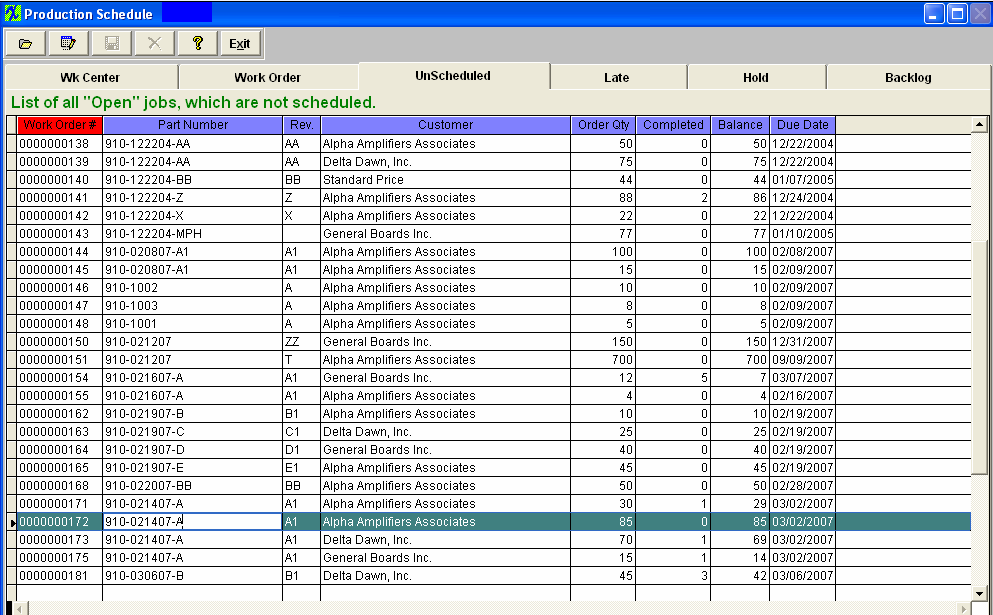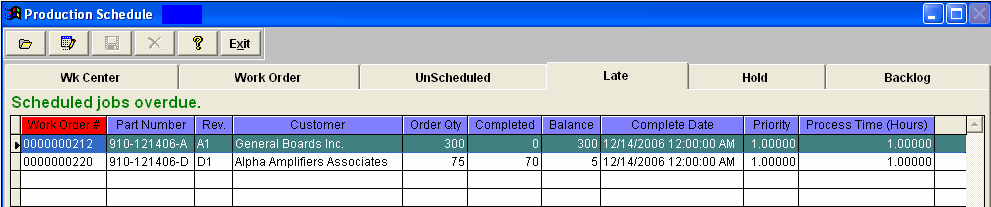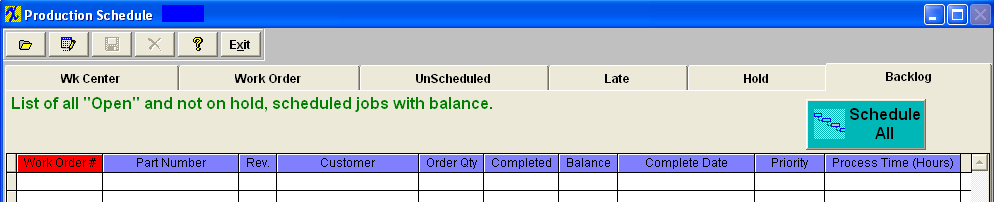The Hold Tab - displays a list of the Work Orders that have a status of either “Administrative Hold” or “Manufacturing Hold” on them:
Hold Tab fields and Definitions
| Work Order # |
This field lists the assigned Work Order number. |
| Part Number |
The part number of the assembly being built for the line item highlighted. |
| Rev |
The revision of the part number of the assembly being built for the line item highlighted. |
| Customer |
This field lists the customer that the assembly highlighted. |
| Order Qty |
This field displays the total order quantity. |
| Completed |
This field displays the quantity complete. |
| Balance |
This field displays the balance left to move into FGI. |
| Complete Date |
This field displays the completed date entered in the work order screen. |
| Priority |
This field displays the priority setup in the Work Order screen. |
| Process Time (Hours) |
This field displays the time needed to process the current work center. |
The user may sort the display by clicking on the Work Order, Product Number, Build Quantity, Complete, Balance or Complete Date header buttons.
|