| Bar Code Command |
When you first open the Bar code screen your cursor will be located in the “Bar Command” text box. You can use a scanner or just type the same value as you see on the print-out to navigate this screen. For example when you first started you can just type “add” into the “Bar Code Command” space to activate the “Add” button.
|
| Supplier PL No |
The Supplier PL No scanned or entered |
| Receiver No |
The Receiver No scanned or entered |
| Date Received |
The Current Date and Time will default in when Bar Code is scanned or info is entered manually |
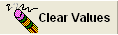 |
Depress this button to clear Values (if scanned incorrect Bar Code or entered incorrect information) |
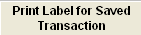 |
Depress this button to Print the Label after Transaction has been saved. |
| Print Labels Upon PO Receipts in BC |
If this box is checked the Label will be printed upon PO Receipt |
| PO Number |
The PO Number (scanned or entered manually) |
| CO # |
The Chance Order Number listed on the PO |
| Buyer |
The Buyer listed on the PO |
| Item # |
The item number on the PO for the part number scanned or entered manually |
| Part Number |
The Part Number scanned or entered manually |
| Revision |
The Revision of the Part Number scanned or entered manually |
| Material Type |
The Material Type assigned to the Part Number scanned or entered manually |
| Manufacturer Part Number |
The Mfgr PN listed on the PO |
| Part Manufacturer |
The Mfgr listed on the PO |
| Accept Quantity |
Enter the Accept Quantity |
| Reject Quantity |
Enter the Reject Quantity |
| Reject Reason |
The reject reason field is linked to the appropriate setup tables if you print just partial information and press enter the information should get completed, but if the information is completely wrong then the system will prompt for the correct info. |
| Inspection/Certifcate/1st Article |
The 1st article disposition field is linked to the appropriate setup tables if you print just partial information and press enter the information should get completed, but if the information is completely wrong then the system will prompt for the correct info. |
| Lot Code Entry Area |
Enter Lot Code number assigned to parts, expiration date, qty, etc.
|
| Serial Numbers Entry Area |
Enter Serial numbers assigned to parts. |
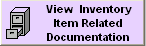 |
If this button is displayed in Red related documents have been attached to this item in the ICM module and may be viewed by depressing the "View Inventory Item Related Documentation" button. For further detail see Article #2396. |