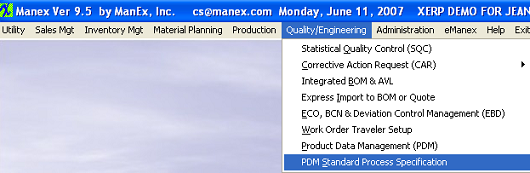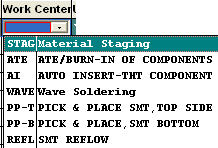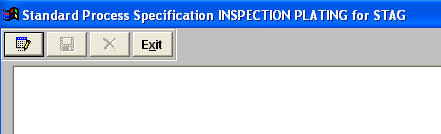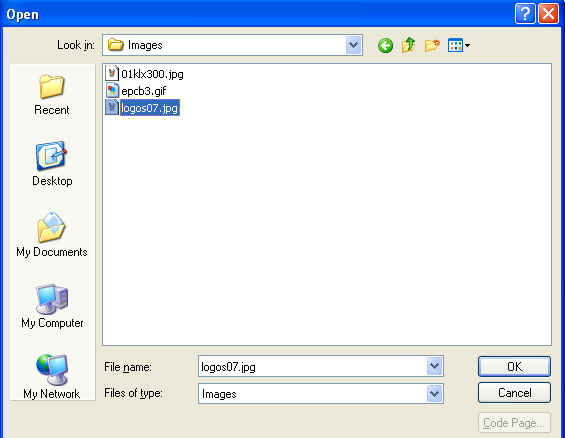| Add a PDM Standard Procress Specification | ||||||||
The following screen will be displayed:
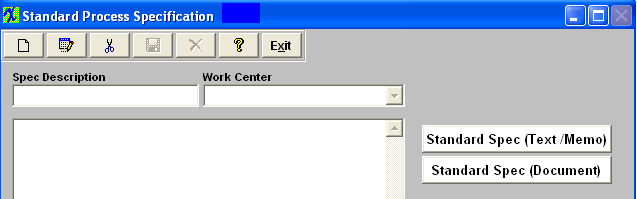 Depress the Add Record button. You’ll be prompted for your password. Type in the Specification Description.
To load images or documents, depress the "Standard Spec (Document)" button. The following screen will appear:

The file will appear: 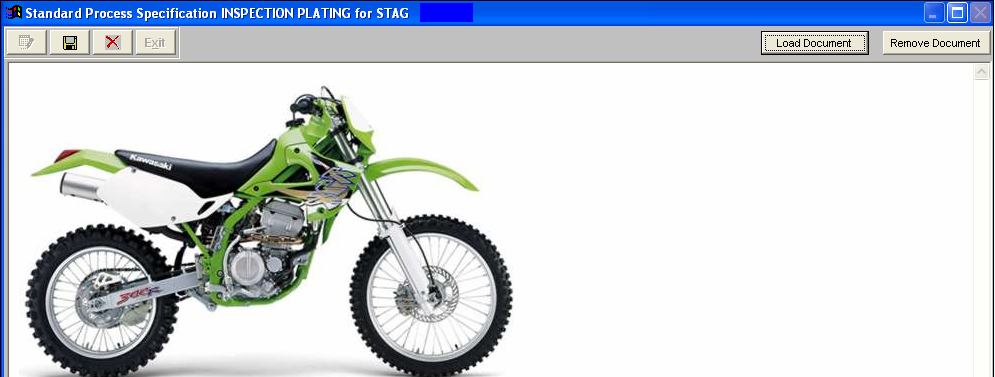 Depress the Save button to save the changes or depress the Abandon changes to abaondon the changes. Depress the Exit button will bring yor back to the Standard Process Specification. module. All files and images planned to be used within the ManEx system should be stored in a permanent directory on the server, which users will have read access to. The user will define the directory
and file for each product in this module, but the information will be available elsewhere throughout the manufacturing module. The complete screen will look like this.
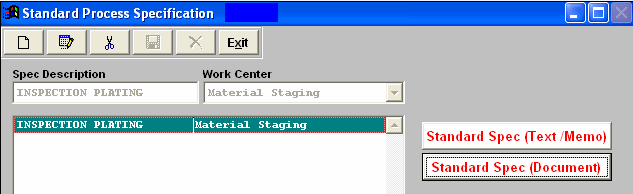 Note: The Standard Spec buttons are now being displayed in Red.
User may add more standard process specifications, edit or delete existing specifications or exit.
The PDM Standard Process Specifications can then be selected within the PDM module to be viewed within the Shop Floor Tracking module .
|