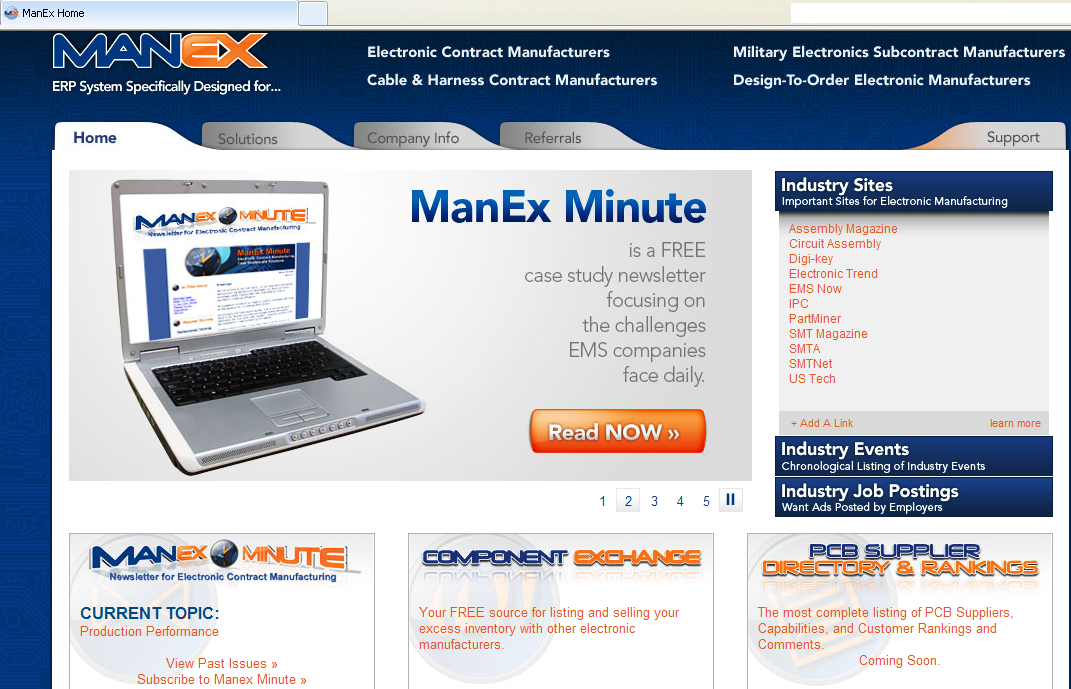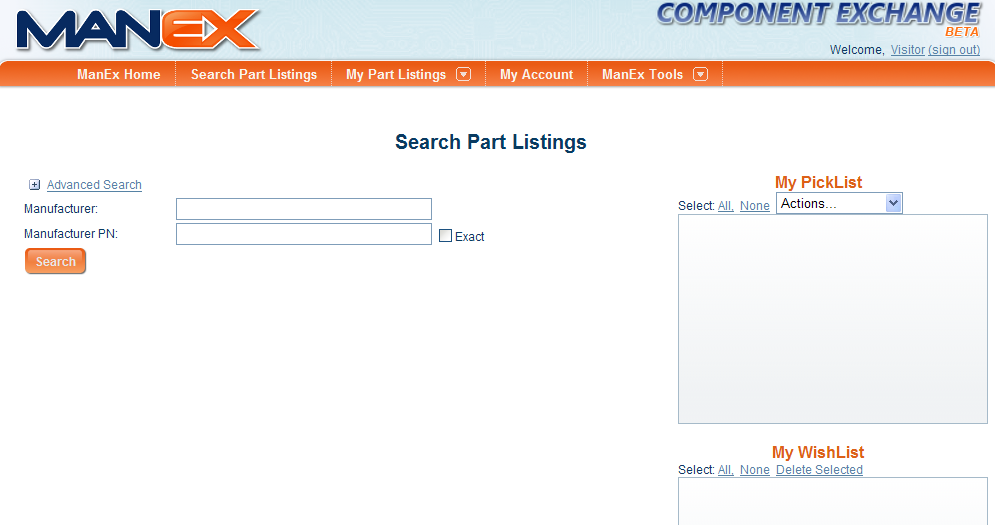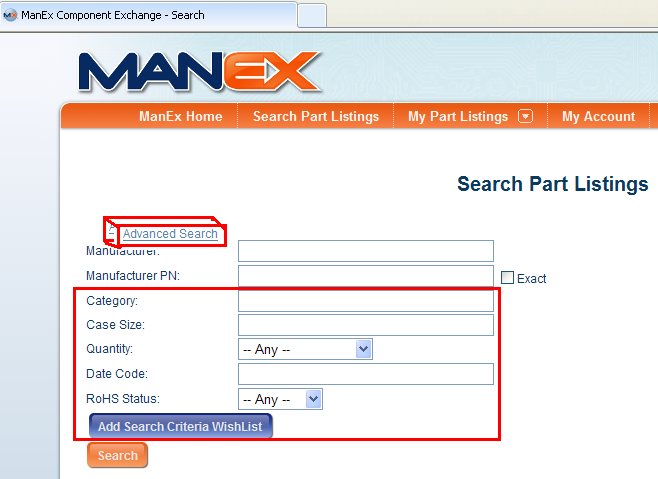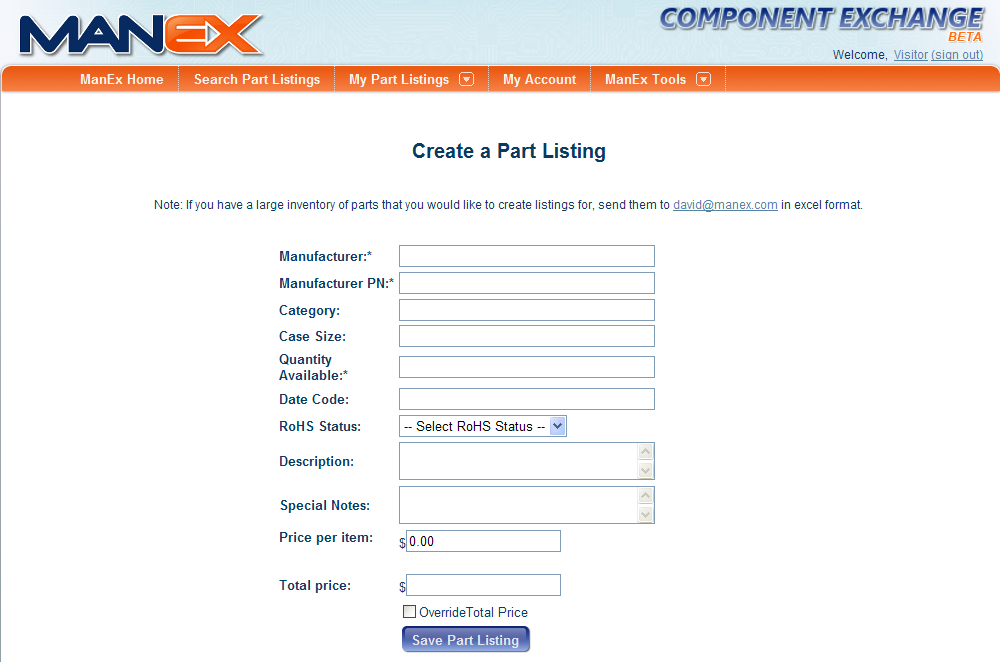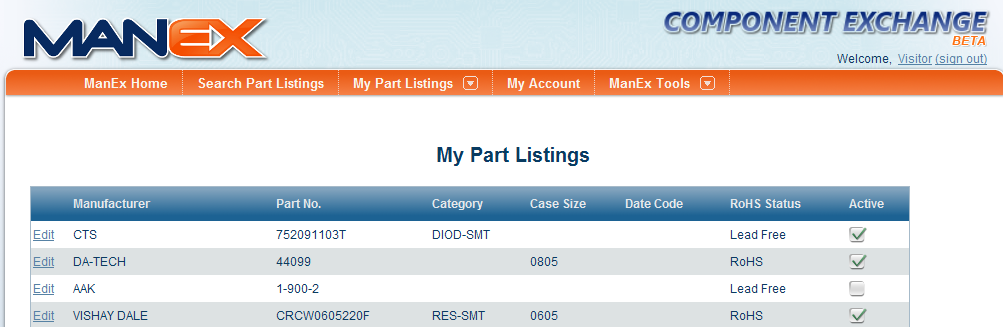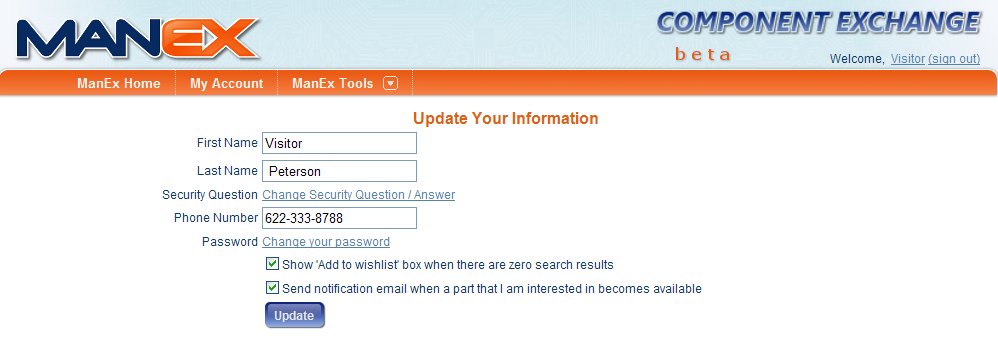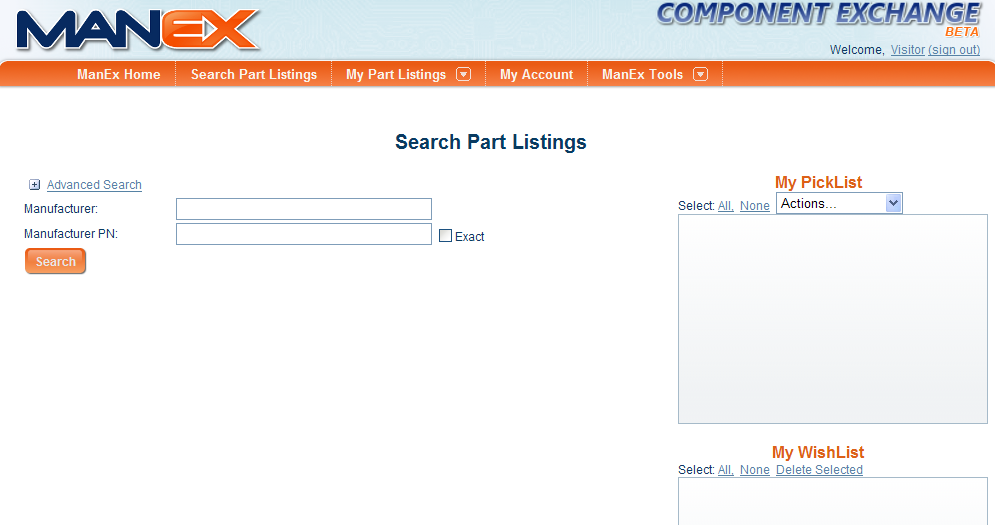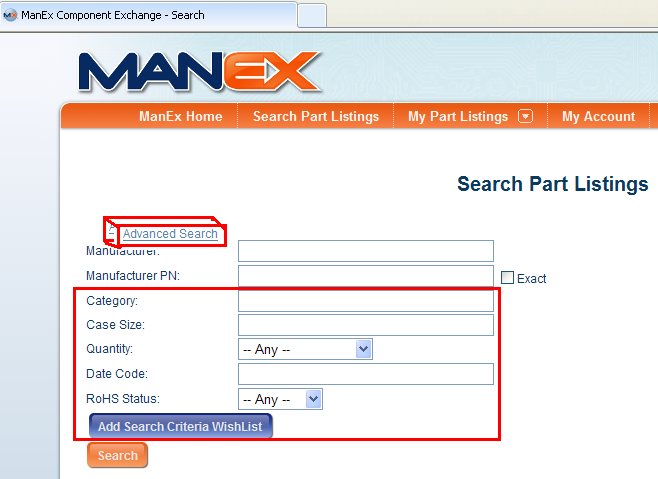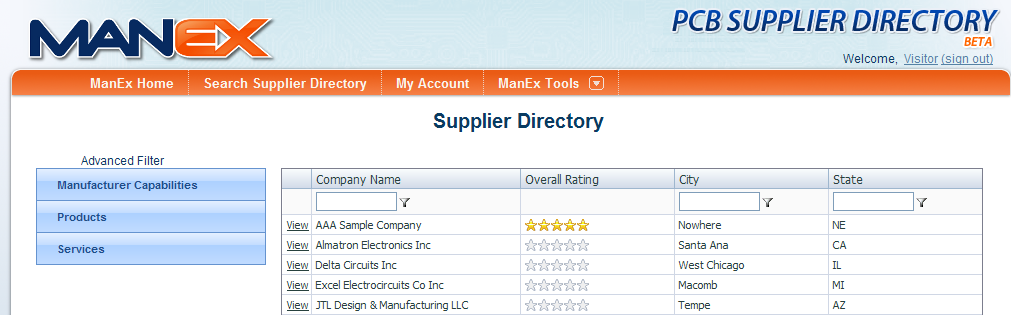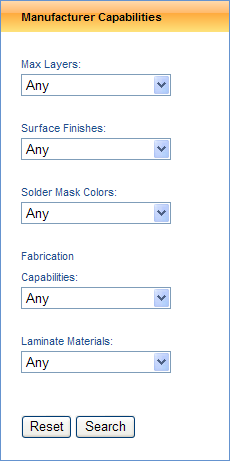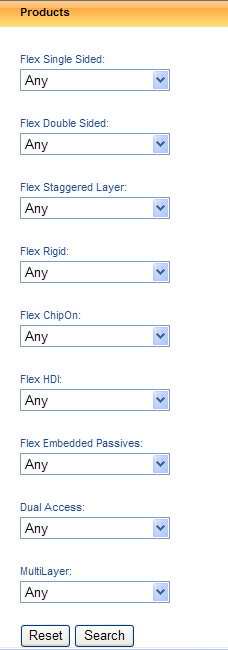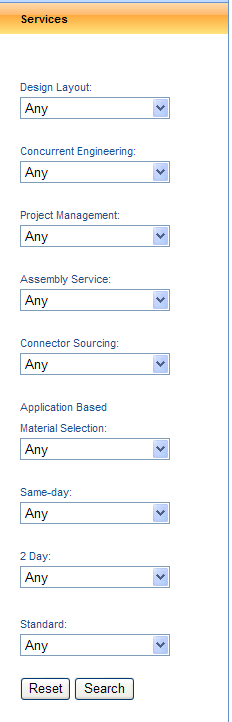|
|
Manufacturer
|
Enter a specific manufacturer you are searching for. Once the first letter of the Manufacturer is entered a list will appear listing all of the manufacturers names that start with that specific letter(s):
|
| Manufacturer PN |
Enter a manufacturer part number you are searching for. |
| Exact |
If you are searching for a specific mfgr pn then check this box and the system will only search for that mfgr pn. If this box is NOT checked the system will search for pn similar to what was entered and give you a list to choose from. |
 |
Depressing this button will search the part list for specific items or all items if the Mfgr and Mfgr PN fields are blank. |
| My Pick List |
Store item(s) of interest in the Pick List for reference |
| My Wish List |
Store item(s) of interest in the Wish List for reference |
Depress the "+ Advanced Search" and additional search criterion will appear:
|
|
Enter the specific Category you are searching for. Once the first letter or number of the Category is entered a list will appear listing all of the Categorys that start with that specific letter(s).
|
|
Case Size
|
Enter the specific Case Size you are searching for. Once the first letter or number of the Case Size is entered a list will appear listing all of the Case Sizes that start with that specific letter(s).
|
| Quantity |
Select the quantity range you are searching for from the pull down. |
| Date Code |
Enter a Date code if you are searching for a part with a specific date code. |
| RoHS Status |
Select the RoHS Status you are searching for on a part from the pull down. |
 |
Depress to add this item to your Wish List. |
|