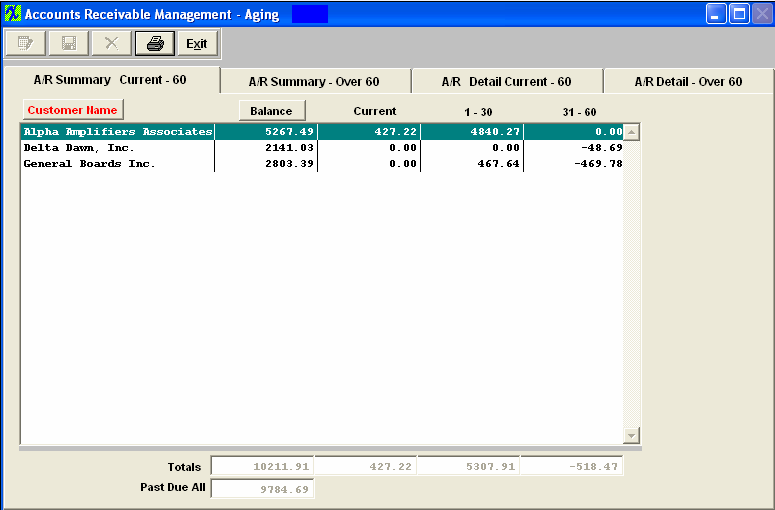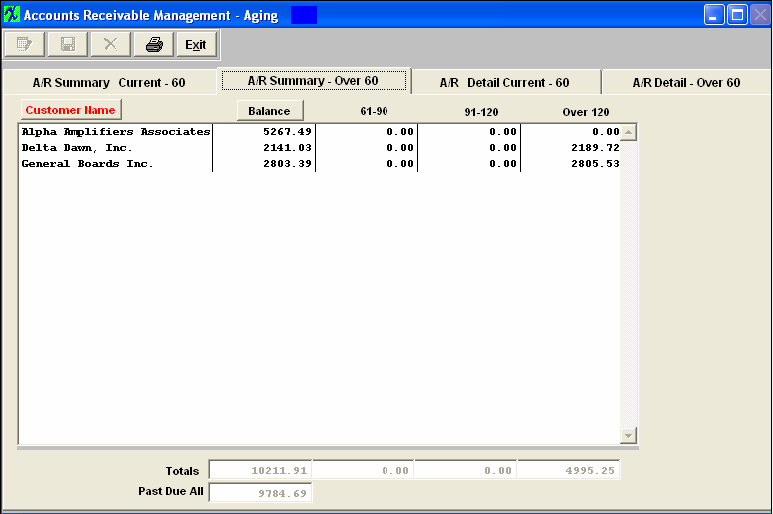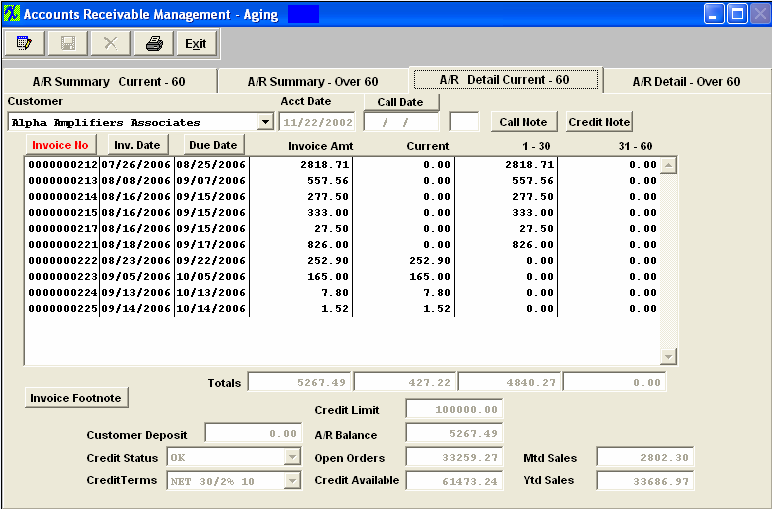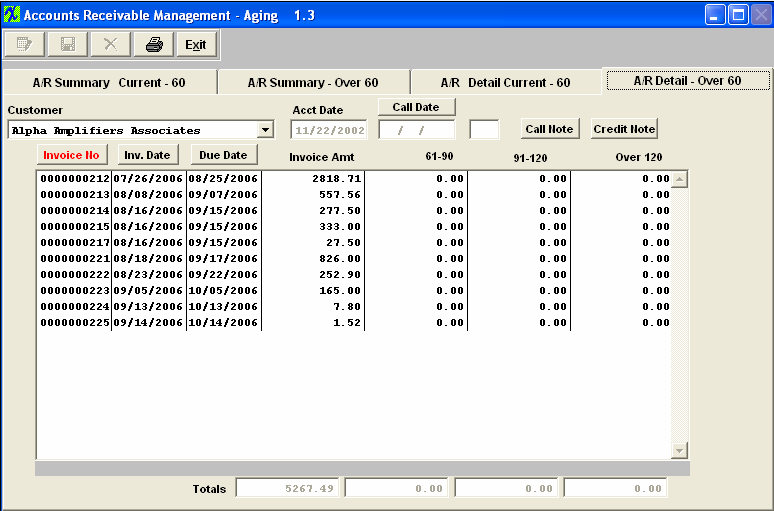| 1. Fields and Definitions for the AR Aging Module |
| 1.1. A/R Summary Current - 60 | ||||||||||||||
Summary Current to 60
The summary screen will display each customer along with the outstanding balances for the customer. The screen may be sorted by customer or by balance by pressing on the appropriate button. This summary screen will show the total amounts due for each customer, the current open invoice amount, invoice one to thirty days past due, and thirty-one to sixty days past due. At the bottom of the screen, the total aged invoice amounts are displayed for each of these categories, as well as the total amount of aged invoice beyond sixty days. A/R Summary Current - 60 Tab Field Definitions
The name of the customer who owes the Account Receivable to the user.Note that the user may sort alphabetically by depressing the Customer Name button. The 1-30 column lists amounts to be received which are 1 to 30 days past the scheduled due date. The 31-60 column lists amounts to be received which are 31 to 60 days past the scheduled due date. The totals displayed are the totals of each column – Balance, Current, 1-30 and 31-60. Past Due is for all balances which are one day or more past the scheduled receipt date. |
| 1.2. A/R Summary Over 60 | ||||||||||||||
A/R Summary – Over 60
This summary screen will show the total amounts due for each customer, the current open invoice amount, invoice sixty-one to ninety days past due, ninety-one to 120 days past due, and over 120 days past due. At the bottom of the screen, the total aged invoice amounts are displayed for each of these categories, as well as the total amount of aged invoice less than sixty days. A/R Summary Over 60 Tab Field Definitions
|
Customer Name
| The name of the customer who owes the Account Receivable to the user.Note that the user may sort alphabetically by depressing the Customer Name button.
|
Balance
| The total balance of receivables for that customer.Note that the user may sort the balance in descending order by depressing the Balance button.
|
61 – 90
| The 61-90 column lists amounts to be received which are 61 to 90 days past the scheduled due date.
|
91 – 120
| The 91-120 column lists amounts to be received which are 91 to 120 days past the scheduled due date.
|
Over 120
| The Over 120 column lists amounts to be received which are over 120 days past the scheduled due date. Totals |
| The totals displayed are the totals of each column – Balance, 61-90, 91-120 and Over 120. Past Due All |
| Past Due is for all balances which are one day or more past the scheduled receipt date. |
| 1.3. A/R Detail Current - 60 | ||||||||||||||||||||||||||||||||||||||||||||||||
Detail Current to 60
After selecting a customer by highlighting the customer in one of the summary screens, clicking on the detail tab will display the detailed aging for that customer. This screen displays the details of the invoice AGING. Displayed will be the Invoice Number, Invoice Date, Due Date, amount of the invoice, and the Aging of the amount. This screen displays current, one to thirty days past due, and thirty-one to sixty days past due. These data may be sorted by Invoice Number, Invoice Date or by Due Date by depressing on the desired button.At the bottom of the detail listing is a total of the balances in each category. Also in this screen, the user may edit limited fields: the Call Note may be viewed and edited, the Credit Note may be viewed and edited, The Credit Status, the Credit Terms and the Credit Limit may be changed. The Invoice Footnote for the highlighted invoice may be viewed, as well as the Customer Deposit, A/R Balance, Open Order Amount, Credit Available, Month To Date Sales Revenue and Year To Date Sales Revenues. A/R Detail Current 60 Tab Field Definitions
|
| 1.4. A/R Detail Over 60 | ||||||||||||||||||||||||||||
A/R Detail Over 60
This detail screen will show the detailed Invoice Amounts due for each Customer, the current open Invoice Amount, invoice sixty-one to ninety days past due, ninety-one to 120 days past due, and over 120 days past due. At the bottom of the screen, the total aged Invoice Amounts are displayed for each of these categories, as well as the total amount of aged invoice less than sixty days. A/R Detail Over 60 Tab Field Defintions
Customer |
|
The name of the customer who owes the Account Receivable to the user. Acct Date |
|
This date represents the first date of activity for this customer. 
|
This date is the last time the user entered a call with the customer. (Initials) |
|
The initials of the user who made the call. 
|
If this button is lit up in red, there are notes recorded regarding the call. The call notes is per customer with open invoices. This note field is for active outstanding invoices. It allows you to quickly see notes on AR information that is being currently worked on. To add additional information, depress the Call Note button, depress the Edit button. Type in the note. Depress the Save button. 
|
If this button is lit up in red, there are notes recorded regarding the customer’s credit. To add additional information, depress the Credit Note button, depress the Edit button.Type in the note.Depress the Save button. Invoice Number |
|
The invoice number assigned by the system in the Packing List module.Note:The user may sort on this field in ascending order by depressing the Invoice No. button. Invoice Date |
|
The date of the invoice.Note:The user may sort on this field in ascending order by depressing the Invoice Date button. Due Date |
|
This column displays the scheduled date of payment to be received from the customer.Note:The user may sort this column in ascending order by depressing the Due Date button. Invoice Amount |
|
This is the total remaining balance on the invoice displayed on this line. 61 – 90 |
|
The 61-90 column lists amounts to be received which are 61 to 90 days past the scheduled due date. 91 – 120 |
|
The 91-120 column lists amounts to be received which are 91 to 120 days past the scheduled due date. Over 120 |
|
The over 120 column lists amounts to be received which are 121 days or more past the scheduled due date. Totals |
|
The totals displayed are the totals of each column – Balance, Current, 1-30 and 31-60. |