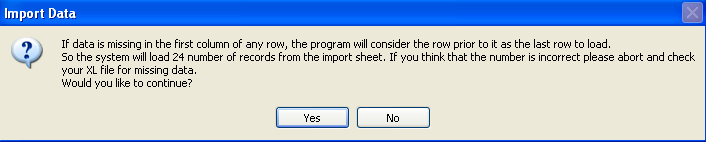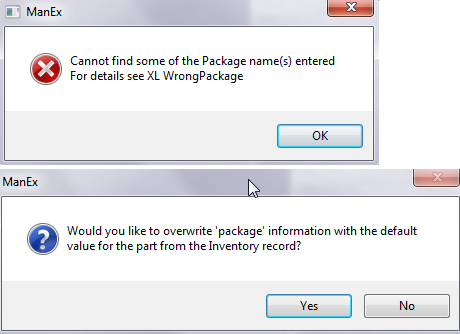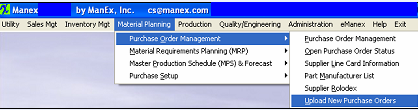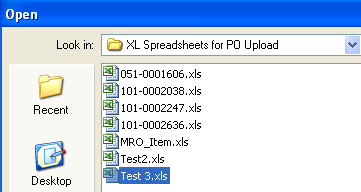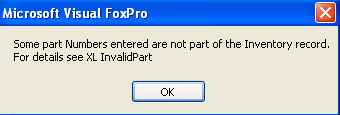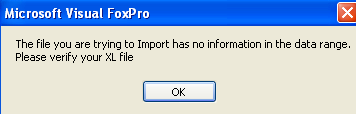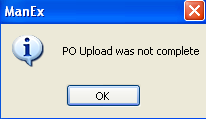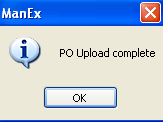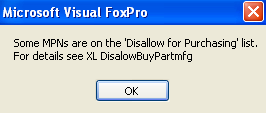Enter Material Planning/Purchase Order Management/Upload New Purchase Orders
NOTE: If user wants the system to automatically approve all the POs uploaded the "Auto Approve PO when importing from XL" box must be checked in the Purchase Setup module. If this is not checked in the Purchase Setup module then all the POs will be uploaded as "NEW" and users will be required to approve within the Purchase Order Management module.
|
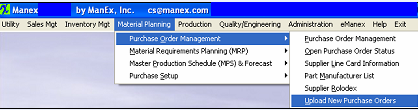 |
|
Locate XL File to Upload
|
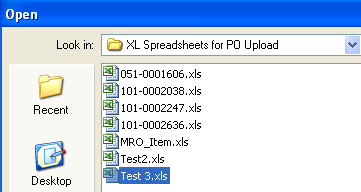 |
|
If the system finds any problems with template the user will be prompted the following message and exception XL file will be created in the PO Exception XL directory on the server.
Depress OK and user will receive the message (shown below) that the "PO Upload was not complete" and system will abort.
|
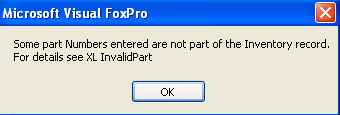 |
|
If any of the information is missing from the required fields in the first row of the XL file, user will receive the following message.
Depress OK and user will receive the message (shown below) that the "PO Upload was not complete" and system will abort.
Note: Even though user has the PO numbering set to auto, you can NOT upload a PO without something in the Ponum column and all other required fields. Something has to be entered in this column along with all other required fields so the system can distinguish one po line item from another PO line item on a different PO. If there is no data in this column or the other required fields the program will think the rest of the spreadsheet is also blank. PO Upload will group per change in Ponum field (it will then use the Ponum field as a reference to change) when uploaded user will receive a message that the PO number entered in XL spreadsheet will be overwritten by a system generated number ... and give you the option to continue the upload or abort (as shown below). If manual PO numbering is setup and Auto Approve: PO Upload will group per change in Ponum field (it will then use the Ponum field as a reference to change) when uploaded system will use PO numbers entered in XL spreadsheet. If manual PO numbering is setup but Auto Approve is NOT selected then PO upload will assign a temporary PO number until PO is approved manually. At that time you will be prompted for the manual PO number.
|
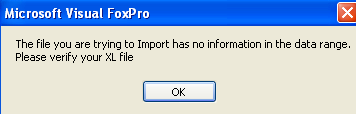 |
| The user will be prompted the following message that the PO Upload was not complete and system will abort. |
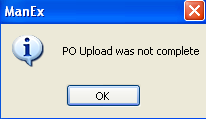 |
If system does not find any problems with the template the following message will appear: This message is for user to verify the number of recorrds being loaded from the import sheet. User may depress "YES" to continue the upload or "NO" to abort the upload.
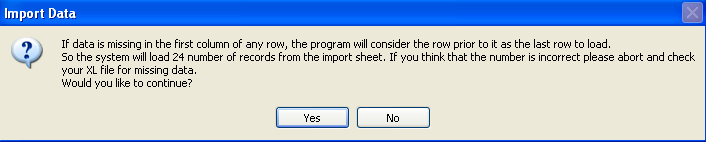
If a package type was entered that does NOT exist in System Setup, the following prompts we be displayed, an XL file will be created for review, and you will have a choice to overwrite the Package" information with the defaults value for the part from Inventory records and continue or cancel and fix the XL file.
If user selects Yes to continue the following message will appear if system is setup to Auto create PO Numbers, or Manual create PO Numbers without Auto Approve selected (if Auto Approve is selected along with Manual create PO Numbers this message will NOT be displayed. Depress Yes to Continue and No to Abort Upload.

| If you depress Yes to Continue the user will be prompted the following message that the PO Upload complete. |
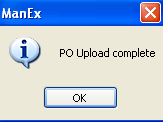 |
| If you depress No to Abort Upload the user will be prompted the following message that the PO Upload was not complete. |
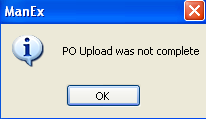 |
| If part being uploaded has the "Disallow this part from Purchasing" box checked within the Inventory Control Mgmt module, this message will be displayed and PO upload will not complete. |
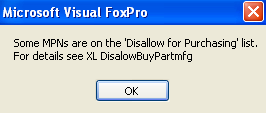 |
|