| 1. Fields & Definitions for Material Type Setup |
| 1.1. Material Type Management | 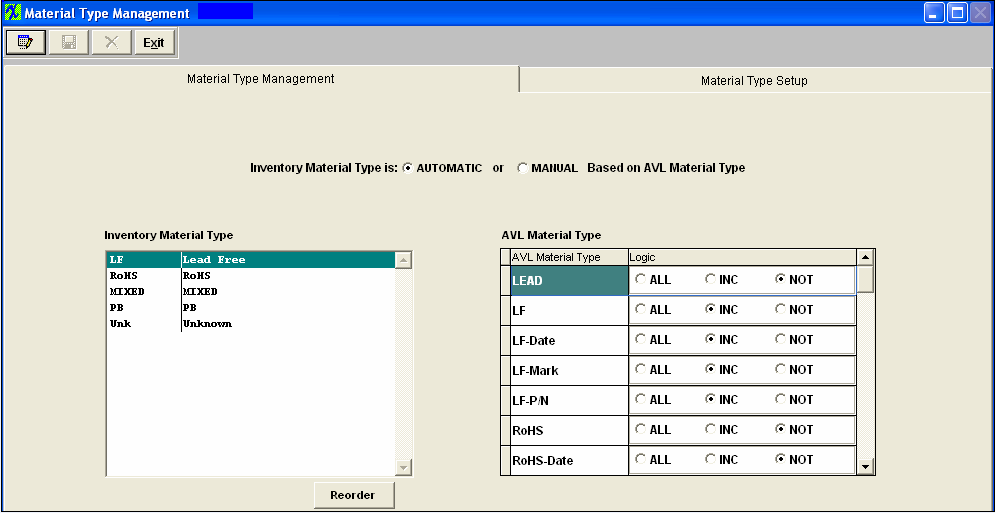
 |
This allows the users to decide if they would like the inventory part material type controlled automatically or manually. If the user chooses MANUAL, each time an AVL is added, edited or deleted, the user would receive a popup reminder that "The Inventory level Material Type is set to Manual. Be sure to verify how changes affect the Inventory Material Type". If the user chooses AUTOMATIC then each time an AVL is added, edited or deleted, a popup will be displayed (if the the AVL material type is DIFFERENT than the inventory type) that says "AVL Material Type is different than Inventory Material Type and may affect the Inventory Material Type", with an option to proceed or cancel. If proceeding, then the system recalculates the material type on saving the edit. |
| Inventory Material Type |
Material Type at the Inventory Level |
| AVL Material Type |
Material Type at the AVL Level |
| Logic |
There are two grids in the Material Type Management screen. The left side displays the different INVENTORY Material Types that the user has established in the Material TYpe setup screen. When one of these Material Types (MT) is selected, the grid on the right side of the page displays all available AVL Material Types setup by the user on the MT setup screen. For each INVENTORY MT, the user can select each of the AVL MT, and how they affect the INVENTORY MT. The choices to affect the INVENTORY MT selected are ALL, INC, and NOT: If ALL is selected, then every one of the AVL's available for that Inventory part must have the same MT. (There can only be one ALL selected). If INC is selected, then if any of the AVLs with that designations are included, then the INVENTORY MT will be assigned accordingly. IF ANY of the AVL's for an Inventory part contain a designation in the NOT category, then the inventory designation will become "UNK". For more MT Logic Setup Examples see attached document. |
 |
Depressing this button will allow the user to sort the Inventory Material Type in order of priorty in which the logic is checked. |
|
| 1.2. Material Type Setup | 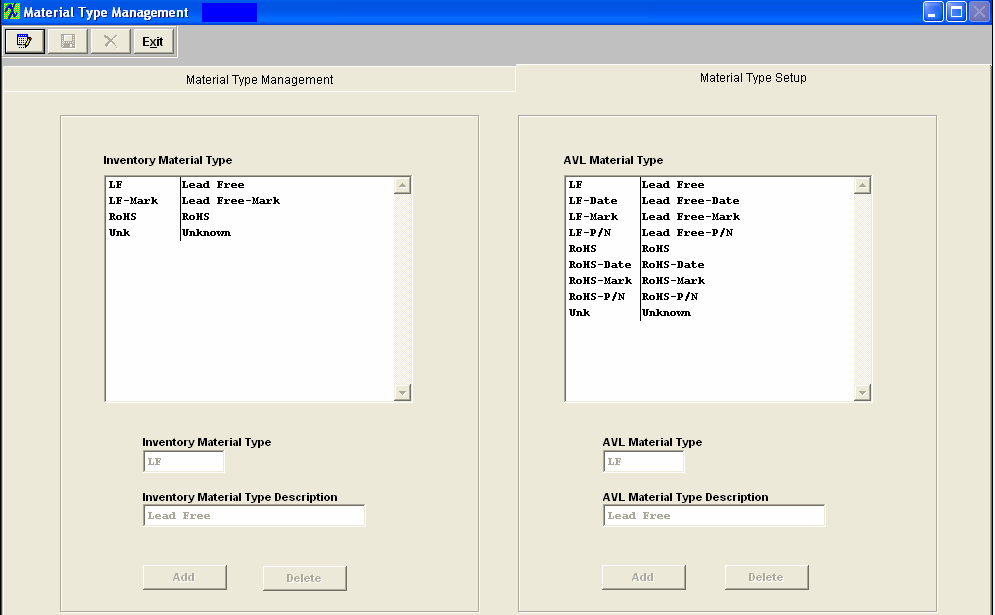
| Inventory Material Type |
Inventory Material Type Code. LF (Lead-Free), RoHS (the restriction of the use of certain hazardous substances in electrical and electronic equipment) or (In general, RoHS requirements include limitations on other heavy metals in addition to being lead free. But many companies may not meet the full requirements of RoHS, but still want to identify the material as Lead Free), and Unk (Unknown) are the Inventory Material Types that are hard-coded into the system. For further information on RoHS go to http://www.rohs.gov.uk/Default.aspx. |
| Inventory Material Type Description |
Inventory Material Type Complete Description. |
| AVL Material Type |
AVL Material Type Code. LF, LF-Date, LF-Mark, LF-P/N, RoHS, RoHS-Date, RoHS-Mark, RoHS-P/N, and Unk are the AVL Material types that are hard-coded into the system.
LF (Lead-Free), RoHS (the restriction of the use of certain hazardous substances in electrical and electronic equipment) or (In general, RoHS requirements include limitations on other heavy metals in addition to being lead free. But many companies may not meet the full requirements of RoHS, but still want to identify the material as Lead Free(, and Unk (Unknown) are the Inventory Material Types that are hard-coded into the system. Then sometimes the user wishes to identify a date code, marking or part number which designates that the part has switched from unknown to LF or RoHS, and that is what the additional modifier is for.
|
| AVL Material Type Description |
AVL Material Type Complete Description |
 |
Add a Material Type |
 |
Delete a Material Type |
|
|